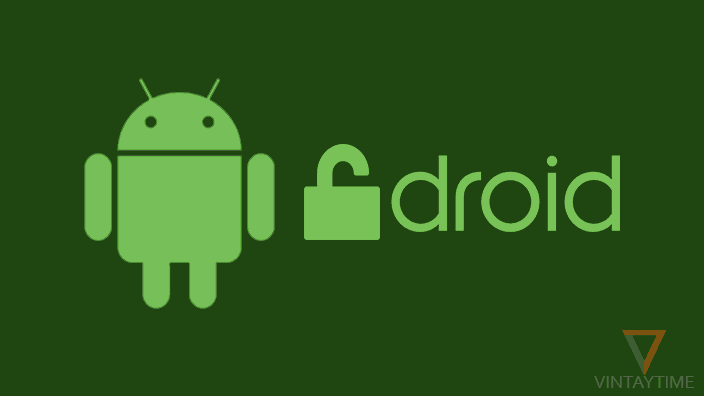Samsung, HTC, Motorola, Nexus, LG and almost any Android smartphone vendor provide their smartphone devices to consumers with the lock bootloader, these globally top phone manufacturers allow consumers to easily unlock the bootloader on their device and install custom roms, custom recovery and get root access.
Bootloader unlocking is not recommended by phone vendors because the device’s warranty is lost from that day you unlock it. If you have a bill for your phone, check the billing date and make sure your warranty is over. If not, I do not personally recommend unlocking your device until the warranty overs.
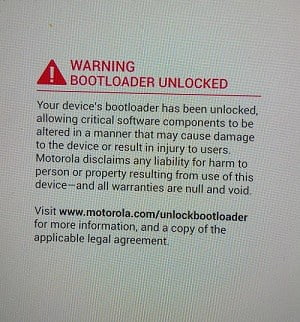
Note, please backup your device before going through the steps below. Unlocking your device will delete all data, including apps, photos, and more.
Use a Windows computer to unlock your device.
Jump to: Samsung | Google | HTC | OnePlus | Motorola | Lenovo | Asus | Sony | LG | Huawei | Xiaomi
Bootloader Unlock Samsung
Follow the steps given below:
- Download and install Odin and Samsung USB drivers on your PC.
- Download CF-Auto-Root for your model number.
- Launch Odin on your PC.
- Boot your Samsung device into Download Mode (Turn off your device> Press Volume Down + Home button + Power key> then Volume Up to continue).
- Connect your Samsung Android device to a PC using USB cable.
- Odin will detect the device.
- Click on the AP button on Odin and select the ‘CF-Aoto-Root-xxx-xxx-xxx.tar.md5’ file you downloaded on Step 2.
- Click on the Start button and wait.
Your device will now be unlocked and rooted. Now you can install TWRP or any other custom recovery via the Flashify app.
Bootloader unlock Google device
Follow the steps given below:
- Download and install Minimal ADB and Fastboot on your PC, and install Google USB Drivers.
- Enable Developer Mode on your Nexus or Pixel device, go to Android Settings> About Phone> Tap 7 times on Build Number.
- Go back to settings and enable Developer options, and then enable ‘OEM unlocking’ and ‘USB debugging’.
- Launch Minimal ADB and Fastboot tool on your PC from the Windows Start menu.
- Connect your Android device to PC using USB cable.
- USB debugging pop-ups appear on your Android screen, allow it.
- At the command window, type the following command:
adb reboot bootloader
fastboot oem unlock
- Select ‘Yes’ from your Android device, and reboot your device.
Bootloader HTC Unlock
Follow the steps given below:
- Visit the HTCdev website.
- Register and login to website.
- On the Unlock Bootloader page, select your device and start unlocking the bootloader.
- Follow all the steps and unlock your bootloader.
After you submit the token ID to the HTCdev website, you will receive an unlock code at your email address.
Unlock Bootloader OnePlus
Follow the steps given below:
Similar steps to Google Android device.
Unlock bootloader Motorola
Follow the steps given below:
- Download and install 15 seconds ADB Installer and Motorola USB Drivers on your PC.
- Enable Developer Mode on your Motorola device, go to Android Settings> About Phone> Tap 7 times on Build Number.
- Go back to settings and enable Developer options, and then enable ‘OEM unlocking’ and ‘USB debugging’.
- Reboot your device in Fastboot mode (Turn off your device, and then press the Power + Volume Down button)
- Launch Command Prompt (CMD) on your PC (Open Windows start menu and type ‘CMD’ in search, right-click on Command Prompt and run as Administrator)
- Connect your Motorola device to PC using USB cable.
- Allow USB debugging pop-ups on your screen.
- At the command window, type the following command:
fastboot oem get_unlock_data
- Copy the command output to the Data Scrub tool and get the formatted string.
- Visit the Motorola Bootloader unlock page and sign in with a Google Account.
- Paste the formatted string on point 6, and then press ‘Can my device be unlocked?’.
- Scroll down to accept the agreement, and press the ‘REQUEST UNLOCK KEY’ button.
- You will receive an unlock key at your Gmail address.
- At the command prompt with the unlock key, type the following command:
fastboot oem unlock my-unlock-key
Unlock Bootloader Lenovo
Follow the steps given below:
- Download and install Lenevo LeTools Setup on your PC.
- Enable Developer Mode on your Lenovo device, go to Android Settings> About Phone> Tap 7 times on Build Number.
- Go back to settings and enable Developer options, and then enable ‘OEM unlocking’ and ‘USB debugging’.
- Reboot your device into the bootloader (turn off your device> Press Power + Volume Down button)
- Connect your Lenovo device with PC using USB cable.
- Go to Device Manager in Windows (Right-click the Computer desktop icon and select ‘Manage’).
- In other devices, right-click on Fastboot and select update device driver.
- Select ‘Browse My Computer for Driver Software’.
- Select ‘Let me pick from a list of device drivers on my computer’.
- Find and double-click on the category ‘Lenovo ADB Devices’.
- Select ‘Lenovo Fastboot Device’ and proceed.
- Select ‘Yes’ and install drivers.
- Unplug and plug your device.
- Launch Command Prompt on computer, open Windows start menu and type ‘CMD’ in search, right-click on Command Prompt and run as Administrator.
- Type the following commands in the command line:
32-bit Windows computer:cd "\Program files\Lenovo\LeTools"
64-bit Windows computer:
cd "\Program Files (x86)\Lenovo\LeTools"
fastboot devices
fastboot oem unlock
- Select ‘Yes unlock it’ on your Android screen.
Unlock Bootloader ASUS
Follow the steps given below:
- Visit the ASUS Support Center website.
- Find and select your device.
- Select ‘Drivers and Tools’ tab.
- Select OS ‘Android’
- Expand Utilities, and Download the ‘Unlock Device Apk’.
- Unzip the file and copy the APK file to your phone.
- Install the APK file on your Android and unlock your device.
Bootloader Sony unlock
Follow the steps given below:
- Visit the Sony Mobile Developer site.
- Scroll down, choose your device and press continue.
- Type a valid e-mail address and submit.
- Follow the link found on your inbox, also see the spam folder, if you do not find the mail.
- Verify your IMEI Number
- Download the tool, follow the steps and unlock bootloader.
Unlock Bootloader LG
Follow the steps given below:
- Sign up and sign in to LG’s developer website.
- Go to Unlock Bootlader page.
- Follow the steps, scroll down and click the ‘Start unlocking the bootloader’ button.
- Choose your device, enter IMEI number and device ID.
- Go to the next step, get the unlock code and unlock your device.
Bootloader Huawei Unlock
Follow the steps given below:
- Download and install Minimal ADB and Fastboot and Google USB Drivers on your PC.
- Get an unlock key from the Huawei website.
- Enable Developer Mode on your device, go to Android Settings> About Phone> Tap 7 times on Build Number.
- Go back to settings and enable Developer options, and then under enable ‘OEM unlocking’ and ‘USB debugging’.
- Launch Minimal ADB and Fastboot program on your PC from the Windows Start menu.
- Connect your Android device to PC using USB cable.
- Allow USB debugging pop-ups on your screen.
- At the command window, type the following command:
adb reboot bootloader
fastboot oem unlock my-unlock-key
Bootloader unlock Xiaomi
Follow the steps given below:
- Download and install the Mi Unlock tool on your PC.
- Make sure you login to an MI account on your Android device.
- Reboot your device into the bootloader (turn off your device> Press the Power + Volume Down button).
- Launch the MiFlash Unlock Tool on your PC.
- Login with your MI account.
- Connect your MI device with PC using USB cable.
- Click the unlock button shown in MI unlock tool.