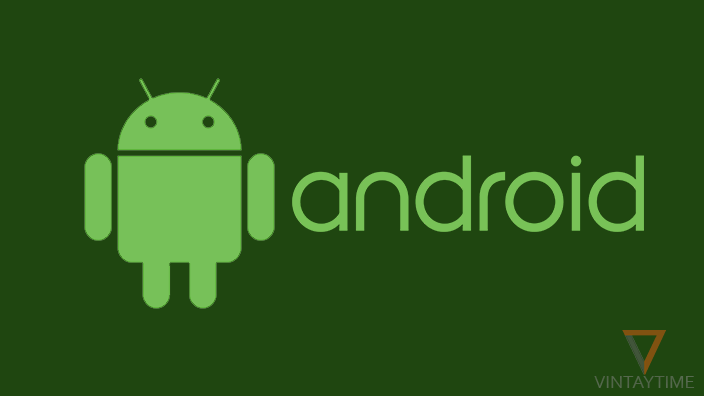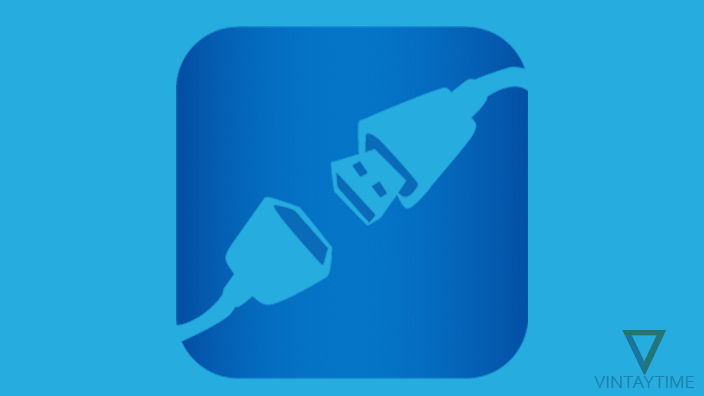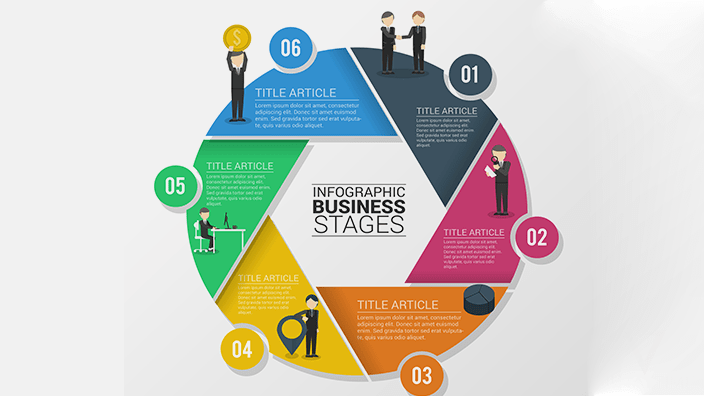The reason why Android is so much more popular than all other mobile OS combined, is because, it is best. Whether it is a Android, iOS or any other operating system, nobody is absolutely stable. Because Android is open-source, anyone in the world, including manufacturers, companies, businesses, or even you can download and customize the Android operating system.
If you ever use Google’s developed Android phones such as Nexus or Pixel, you may never face those common problems like other phones. People have so many problems with Android and Apps, and what we can see today, everyone gets solved with just a Google search.
I have picked-up a few most common problems with Android, and written with the best solutions:
Jump to Hanging Problem | Unfortunately App Has Been Stopped | Insufficient Storage Available | Battery Drain | Phone Heating Issue | Problem Parsing the Package | Can’t connect to Wi-Fi | App Not Installed | Won’t Download Apps | Other.
1. Android Hanging Problem
One of the most common problems with Android phone is Freezing or Hanging. When your device turns slow, it means something is problem, such as less free RAM (Memory), less free internal storage, etc.
The first thing you have to check is, how much RAM and Internal storage on your phone have. If it’s less than 2 GB ram and 16 GB internal storage, i strongly recommend you to switch to a new Android phone with 2-3 GB RAM and 32-64 GB internal storage.
Free up some amount of RAM (memory) to solve freezing problem. Go to Settings > Apps > Running (Android 5.x and below), or Settings > Developer options > Running services (Android 6.x and above) and see which downloaded apps are using so much memory. Uninstall those apps from your phone, or kill running services manually.

If you use a external SD card, I strongly recommend to move your multimedia files (e.g., music, videos, movies) from internal to external storage. And, go to Settings > Storage > Internal, and clear Cached data by clicking on it.

You can also optimize your Android phone performance by disabling Animations. Go to Settings > Developer options > Drawing > Turn off Window, Transition, and Animator animation scale.
If you can’t see Developer options, go to Settings, About and tap 5 times on Build number.

2. Unfortunately App Has Been Stopped
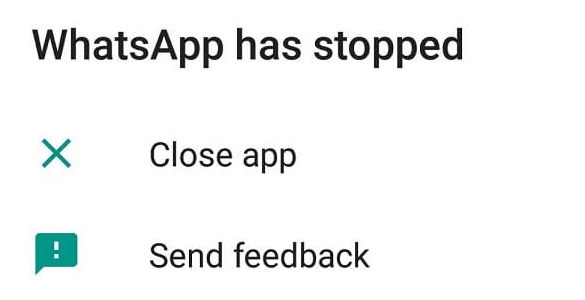
When an app goes crashed in the middle of using, Android will show an error message ‘Unfortunately, <app name> has been stopped.’, where <app name> is the name of the app. You can easily fix the problem by clearing app data and cache. Go to Settings > Apps > select the app which was crashing > Storage > Clear Data and Cache. If it is a system app, simply unhide system apps from the menu.
If you’re getting crashing message so many times, for so many apps, then please reboot your device. If nothing works, please factory reset your device.
3. Insufficient Storage Available
‘Insufficient Storage Available’, ‘Insufficient Space’ or ‘Storage Running Out’ is one of the most common error messages in Android. It usually occurs when you install an app from Google play, or save any data through the app. Its meaning is clear, your phone doesn’t have enough space.
Go to the File manager app, Internal storage and Sort files/folders list by Size (Ascending). In Ascending order, all files and folder arrange from low to high size. Simply scroll to the last file or folder, and delete/move unnecessary files.
If an app is not installing from Google play for insufficient space, simply try to clear Cached data from Settings > Storage > Internal > Cached data.

Remove unnecessary apps from your phone to free up more storage. If you use a external SD card, simply move your multimedia files (e.g., music, videos, movies) to external storage. Move personal photos and videos to cloud storage.
4. Fast Battery Drain
Battery drain problem in Android phones is very common. You can optimize battery life by using battery saver apps and tips. Go to Settings > Battery to know which app is eating so much battery power. There, few settings provide by your manufacturer that helps optimize battery life.
On the hardware side, make sure your removable battery is not swollen or you’re not using any third-party charger.
Reducing screen brightness and disabling Animations can improve your battery life.
5. Android Phone Heating Issue
There are many why a Android phone is overheating, such as excessive gaming, using the phone on charging, or any extra software pressure on your phone’s hardware. If your device is heating very much, pay attention and turn off your device for 30 mins.
Suppose you’re sitting in a cool environment, and your phone is heating lot even you don’t use the device, it means something is problem on the hardware side.
Turning off Location (GPS), Bluetooth and 4G can reduce the heating.
6. There is a Problem Parsing The Package

When you’re installing a corrupted or unsupported APK on your Android, you will probably encounter a error message ‘There is a problem parsing the package’. It usually happens when you install apps out of Google play.
I recommend everyone to install apps from Google Play. If an app is not supported on your phone, Google play even didn’t show you the app listing.
Many time this problem occurs when you download APK file and it is not fully download, so it goes corrupted. Try downloading the APK file again, and then install.
If it’s not working, try any older version of the app.
7. Can’t Connect To Wi-Fi
There are many reasons why your phone cannot connect to the Wi-Fi network. To troubleshoot the problem, first, try connecting to a different network (e.g., Mobile Hotspot,). Then, click and forget the WiFi network, and reconnect. Check the ‘Show password’ field, and type the correct password.
If a specific Wi-Fi network only showing “Saved, Secured”, it maybe means you don’t have permission to connect to the network, or you may blocked by the Wi-Fi network administrator.
8. App Not Installed

It usually means the app is not compatible with your device. This is a common WhatsApp error. It happens when you install any app out of Google play. To fix this problem, I suggest you to install the app from Google play store.
Some other reasons for this problem are, There is an insufficient storage on your device, Corrupted APK file, etc.
9. Won’t Download Apps From Play Store
You can troubleshoot Play Store downloading problem with the following steps:
- Make sure your Internet connection is working fine, or try connecting with a different W-Fi network.
- Come back after a few minutes (Play Store app may be updating).
- Clear data and cache of Google play store and Google play services from Settings > Apps.
- Add a new Google account (Settings > Accounts> Add account) and use on Play store.
- Clear data and cache of Download Manager (Settings > Apps).
- Play Store won’t load or download apps.
10. Other Problems
If your Android phone has any problem whose solution is not available anywhere, then it’s time to factory reset your device. First backup your data on a computer, external SD card or on free cloud storage. Then go to Settings, Backup & Reset and select Factory data reset.
If you still face the same issue after a Factory reset, so visit to a nearest service center or mobile repair shop.