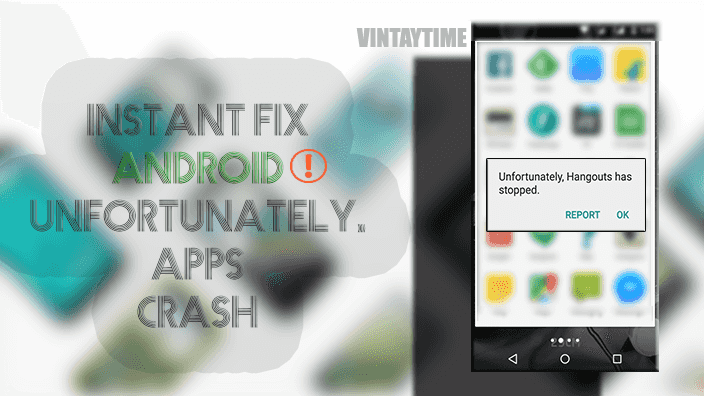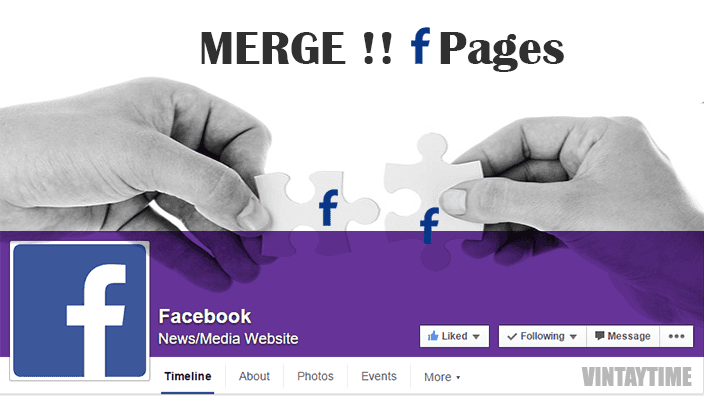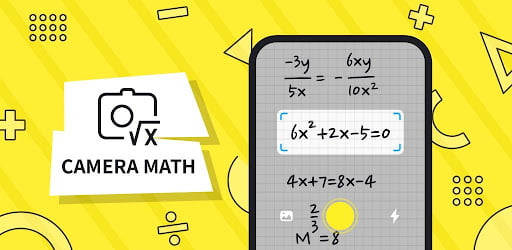In Android, apps are life, but when it comes to install, we got options of thousands. We don’t know how that app reacts with my Android device, we have just installed and start using it. Every app generate their own cache and data, saved inside your storage to perform better and smarter. Latest Android versions can handle errors more smartly, but the most known error Unfortunately app has stopped, is now persist with many of the users’ devices. This error appear mostly with official google apps like: unfortunately settings has stopped, unfortunately gallery has stopped, unfortunately camera has stopped, unfortunately messaging has stopped, google plays, music and more. To fix these errors simply go with below given information.
Clear App Data and Cache [Instant Solution]
This is the only instant solution to fix app crash errors. App data are the data saved inside android directory> specific app directory, and the app use data to know your app work from where you last left or who is using the app. Sometime apps data may damage, corrupt or have invalid data, which causes errors and your application start not responding. Apps will cache all data which generate inside the app, so that apps contents didn’t fetch any data again and you got contents instantly.
Here, your app data and cache files may interrupt, and your app goes unfortunately stopped. The solution is clear, here how you can do:

- Go to settings> apps> all
- Click the app or process which stopping unfortunately
- Press CLEAR DATA and CLEAR CACHE buttons (as shown in above screenshot)
- Restart app
Note– Your app data will all clear, that means if you are logging in app will all goes log out and you got a fresh screen.
Move App from External to Internal
Apps installed on external SD cards may also be a cause for this error. Sometime external storage may start not responding because of reasons like: Virus infection, No more empty space, low class SD card and more. Your apps on external storage is also not work, if external storage doesn’t work properly, which causes unfortunately app crash.

→ To move apps from external to internal simply, go to settings> apps> downloaded> select app> move to phone. You can also set internal storage default, so after all download apps auto installs only internally.
Reboot your Device
Once you reboot your device, all of your apps and data are also goes restart, and this will have more chances to fix apps crashes. I use this way, when my Samsung’s android apps goes unfortunately error. A reboot in a week can solve many things like slow performance fix, app not opening, phone freeze and more.
Factory Reset your Android Device [Emergency Case]
If non above ways help you to fix app crashing problem, then the only phone reset is left, nothing else. I reset my device, when i found all of my apps are going unfortunately stopped at once, Whenever i clicked on any app, it crashed or other apps are also continuously crashing like hell. After a Factory reset, the problem is totally fixed but all of my apps are deleted and also my phone storage deleted, please backup your Android device and restore your data back after factory reset.
→ Go to settings> Backup & reset> Factory data reset.
→ If the settings app is unfortunately stopped, then perform a wipe data reset from android recovery mode.
FAQ
Apps in my phone is stop unfortunately continuously?
If your screen goes filled with stopped !! stopped !! stopped!!, then the only two ways you can try: Reboot or Factory Reset.
My storage is less free, is this also matter for the unfortunately app crash?
Apps data need free space in less amount, I don’t think your apps needs more free space to fix his error. But your device performance should low if internal storage doesn’t have more free space and with multitasking one of your app will not respond or crashed unfortunately,