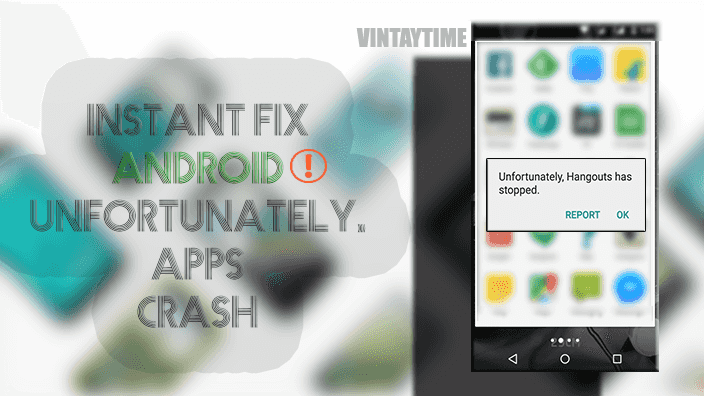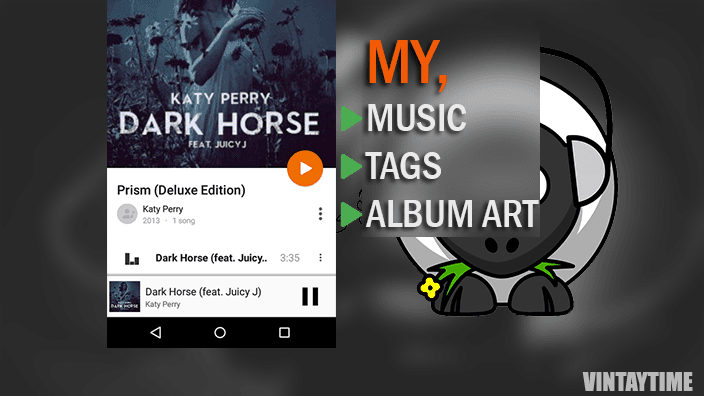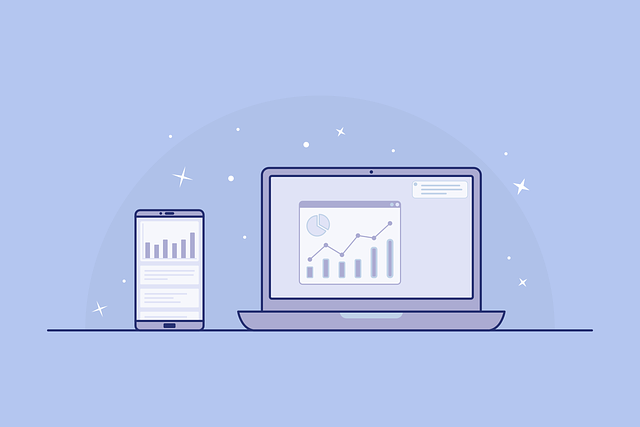You can easily transfer data (eg, music, movies, videos, and photos) to the iPhone device from your computer (PC or Mac), and you do not have to buy and download content from iTunes Store. The iPhone data transfer software application listed below will help you transfer data over USB cable and WiFi network.
I’m not refusing to buy contents from the iTunes Store, Apple offers high-quality content on the store, which you can not easily download from pirated sites.
Data transfer via USB cable is fast and it saves data directly in the iTunes Library of the device, while WiFi and Internet transfer files can not be saved in the iTunes Library. By using iOS Data Transfer Applications below, you can transfer any type of data from your computer to your iPhone device, including music, movies, videos, apps, photos etc.
Data Transfer via USB Cable (Best Computer Apps)
When you transfer data through a USB cable, the data will be stored in the device’s iTunes library so that you can enjoy your content directly from built-in apps. The latest version of iTunes will be required on your PC or Mac computer so that the following third-party applications can work with your iOS device.
1. Syncios Manager (Free / Paid)
Anvsoft Syncios Manager is the best iPhone / iOS USB transfer software application, it is a freemium license based software but transferring files between computer and iPhone device is unlimited free for all users. For this, the latest version of iTunes should be installed on your computer, after that simply connect to your iPhone device with a USB cable and start transferring files from your computer to the mobile device. Another tools are available in software such as ringtones, audio / video converter, backup and restore, and more.
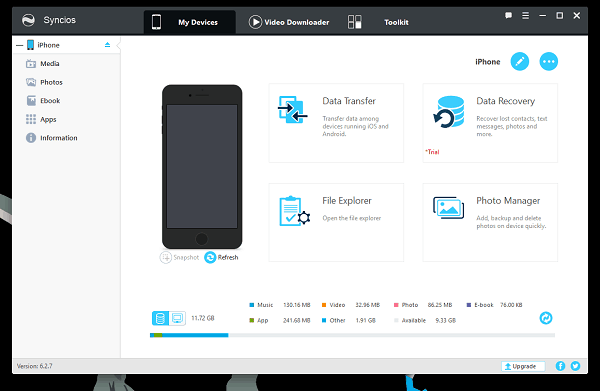
Syncios Manager is available for Windows and Mac computers.
2. iTunes (Free)
iTunes is the official software application (by Apple) that manages the iPhone / iOS devices on the computer, but has not given permission to transfer files easily such as copy / paste, import / export, it sync your computer library with the mobile device over USB, and your iOS device data will also be saved on your computer. I only use iTunes when I want to back up my iOS device on computer, or when I want to update my device software, though you will need to install iTunes on your computer so that the other third-party app can manage your iPhone.

iTunes is available for Windows and Mac computers.
3. iMazing (Free / Paid)
iMazing is a free / paid software application that you can use to manage your iOS devices on your Windows and Mac computers, the user-interface of the application is very beautiful, the native design and icons of the iOS operating system will shown in the application. By using iMazing you can you transfer music, videos, apps, photos, contacts and all between your computer and iOS device very easily. iMazing application has been optimized for the latest iOS versions, so new features in the iOS release will be updated in the software application.

iMazing is available for Mac and PC.
4. Wondershare TunesGo (Free / Paid)
TunesGo is like Syncios Manager, a simple and straightforward iOS data transfer application that helps you manage your iPhone / iOS device data on a computer, import / export data, and more management are very easy. The limit for transferring files between computer and iOS device will be limited, while there is no limit to free users on Syncios Manager.
Go to the toolbox tab and use more device management tools.
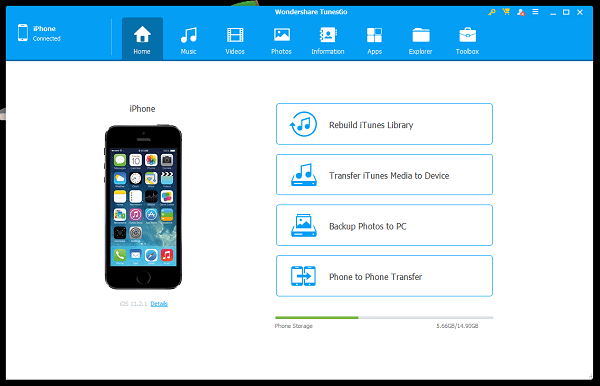
TunesGo is available for Mac and PC.
5. Xilisoft iPhone Transfer (Free / Paid)
Xilisoft has developed a number of tools for computer like video converter, audio / video editor, mobile device manager, and one of them is called ‘iPhone Transfer’ that allows you transfer files easily between your computer and iOS device over USB cable. You can manage music, movies, videos, apps, photos, and all the iOS libraries on a computer using this application. It also has a built-in media player to preview multimedia files.

Xilisoft iPhone Transfer can be used on Windows and Mac computers.
6. WALTR (Free / Paid)
WALTR is a simple application to transfer audio and video files from computer to iPhone / iOS device with drag and drop, there is no library view in the application, just connect to your mobile device and start transferring multimedia files from your computer device.

WALTR is available for Mac and PC.
Data transfer over WiFi network (Best Mobile Apps)
iTunes, USB cable are not required when transferring files from the computer to the iPhone over WiFi netowrk. Only one thing to connect your computer and iOS device with the same WiFi network.
7. Documents by Readdle (Free)
Doucments by Readdle is the best free file manage app for iOS devices, it supports a feature called ‘Wi-Fi Drive’ that allows you to transfer files between computer and iPhone device wirelessly. The transfer file will be saved to the app’s document root, but you can copy multimedia files to the Photos album.

8. AirDroid (Free)
AirDroid is one of the best ways to manage mobile and tablet devices from a computer wirelessly. You can install the AirDroid app on your iPhone, iPad device and transfer files from your computer to iPhone by using native computer application or web platform. If you want to transfer files from the computer to the iOS device using the web platform, you do not need to register on the AirDroid mobile app.
9. File Expert (Free)
File Expert is not very popular at the iTunes App Store, but it is actually a good file manager for iPhones and iPads. Install the app from the app store, open it and go to the file transfer tab, select ‘Web PC Suite’ or ‘FTP’, and start transferring files over WiFi network.

10. SHAREit (Free)
SHAREit by Lenevo is a very common file sharing app and can be installed on your iPhone device. You can download and install SHAREit on your Windows and Mac computers and send files to your mobile and tablet devices wirelessly. By default in the SHAREit iOS app, the received photos will be automatically transferred to the system ‘Photos’, go to my settings and enable the system for video also.
[custom-twitter-feeds feed=2]