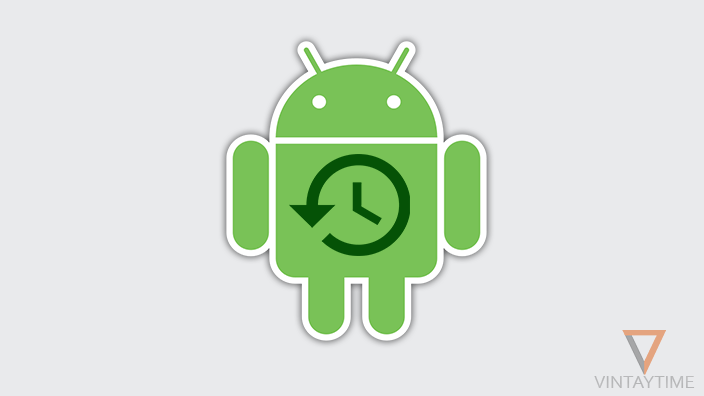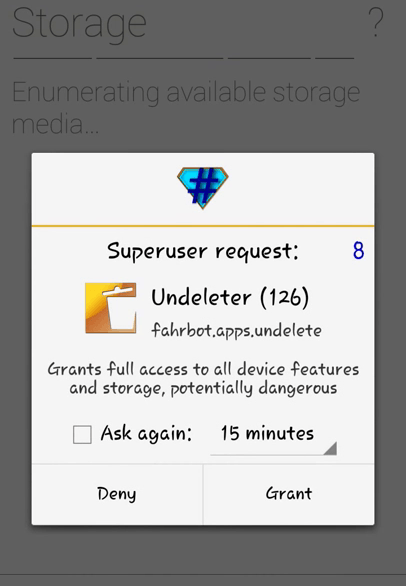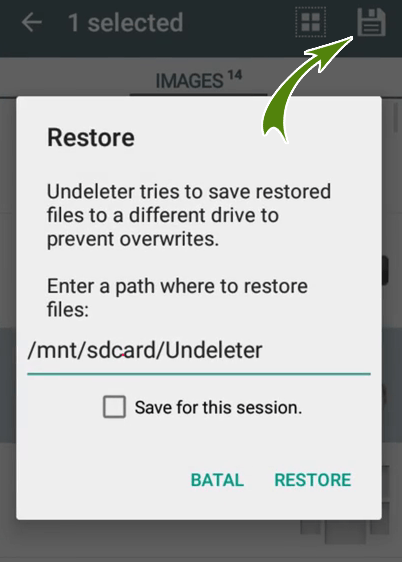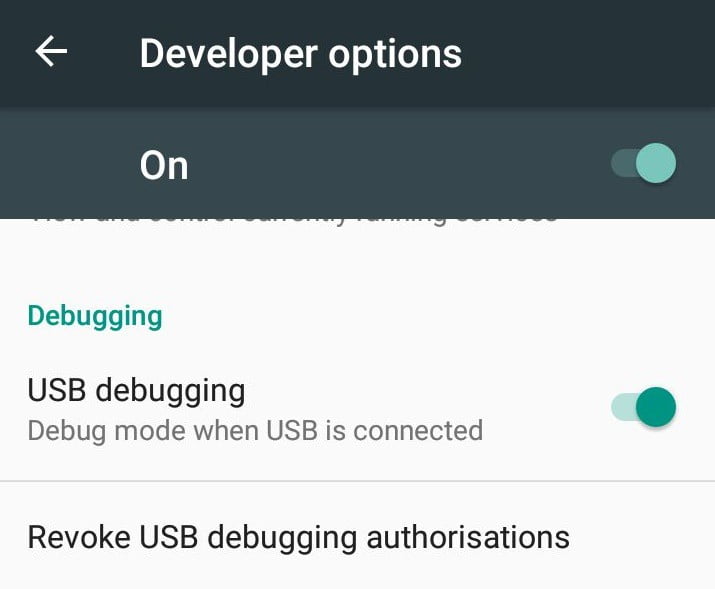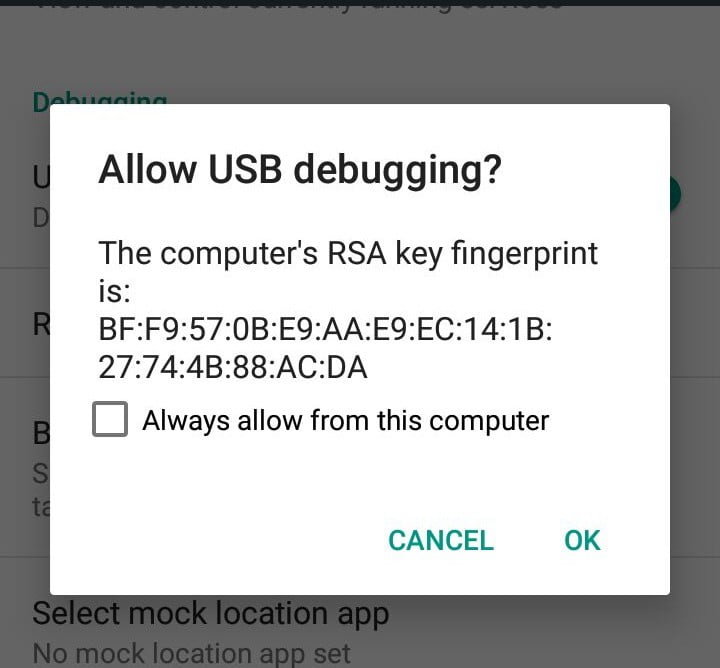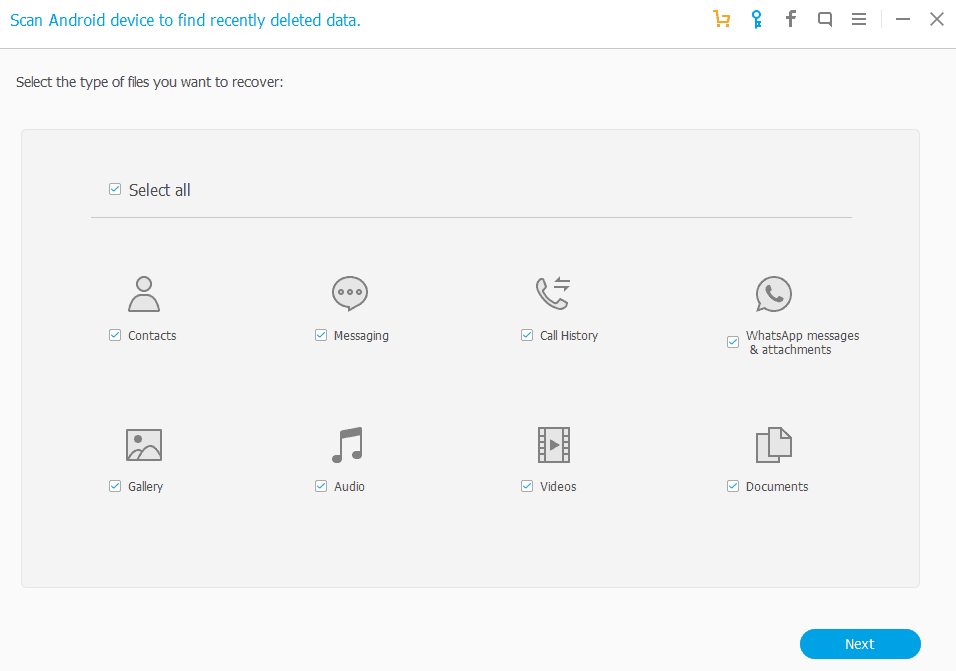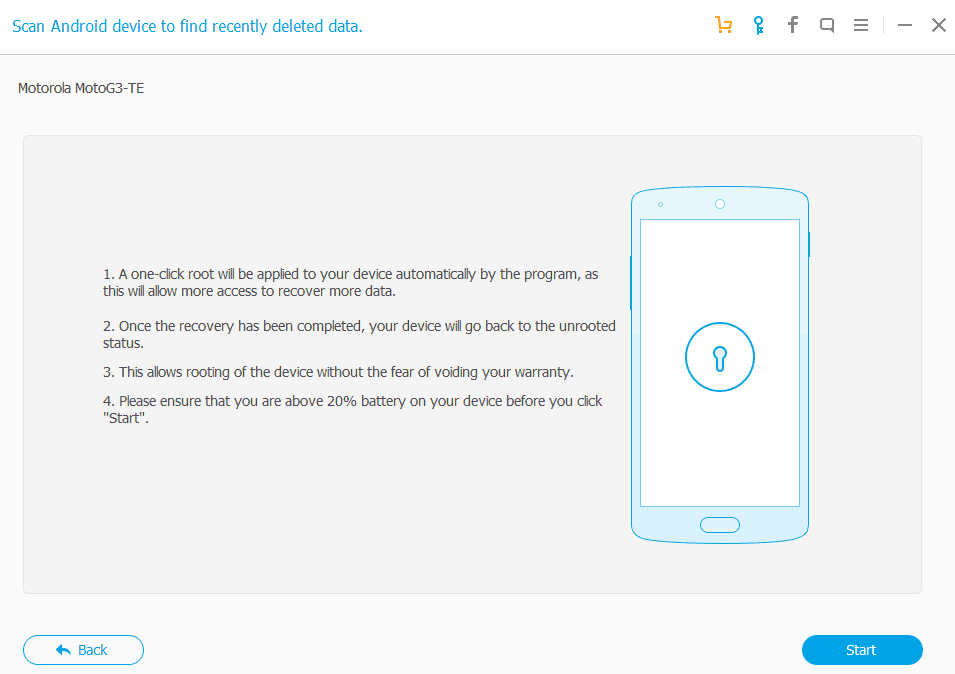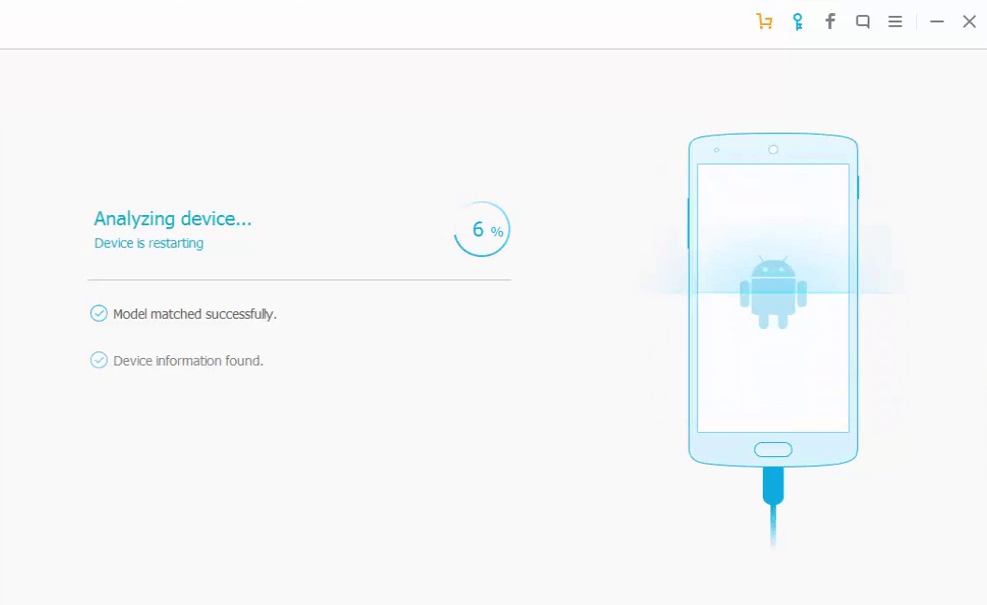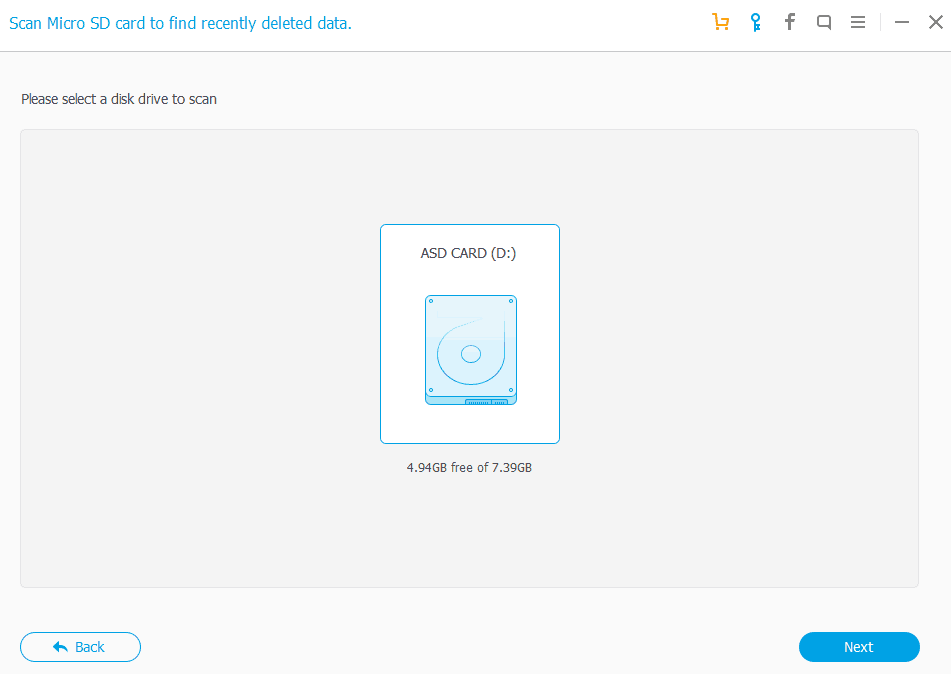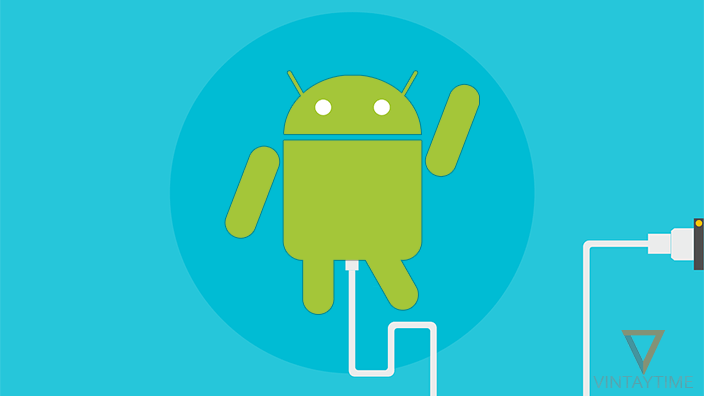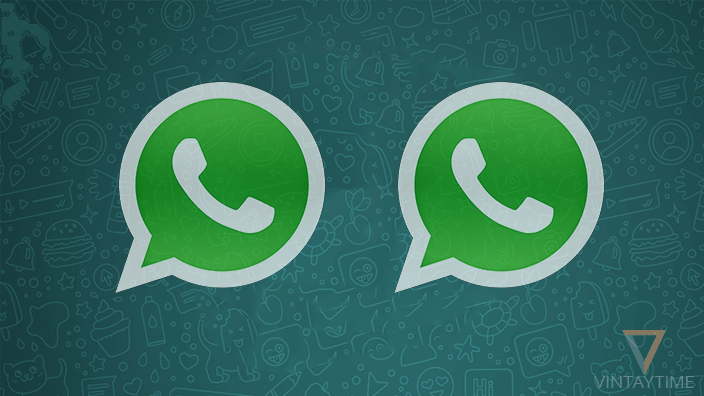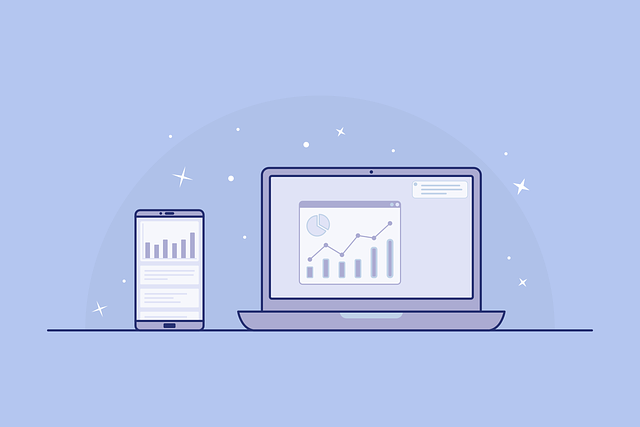People spent more time on Android than a PC, because you can perform almost all computer tasks on an Android device. On computer, when you simply delete a file, it will move to recycle bin and you can simply restore that file from the recycle bin app. But in Android, there is no inbuilt recycle bin exist and once you delete a file like photos, document, or video, it cannot be easily undo. It depends to the app you’re using because apps like Google photos and ES File Explorer has inbuilt recycle bin and files delete through the app can be easily restore.
If your device is enabled to sync files on cloud storage, then it’s pretty simple to recover deleted files through your computer or Android device. For photos, please use the Google photo app so that your photos are automatically synced to the cloud and deleted files automatically move to trash folder. Some other data like documents, videos, music, text messages, photos, contacts and call logs can be easily recovered, but it’s not 100% guaranteed, let’s see your files are with you or not.
Method 1: Android Data Recovery App
Android apps can only recover any deleted file type if your device is rooted, else it can only recover cached files on non-rooted device. Apps like Undeleter, Dr.Fone, and DiskDigger works best on rooted device.
Follow the steps below to recover deleted files from Android device using Undeleter android app:
- Install Undeleter from Google play and launch the app.
- Follow on-screen instructions.
- Grant super user request.
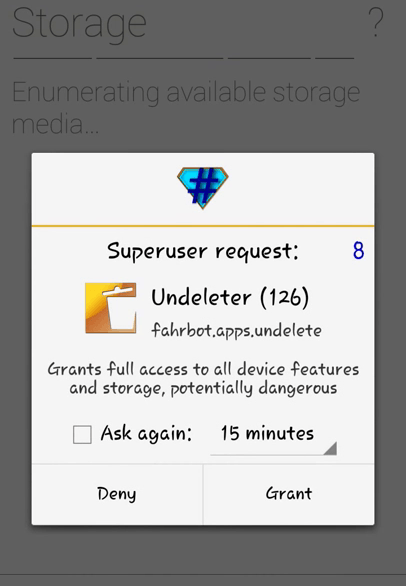
- Go to next, and select storage or custom location.
- Select a preferred scan type (Deep scan take more time).
- Select specific file types to be recovered.
- Wait while the scanning in progress.
- Find your deleted files and restore them to a different drive.
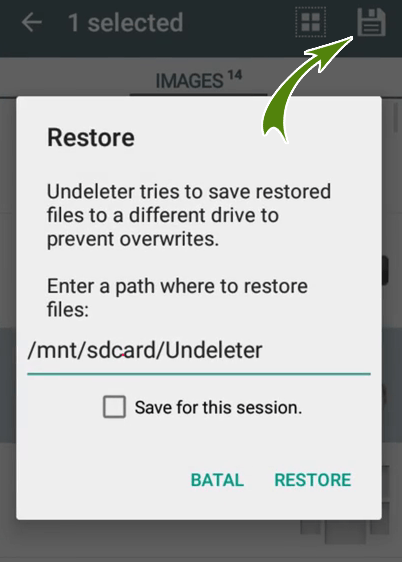
Method 2: Data Recovery Software
You can use a data recovery software on Windows or MAC and recover deleted files, text messages, contacts, call logs with or without rooting Android device. Data recovery software in the market is almost paid, but a few are totally free. Our suggestions are EaseUS MobiSaver for Android, Wondershare Dr.Fone, FonePaw Android Data Recovery, Jihosoft Android Phone Recovery and MobiKin Doctor for Android.
Follow the steps below to recover deleted files from Android internal storage using Wondershare Dr.Fone software:
- Install and Launch Wondershare Dr.Fone.
- Connect your device via USB cable.
- Enable USB debugging in Android (Settings > Developer Options > USB Debugging).
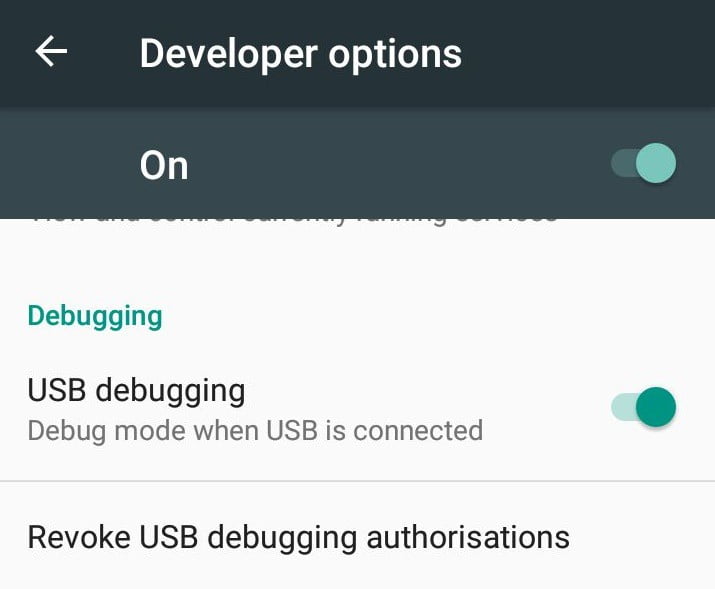
- Allow USB debugging access from Android.
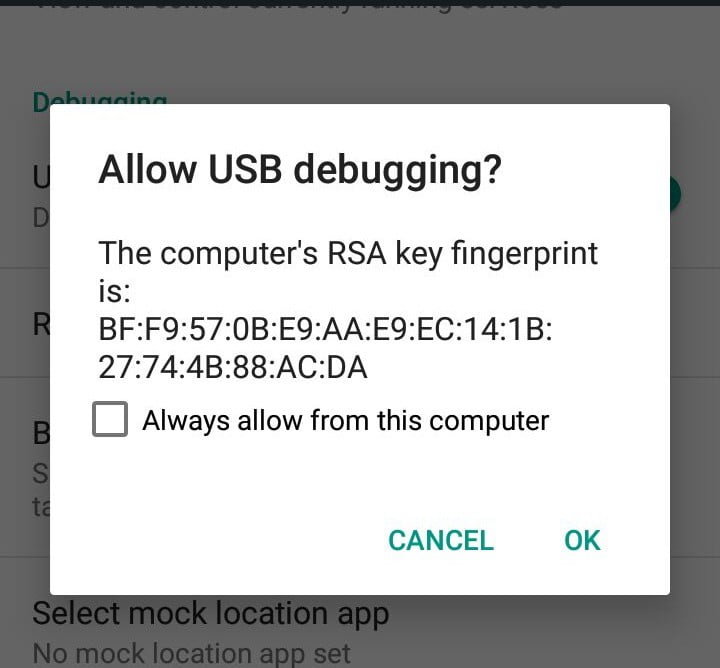
- Make sure connection is successful.
- Select the type of files you want to recover like Contacts, Messages, Photos (Gallery), Videos or select all.
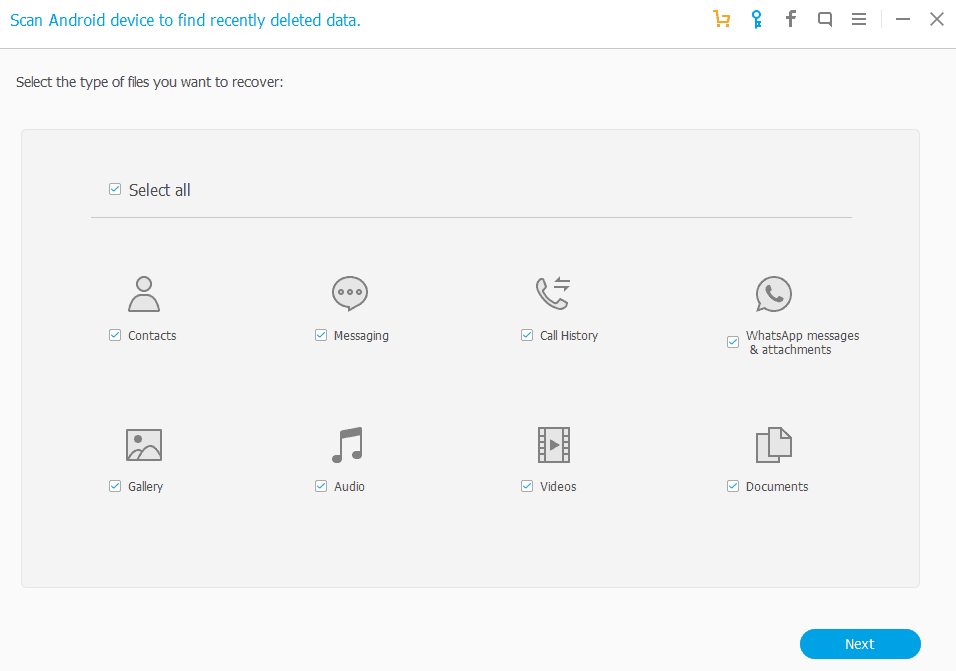
- Go to next and read that important message about one-click root.
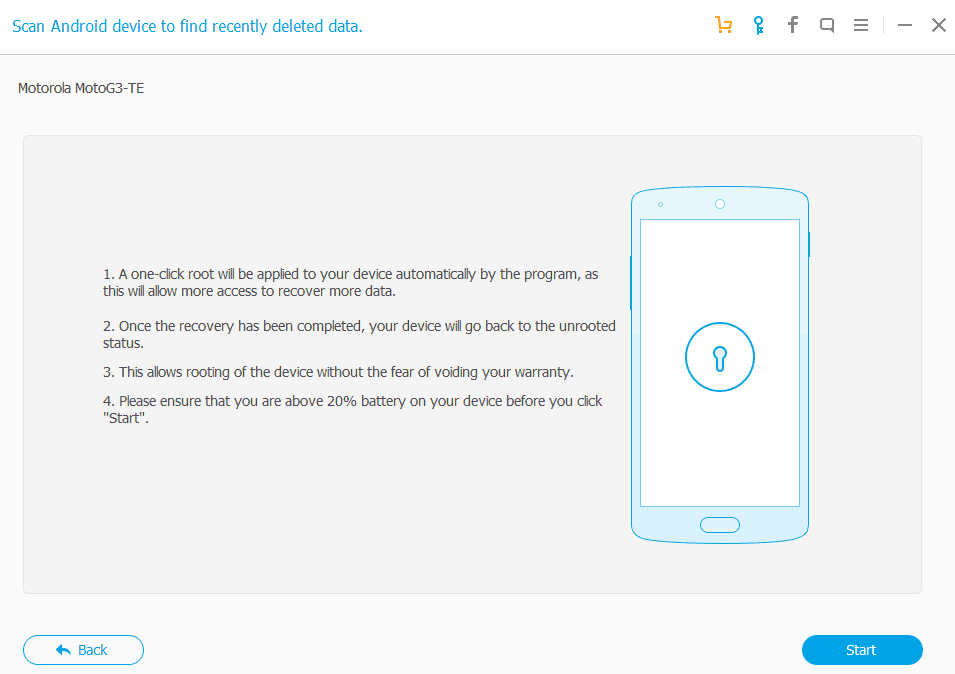
- Wait while the software in progress and your device will reboot during the process.
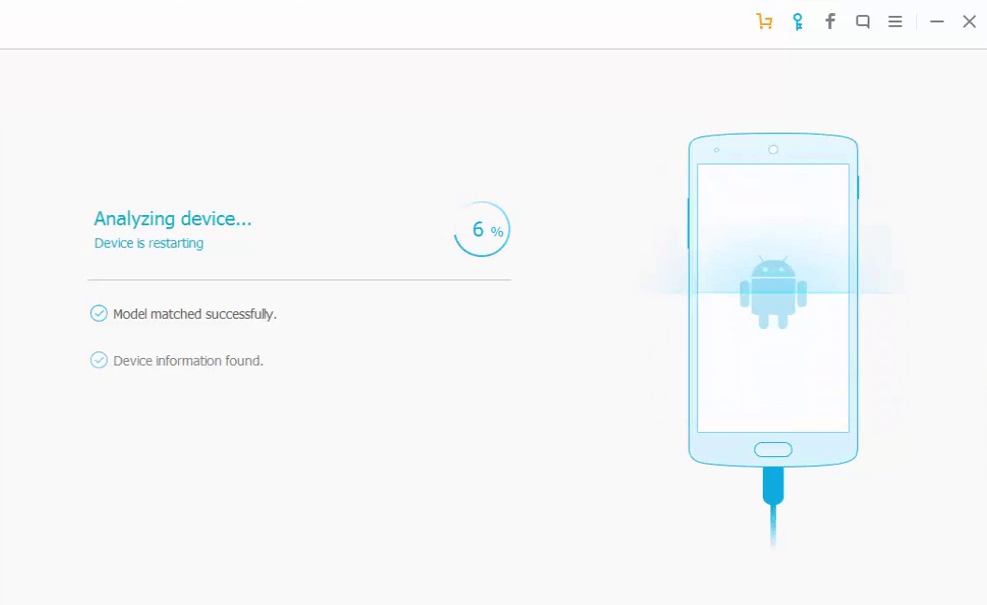
- Once completed, the scan will start and recover the selected file types.
- Select your deleted files and recover.
Follow the steps below to recover deleted files from the Android SD card using Wondershare Dr.Fone software:
- Turn OFF your Android device.
- Remove the Micro SD card from your device.
- Connect your SD card with a computer using a card reader.
- Select Android SD card data recovery in Dr.Fone.
- Go to next and Select the SD card drive.
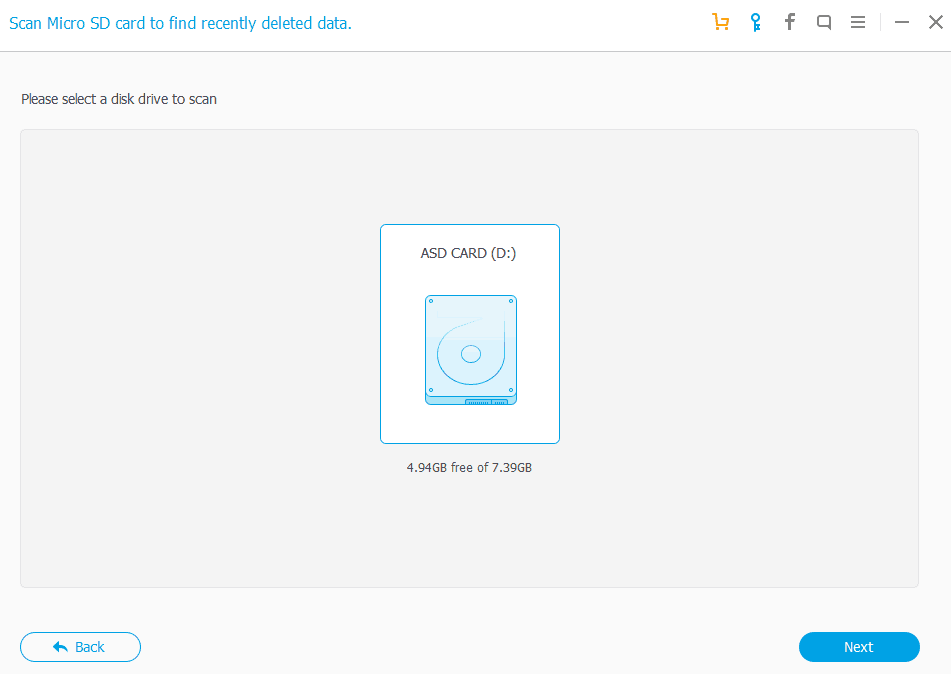
- Select scanning mode Standard (Use advanced mode if standard unsuccessful to recover files).
- Wait while scanning is in progress and get recover your data.
Note: It’s not 100% guaranteed that Wondershare Dr.Fone software will one-click root any Android device. If your device is failed to root, then maybe it’s not possible to recover data from your Android device.
Method 3: Restore Files Through Same App
If you deleted your data though app like Google photos and ES File Explorer, then files may easily restore from the same app. Following are a list of common Android apps that support recycle bin feature:
- ES File Explorer
- Google photos
- Clean Master
- File Commander
- Google Drive
- Dropbox (Via Dropbox web)
- ASUS File Manager
- Microsoft OneDrive
- X-plore File Manager
- File Expert – File Manager
And so on.
Please go to the app from where you delete your files, and find recycle bin, bin or trash option. Recycle bin feature moves your deleted files to the trash folder and it gives you ability to restore those files back to your phone.
Tips: Don’t do it again
- Use a recycle bin app.
- Use apps that support recycle bin feature.
- Sync your data to the cloud storage.
- Backup your Android device to computer every month.
[custom-twitter-feeds feed=2]