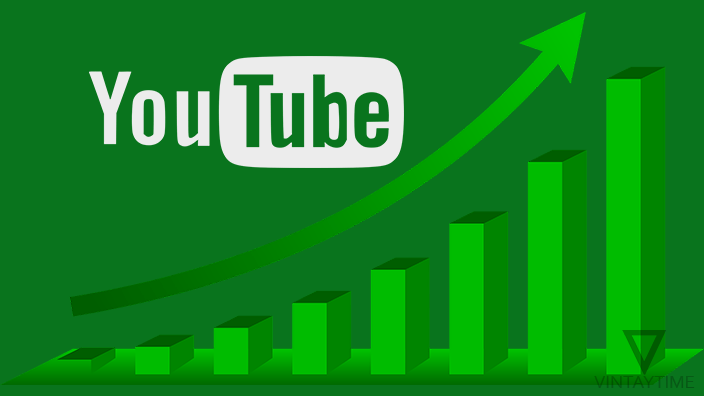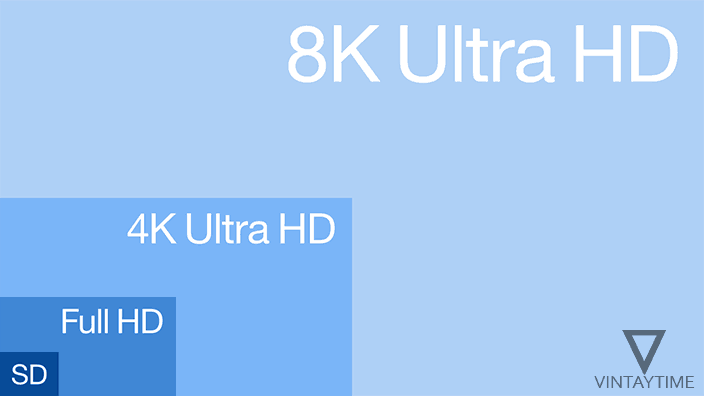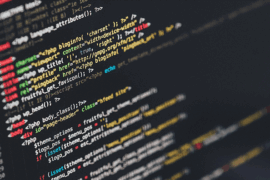There is no GUI in the Command Prompt (CMD) utility in Microsoft Windows, but it is very useful if you know how to use the command. If you have basic knowledge of typing commands in CMD, so the tips, tricks and hacks given below are for you. If you have learned about DOS commands from any book, or online, then you may know about MS-DOS commands, if you want to know about all DOS commands, then you try this Wikipedia article, or use the ‘help’ command in CMD.
The information given below is for knowledge only, there is no information about the hacking of computers, networks etc.
Before running any command, make sure that your command prompt has been opened as an administrator. To do this, go to the Start menu and type ‘cmd’ in the search. Right-click the Command Prompt app, and select ‘Run as administrator’ option.
1. Find the WiFi password of any saved network
The saved WiFi passwords on your PC can be seen in a plain text in the command prompt window. To see all saved WiFi network names, type netsh wlan show profile, and to view password of a WiFi network name type netsh wlan show profile <name> key=clear, where <name> is the name of the saved WiFi network.

2. Create a password protected folder
You may have used a software application to protect folders on your Windows computer, but you do not have to use any application using CMD method, just run the batch file and secure your data with password.

To do this, open Notepad on your PC and paste these codes into the editor, save the file as file_name.bat (where file_name can change) and run the batch file. I have pass123 the default password of the shared code and the name of the folder is ‘private’. You can customize these defaults from the code.
3. Change User Password
If you have administrator privileges, you can change any user account password from the CMD command line. To view usernames, type net user in the CMD and press ENTER, it will show you the number of user accounts on your PC with the username. Now to change the password, type net user <username> <new password>, where <username> and <password> should be replaced with your input.

4. Shut down the PC
You can turn off Windows PC by command prompt, type shutdown /s /t 00 to shut down immediately.
5. Find the IP address of any website
You can get server IP address of any domain name using only nslookup or ping commands. For example, to find Facebook’s IP address, just type nslookup facebook.com in the command prompt and it shows you the IP address of the Facebook server.

6. Start Command Prompt from Any Place
If you open command prompt directly from the Start menu or Run dialog box, then it will start from the C:\Windows\system32 location, and you can change the location by using the CD command, but why don’t you use the SHIFT key to open command prompt from any folder or location easily.
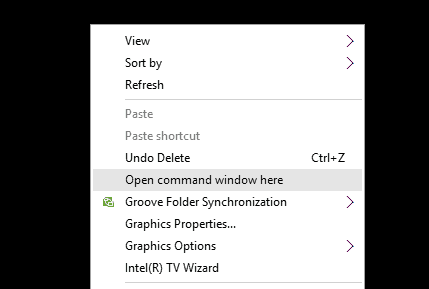
Go to a folder / partition drive / location in Windows, hold down the SHIFT key, open the right-click menu and select ‘Open command window here’ option (as seen above in the screenshot).
7. Run multiple commands in a line
There’s no need to hit the Enter button several times when you can run multiple commands from the same line by using the & or && separator. For example, echo Computer && echo Science.

8. Close any running application
The number of applications running in the taskbar and on the background can be seen in CMD in plain text list, and you can close any application using his image name. To see the number of task list in the background, run the tasklist command. You can find the image name from the output, for example the Firefox browser’s image name is firefox.exe. To close any application, run taskkill /IM <IMAGE NAME> /T, where <image name> is the image name of the application.

9. View command history
If you want to see what commands are executed in the current CMD session, then run doskey /history.

10. Export command output to a text file
You can save the command output in a .TXT file to any location. For example, to store detailed information of your PC in the (H:) drive, then run systeminfo > save H:/info.txt, (where systeminfo is the command, H:/ is the location and info.txt is the file name. These values are changeable)

11. Personalize your command prompt window
The black window, the color of the text, and the simple font style look boring, why do not you customize your command prompt window. Right-click on the CMD title bar and select Properties, go to Color / Font / Layout tabs and personalize your command prompt window.

You can also use color command to personalize CMD through the command line.