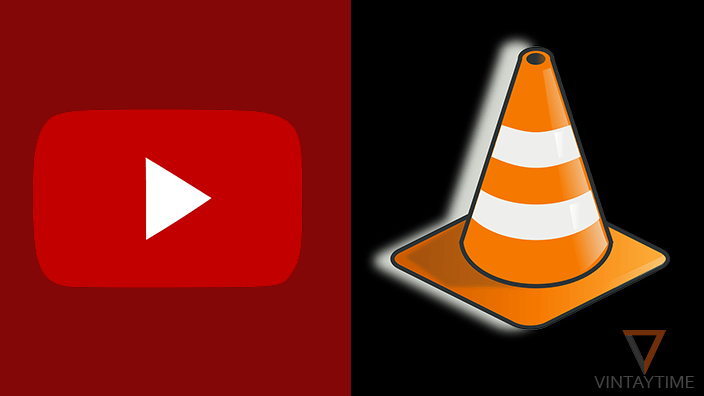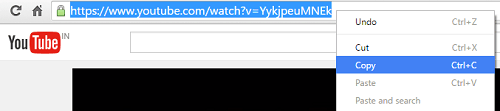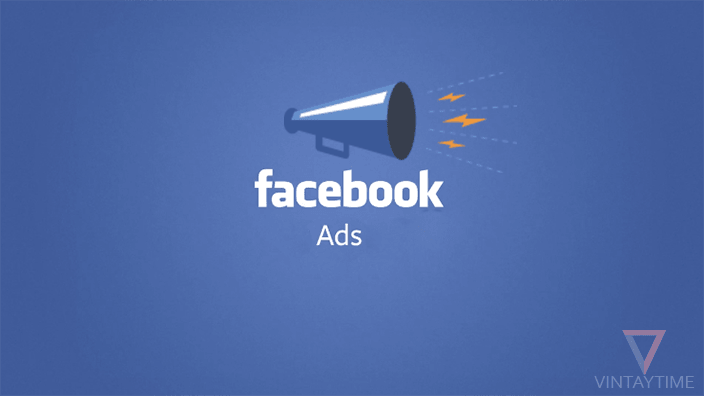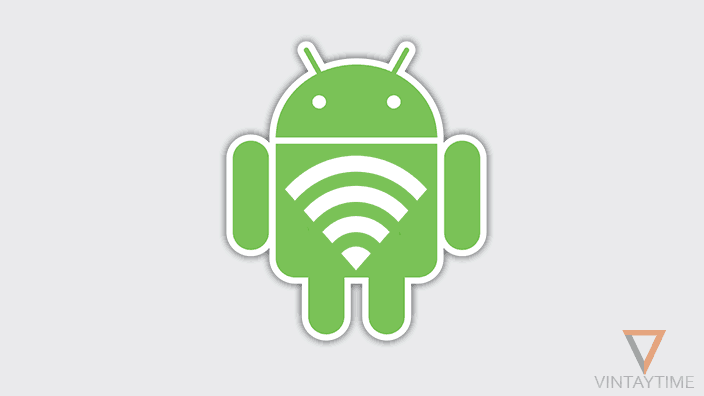When it comes to watch YouTube videos on desktop, everyone used a web browser, like Google Chrome or Firefox. On the mobile device, nothing is better than the YouTube app. But, did you ever try to play a YouTube video without a browser. Yes! I can, let’s see, how?
The most popular media player VLC media player can directly stream a YouTube video without asking the direct link of the media file with help of Youtube Summarizer. Some most common media player software has inbuilt network stream functionality, but those can only stream a media file if you put the direct link. VLC automatically convert the YouTube video URL into a direct link, and play the video directly on the screen.
Follow the below steps and watch a YouTube video directly on VLC media player:
- Open YouTube.com in a web browser and click on a video.
- Copy the video link showing in the address bar.

- Launch VLC media player on your desktop.
- Go to Media > Open Network Stream, or press Ctrl+N.

- Paste the video URL, and click Play.
Now, your video will begin streaming on the player and it also cache the video in your computer, just like YouTube’s HTML player. Once you close the player or change the video, all cached data automatically delete from your computer.
Benefits
Following are the benefits when watching YouTube videos on VLC media player:
- No ads in between of a full length movie or show.
- No annotations.
- More control over a video than YouTube HTML5 player.
- Take a video snapshot easily.
- Loop, repeat the single video.
- More keyboard shortcuts.
You can even paste the direct link of an audio or video file. For example: ‘//example.com/music/download/music.mp3’ or ‘//example.com/video/download/video.avi’.
Network streaming feature is currently not available on VLC for Android and iOS. Please use MX player app if you want to stream a video through the network.