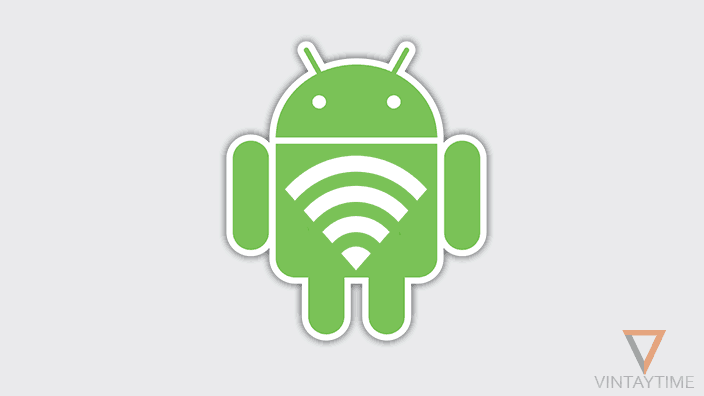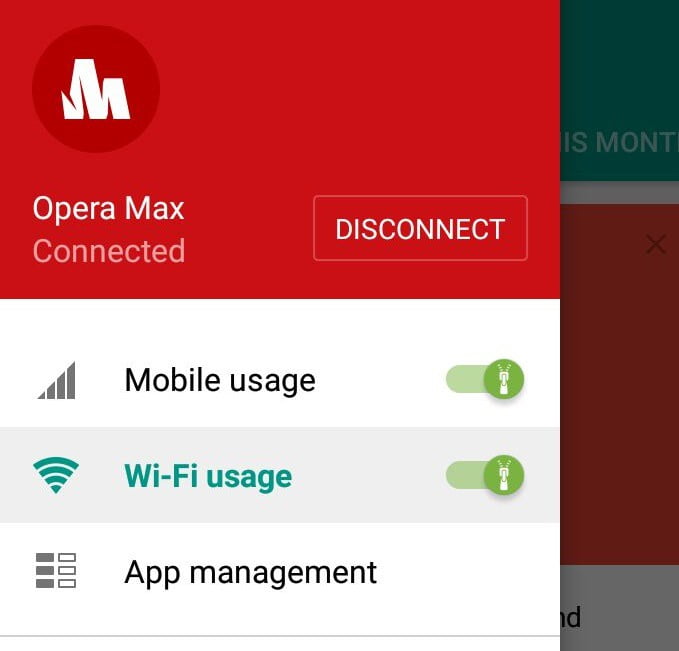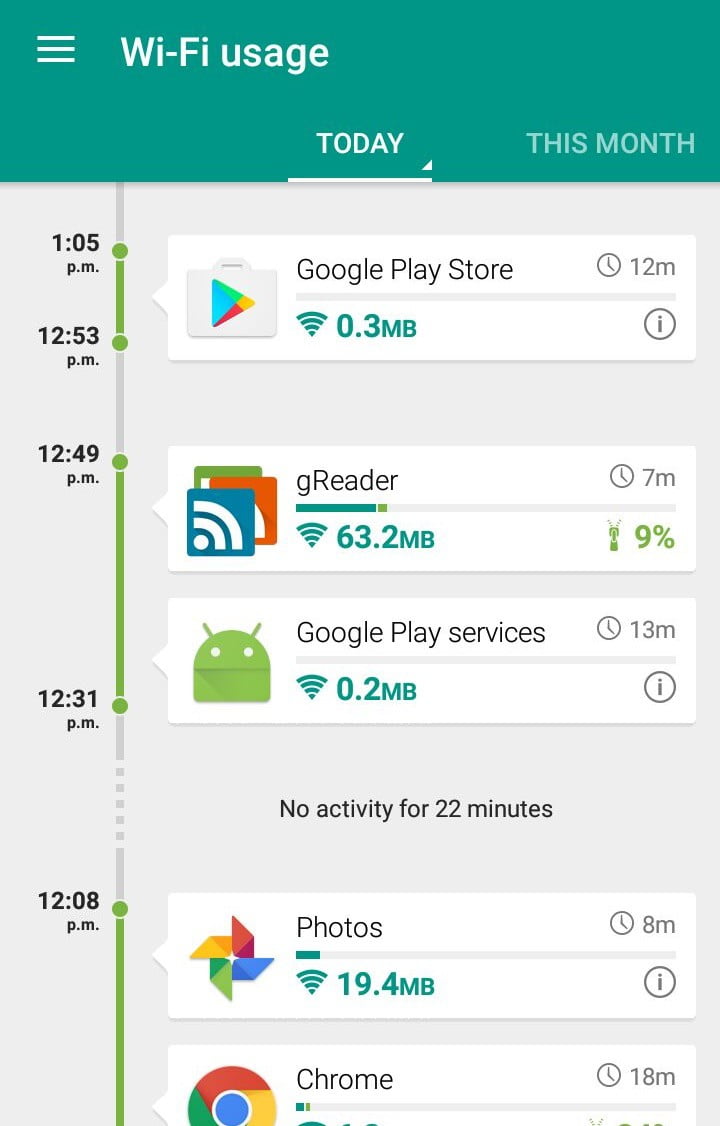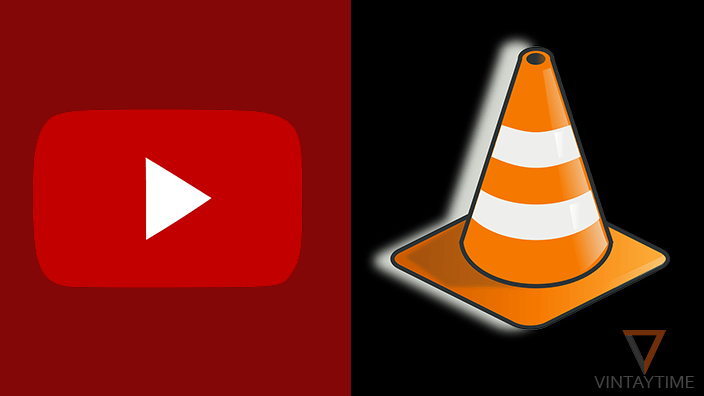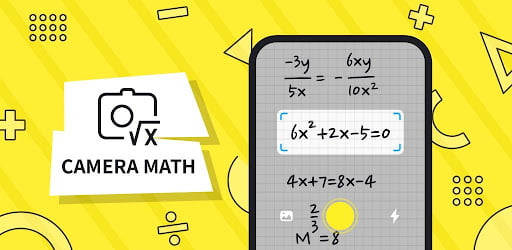When you’re browsing the internet or watching online videos on a Android, sometimes it feels like the connectivity is going slow. You immediately test the internet speed and found everything is good. The problem is actually with the Android’s background running services and apps that continuously eats data without any permission.
You can easily subscribe an unlimited internet pack, but, you can’t buy unlimited speed. As you connect your Android to a WiFi network, few apps automatically start their background services. This may slow down the internet.
In the today’s time, smartphone apps are nothing without the internet, even if you look though the Top Free Android Apps in Google play, most of them required internet connectivity.
When I use internet over mobile network/4G LTE, my eyes are kept watching the data usage counter. But, sometime the data usage graph is just fly. I want to know which apps are eating most of the internet in the background.
And that’s how I do:
- Install the Opera Max app.
- Swipe the side menu and allow Wi-Fi and mobile usage permission.

- Scroll down in the Today or This Month tab and see which app is using more data.

- Navigate to All-Time tab and see details to find all time data usage.
Opera Max will also alert you in the notification bar when an app uses too much background data. Although the app is known for saving internet data and monitor data usage across all installed apps.
How to restrict background data for an app
If you want to prevent an app from using data in the background, it can be easily done from the mobile settings. But, the Opera Max app can also block apps from using background data even on Wi-Fi network.

To restrict an app background data in Android, go to settings > Data usage > select an app > Restrict app background data.