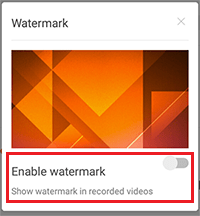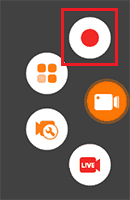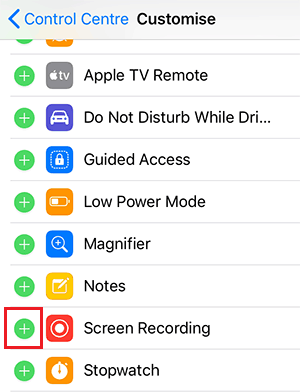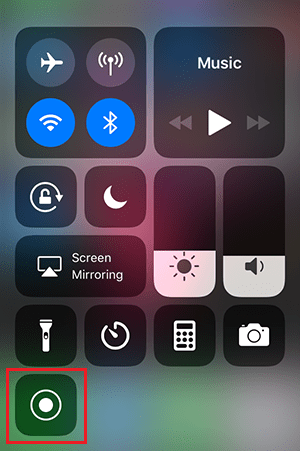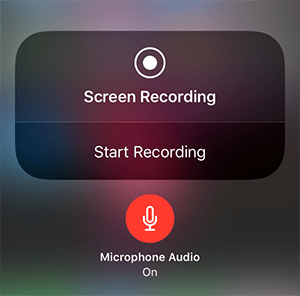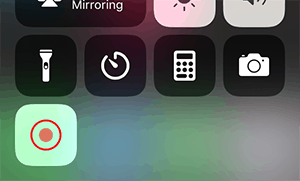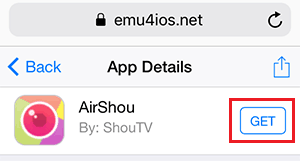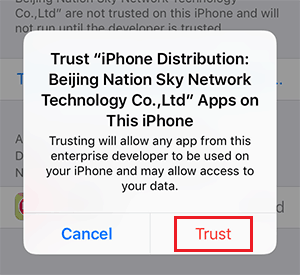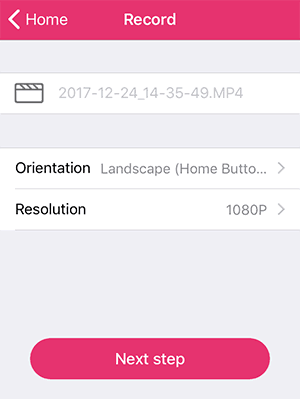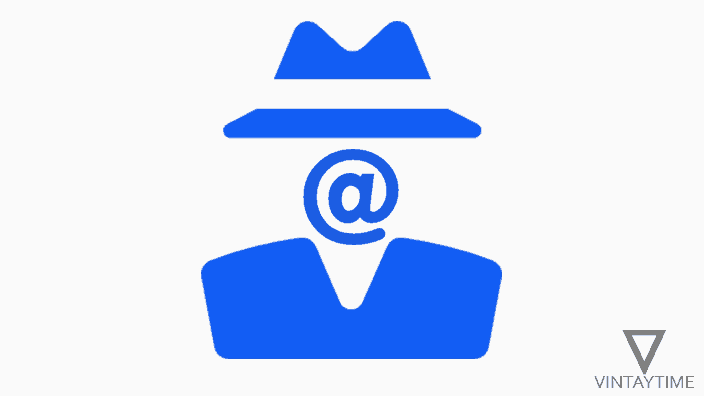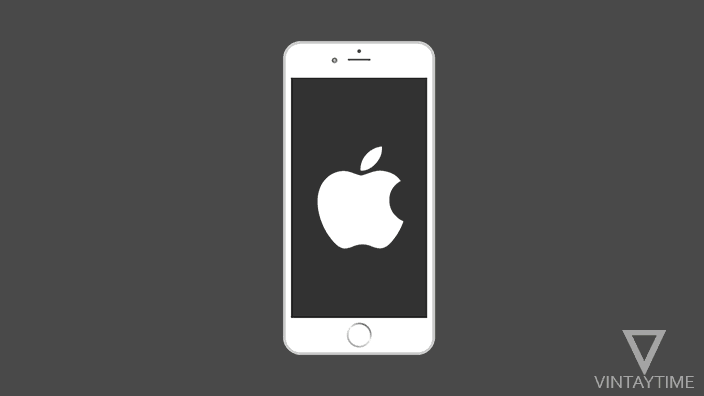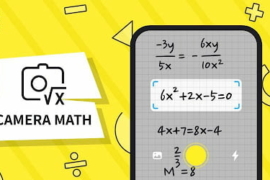Both Android and iOS operating system have the ability to record mobile / tablet screens with microphone audio, and whatever is going on your screen will be recorded such as full screen games, videos and apps. Screen recording apps I listed below may not support the video editing feature, so if you want to edit videos on a mobile device, just go for the best free video editing apps for Android and iOS.
According to the quality and resolution of your device screen, the video output will be, and the audio will record from the microphone as an external audio, not the internal audio.
How to record screens on Android smartphones and tablets
Google has not provided any built-in feature in the Android operating system to record the screen, but the ability to record the screen for app developers is fully supported. To easily screencast your smartphone or tablet screen, you need to install a screen recorder app.
The best free screen recording app on Google Play
1. DU Recorder (Google Play): DU Recorder is the best free screen recorder app on Google Play, it supports an in-built video editor that helps you edit videos recorded directly in the app. There are more features in the app which I can not define to all, but overall this app is really good. DU recorder is absolutely free, did not support advertisements and used by millions.

2. Mobizen Screen Recorder (Google Play): Mobizen is a Google Play Editors’ Choice app so that you can easily trust the app. The app allows you to record your Android screen with maximum video quality and resolution, edit video, and more without any root access. By default, watermark is enabled for recording, and you can disable it from the app setting. If you are a Samsung device user then install Mobizen for Samsung Android device.

3. AZ Screen Recorder (Google Play): It’s a simple screen recorder app for Android, and the features of app are very easy to use. In the settings menu, you can find lots of options for recording such as video resolution, magic buttons, encoder, camera and more. The AZ Screen Recorder app contains ads, but not so many.

How to record the screen with DU Recorder app
Follow the steps given below:
- Install and open the DU Recorder app from Google Play.
- From the App drawer go to the app, and select the Settings tab.
- Scroll down and search the watermark option under the recording tool and disable the watermark.
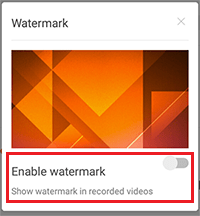
- Press the record icon in the floating bar and allow the screen capture.
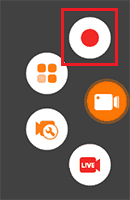
- The screen recording will start immediately after the timer.
You can control the video resolution and quality of the DU Recorder app setting.
How To Record Screen On iPhone / iPad / iOS
Apple has added the original recording feature of the screen in iOS 11 and above, so users of iPhone, iPad and iOS devices can easily record the screen without any application. I know about some apps that help screencast your screen, but the built-in screen recording feature in iOS is much better.
How to record the screen without any application in iOS
Follow the steps given below:
- Open the Settings app and navigate to General> About, make sure your device is running version 11 and above If not, then go back to General, then tap on Software Update and update your device to the latest iOS version.
- Go back to Settings and then navigate to Control Panel> Customize Control.
- Scroll down to more controls and add ‘Screen Recording’ to the control center.
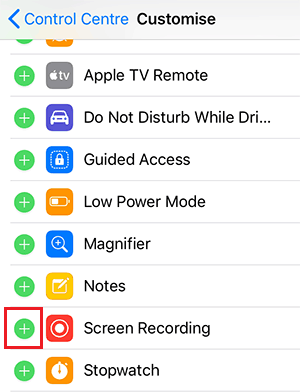
- Swipe up from the bottom of the screen to open the Control Center, and long press the screen recorder icon.
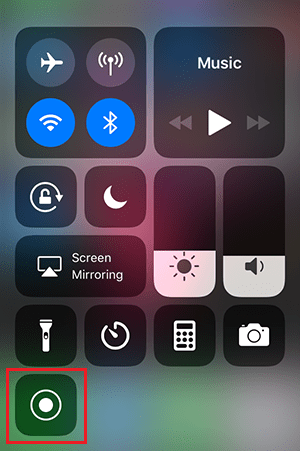
- If you want to record the audio, tap on the microphone audio, and then start screen recording.
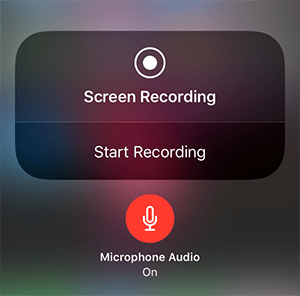
- To stop recording, tap the screen recording icon in Control Center, or on the status bar.
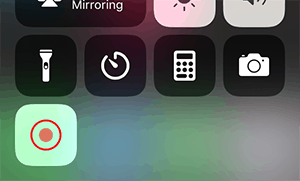
- Go to the Photos app, and find your recording clip under the video album.
AirShou, the best free screen recording app for iPhone / iPad / iOS
If your device software is still below iOS 11, then use the airshou app on your iOS device. The app is absolutely free, but at the moment it is not available in the iTunes App Store. You need to install this app from a website and it will need to trust on the app developer with the settings of your device so that it can work.
Follow the steps below to record the screen with Airshou:
- Open the Safari browser on your iOS device and visit this link at https://emu4ios.net/view.php?name=AirShou.
- Press the GET button and install the app.
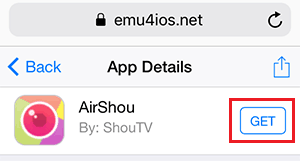
- Navigate to Device Settings> General> Device Management.
- Tap on ‘Beijing Nation ….’ and trust the developer.
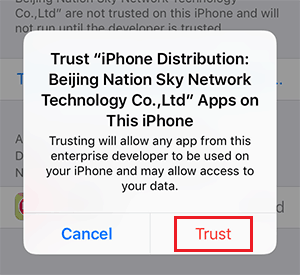
- Now you can open the airshou app and use it.
- Open the app and go to the record.
- Select orientation, resolution and go to next.
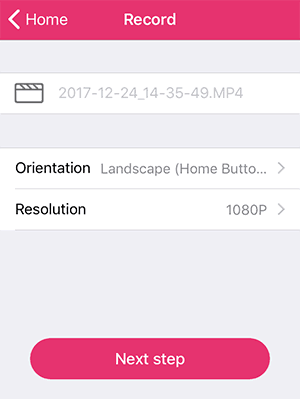
- On the AirPlay screen, open your device control panel (swipe up from the bottom of the screen) and tap on ‘Airplay mirroring’.