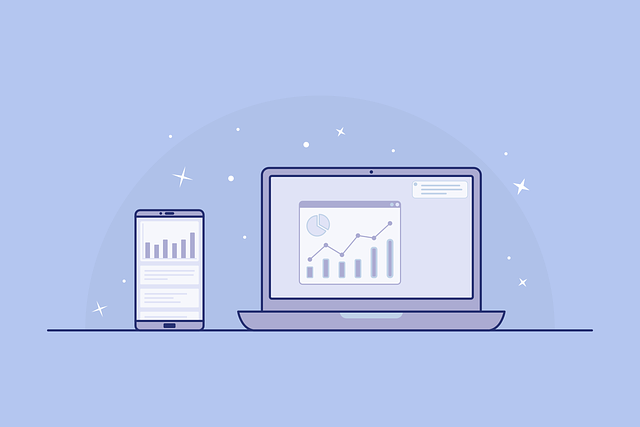Here’s How You Can Make Your Wi-Fi Signal Stronger
6 Ways to Make Your Wi-Fi Signal Stronger

A slow internet connection is easily one of the most frustrating problems to deal with. Everything depends on the internet. Work, school, entertainment, and even shopping. So, when your Wi-Fi signals are weak and make the internet sluggish, things can get out of hand. So, it’s important to invest in stable connections like TVandinternetdeal. But the good news is, you don’t have to make peace with your slow Wi-Fi connection. Several ways will help your internet gain speed and stability. Here’s how you can do this in 6 simple ways.
Consider a Central Location for Your Router
This step sounds like a no-brainer. But it’s surprising how many internet users suffer from slow internet just because of location. Keep your router in a place that’s central to where it’s used the most. For instance, if you spend most of your time in the lounge, make sure the modem is also placed in the lounge or somewhere nearby. If your house or building has several floors, place it in the middle or central floor. Also, make sure nothing is blocking the router. Excessive objects can also slow down the Wi-Fi signal.
Keep Updating the Router
Viruses and malware are at an all-time high today. Hackers and malware are getting more advanced. And they’re not as easily detected as they once were. Even big companies with great technology are being attacked by malware and viruses. So, the threat is real. And serious. But you don’t need to worry about such attacks if your router is updated. When malware attacks your router, it can cause a lot of harm. This can appear in the form of stolen bandwidth. So, it’s important to update your router with the latest firmware. Old firmware makes routers more vulnerable to malware attacks.
Purchase a Strong and Stable Antenna
You’ve probably noticed that small antenna on your router. It’s for ensuring that Wi-Fi signals reach where they’re supposed to. But more often than not, these don’t work too well. They do the bare minimum and sometimes not even that. This is why it’s important to buy an additional antenna that’s stronger and longer. A stronger antenna will make sure that your Wi-Fi signals reach everywhere. It will extend the signals to places even further off.
Protect Your Wi-Fi with a Strong Password
If you have unprotected Wi-Fi, people will connect to it. Yes, even today. And yes, even if they have their internet connections. That’s just the way people are. Give them anything free, and they’ll rush after it. But when a large number of people connect to your Wi-Fo, the internet will slow down. It will become sluggish and erratic.
But with a password-protected connection, you will make sure only you use your Wi-Fi. This way it will be faster and more efficient. But using a password isn’t enough. You need to make sure the password is strong enough to ward off hackers and leeches. Create a length password with capital letters, numbers, and special characters. Also, make sure your password doesn’t contain your personal information like your name or bank account number. This will make it easier to hack into your system.
Switch to the Latest Wi-Fi Technologies
This step can significantly improve your internet speed. When you use old, outdated technology, wi-fi signals will be slow. The internet will also act sluggish since it’s not updated and compatible with a lot of systems. This makes it hard to strengthen Wi-Fi signals. However, the latest Wi-Fi technologies will make sure your speed is at its highest. It will also increase download and upload speeds. The latest Wi-Fi technology today consists of IEEE 802.11ac. On the other hand, IEEE 802.11b, g, is considered old now/
Restart and Reboot Your Router
Have you tried switching it on and off? Yes, scoff all you want. But this works. You might have used it to trick your parents into thinking you’re an engineer. But restarting and rebooting devices can help kickstart regeneration. This means that a simple reboot can improve wi-fi speeds by allowing it to install updated. And also by clearing the router’s memory. To reboot and restart your modem, simply switch your device off and then restart it after a few seconds.
[custom-twitter-feeds feed=2]