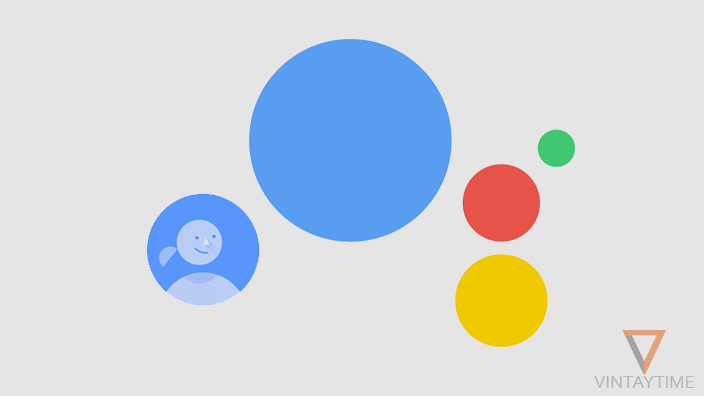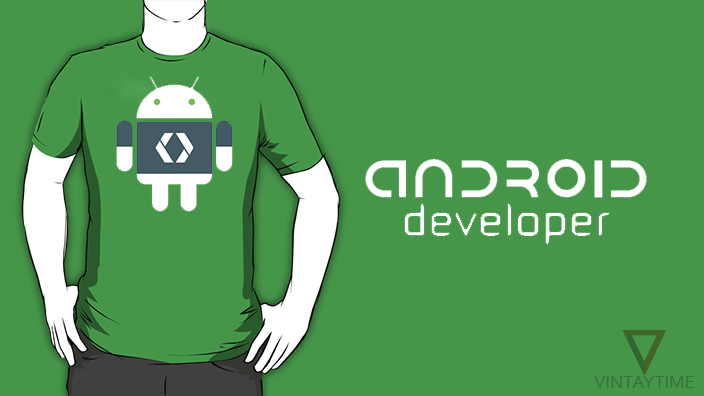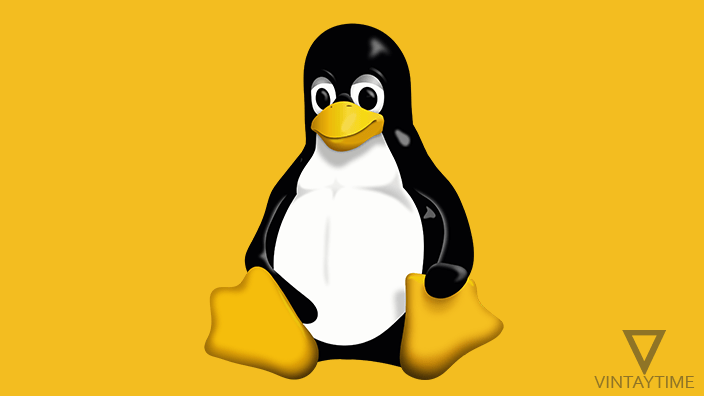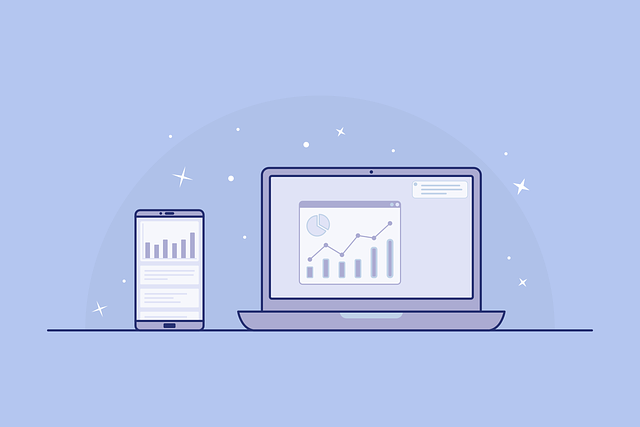If you are new to Google Assistant, then I will tell you about the most useful voice commands that you can use to talk to the Google’s personal assistant for Android and iPhone. If the “Ok Google” setting is tuned in, just say “Ok Google” in front of your Android and the Personal Assistant will be active. However, to launch Assistant, keep pressing the Home button on your Android (Marshmallow, Nougat and above). iOS users need to launch the Google assistant app in order to use voice commands.

You can do a lot of things with Google Assistant like Find Answers, Set Reminders, Open Websites, Navigation and more. These are useful voice commands for Google Assistant (all commands are supported on Android):
- What’s this song? To identify what song is playing right now.
- How to say [word] in [language] such as “How to say Watermelon in Spanish”, “How to say I want to go to toilet in Chinese”, “How to say can I have your number in Hindi”, etc.
- Open [website address] such as “Open reddit.com”, “Go to wikipedia.org”, “Open bing.com”, etc.
- Open [App name] such as “Open WhatsApp”, “Open YouTube”, “Launch Gmail”, etc.
- Set an alarm for [time] such as “Set an alarm for 8am tomorrow”, “Set an alarm for weekdays at 8am”, “Set an alarm 20 minutes from now”, etc.
- Call [contact name or phone number] such as “Call John Smith”, “Call Mom”, “Call 1234567890 on speaker”, etc.
- Call nearest [place] such as “Call nearest bakery”, “Call nearest hotel”, “Call nearest domino’s”, etc.
- Send an email to [contact or email address] [message] such as “Send an email to John Smith, please share your documents”, “Send an email to [email protected], your project is under process”, “Send an email to [email protected], share your permanent postal address”, etc.
- Send a WhatsApp message to [WhatsApp contact name] [Message] such as “Send a WhatsApp message to John, how are you my friend”, “Send a WhatsApp message to Smith, meet me tonight in the club”, “Send a WhatsApp message to Amy, What about tonight”, etc.
- Navigate to [place name] such as “Navigate to Walt Disney World”, “Navigate to Magic Kingdom”, “Navigate to Grand Canyon Village”, etc.
- Play [song name] such as “Play Wiz Khalifa’s See You Again”, “Play Justin Bieber’s Sorry”, “Play Despacito”, etc.
- Play some [music genre] such as “Play some dance music”, “Place some jazz”, “Play some rock music”, etc.
- Take a selfie to open front camera with a default camera app.
- Remember me [reminder] at [time] such as “Remember me to call John at Friday morning”, “Remind me to throw garbage at 8:00 AM today”, “Remember me to buy milk”, etc.
- Will I need an umbrella [day] such as “Will I need an umbrella today”, “Will I need an umbrella tomorrow”, “Will I need an umbrella this weekend”, etc.
- Where’s the closest [place name] such as “Where’s the closest coffee shop”, “Where’s the closest ATM”, “Where’s the closest apple store”, etc.
- Find nearby [rating]-star hotels such as “Find nearby 3-star hotels”, “Find nearby 4-star hotels”, “Find nearby 5-star hotels”, etc.
- Set a timer for [time] such as “Set a timer for 5 minutes”, “Set a timer for 60 seconds”, “Set a timer for 1 hour”, etc.
- Turn my flashlight [on or off] such as “Turn my flashlight on” or “Turn my flashlight off”.
- Show me my pictures from [place or time] such as “Show me my pictures from Christmas”, “Show me my pictures from New York”, “Show me my pictures from last weekend’, etc.
- Flip a coin to receive heads or tails.
- Show me gift ideas for [event] such as “Show me gift ideas for anniversary”, “Show me gift ideas for birthday”, etc.
- [percentage] percent of [number] such as “23% of 600”, “16% of 1000”, “70% of 900”, etc.
- Text [contact name] [message] such as “Text John Smith, Where are you, question mark”, “Text John that I will be at your home in 5 minutes”, “Text Mom, I will come tomorrow morning”, etc.
- Runtime of [movie name] such as “Runtime of Titanic”, “Runtime of Inception’, “Runtime of The Dark Knight”, etc.
[custom-twitter-feeds feed=2]