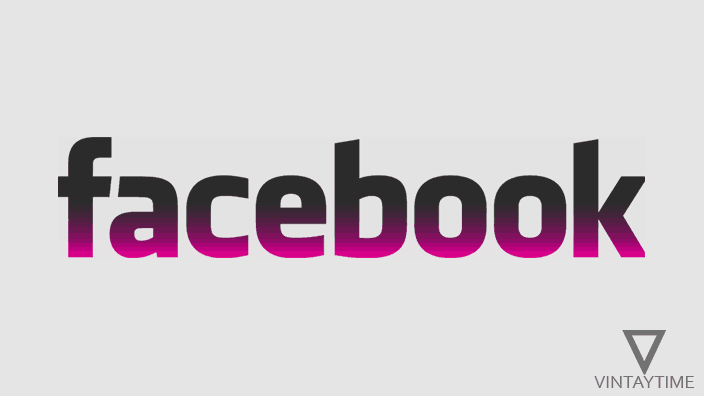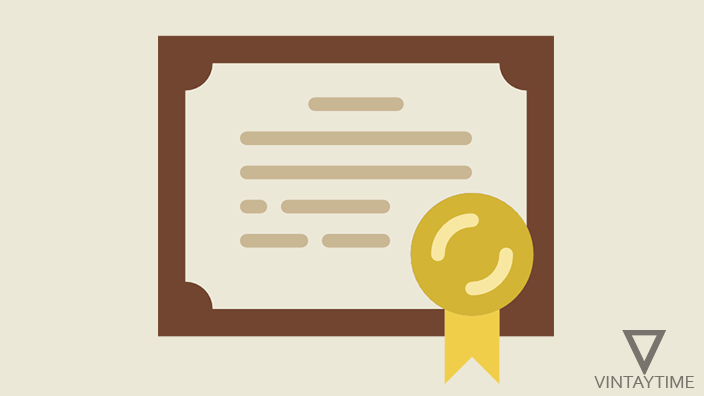Facebook.com and even any social network did not support the theme switching on its website, but officially joining Facebook’s mobile app can support the theme. If you want to change or customize the Facebook theme, element, design, color and background on your web browser, then the browser extension can be easily done.
When we open a website in a web browser, the front-end source code of the site in the browser can be viewable and editable. Browser Extensions Every time you visit a website, it makes it easy to modify those code, so using extensions, you can change styling code of any website to your web browser.
Stylish (cross-browser extension)
Stylish is a browser extension for Chrome, Firefox, Opera and Safari browser that allows you to customize popular websites by choosing from thousands pre-written themes, or write your own custom style for any website. Themes are available at https://userstyles.org, and as I can see there are thousands of themes and skins for Facebook.
Follow the steps below to personalize Facebook design using pre-written themes and skins:
- Install the Stylish browser extension on your web browser. (Stylish for Chrome | Firefox | Opera)
- Visit Userstyles.org from the same browser and select the Facebook category.
- Select a theme for Facebook, and install it with Stylish.

- Now go to Facebook.com and the active theme will be automatically applied.

You can also edit the style of the theme with browser extension options. To open stylish options in Google Chrome, right-click the stylish icon in the toolbar and select ‘Options’. Press the edit button of the theme and edit the theme in its own way.
Better Facebook for Chrome (Chrome Extension)
Better Facebook for Chrome is another highly rated Chrome extension that you can use to customize Facebook.com in your own way. I mean that there are no pre-written themes and skins like stylish, you can change Facebook.com design in real time, change the color, background image, cursor with its values.
To customize the Facebook.com theme in Chrome, follow the steps below:
- Install Better Facebook for Chrome from Chrome Web Store.
- Go to Facebook.com and then click the extension icon that appears in the browser toolbar.

- Enable features (such as colors, cursors, fonts, etc.) and customize the value.

- Changes are effective in real-time.
This Chrome extension was specially developed to customize Facebook, and like Stylish it did not support all websites.
Do not forget that this extension support custom background image option lets you set your own picture in the background of Facebook.
General questions
Can I use Facebook Theme on Mobile?
As you know, Chrome does not support browser extensibility for mobile so you can not use stylish or any other browser extension for mobile. But, as I look at Firefox for mobile support add-ons that help you use stylish on mobile.