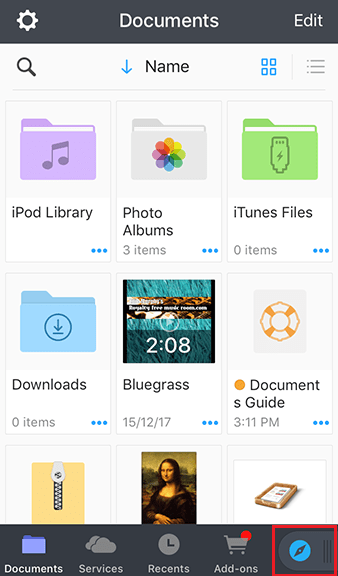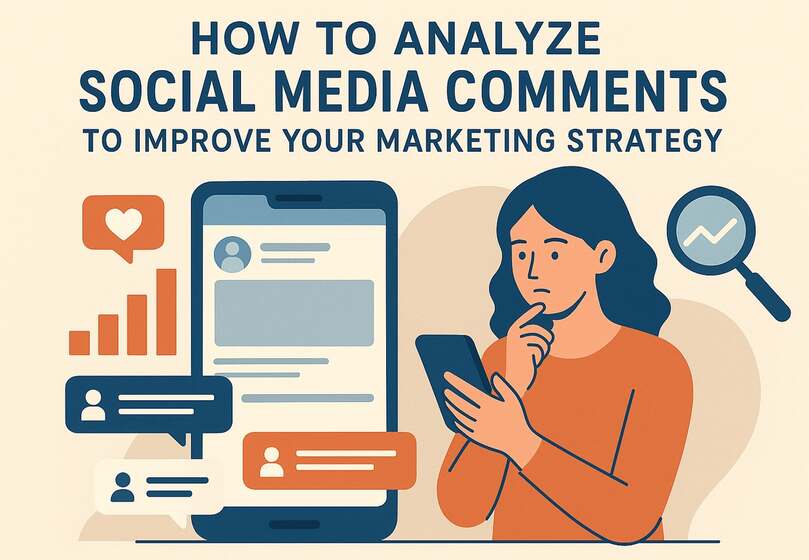How to recover deleted text messages on iPhone?
Lets go over how to retrieve deleted messages from an iCloud backup, as well as a few other tips and tricks for getting back those important iPhone text messages. If you’ve ever needed more storage space on your iPhone, you might have noticed that the Messages app file is quite large, and wondered how to delete messages on your iPhone.
The next problem you might have is learning how to recover deleted text messages after you overzealously delete texts you meant to save while trying to free up room! Fortunately, there are methods to recover deleted text messages, so you can officially breathe again.
There are actually a few different ways to recover deleted texts on your iPhone. Let’s get started learning a few quick and easy ways to find and recover deleted text messages on iPhone.
Text messages have a reputation for being informal and inconsequential, and you can sometimes have some really critical information in there as well! If you deleted any texts to clear up space on your iPhone and—whoops!—accidentally got rid of one that’s important, all hope is not lost.
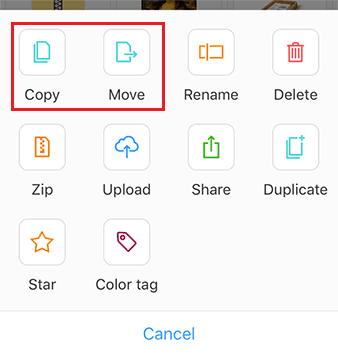
Recover deleted texts using an iCloud backup
This is actually the best and fastest way to restore delete text messages. If you have an iCloud backup from the time before you deleted the text, you should be able to get it back by restoring your phone to that iCloud backup.
Open Settings, tap on your Apple ID card at the top, select iCloud > Manage Storage > Backups. You’ll see a list of backups for your devices and can tap on the one for your iPhone to see when it was last backed up.
Now comes the annoying part. You’ll have to reset your iPhone to factory settings and set it up again, choosing to restore from your iCloud backup during the process. Note that you’ll lose everything from after the backup, so I hope those texts really are important!
To reset your iPhone click General > Reset > Erase All Content and Settings. Once your iPhone restarts and begins the setup process, choose to restore from an iCloud backup and pick the backup from before you erased your text message.
Recover deleted texts from an iTunes or Finder backup
If you don’t want to rely on automatic iCloud backups feature of apple, or don’t have enough iCloud storage space, you can back up your iPhone to your PC or Mac using iTunes (or Finder in macOS Catalina or later).
Just as with the previous iCloud method, this requires having a backup from before you deleted the message and the resetting your phone, restoring from that backup. You’ll lose everything from after the backup.
As long as you backed up your phone to your computer when you still had the text you wanted, you can restore deleted messages from your iPhone using iTunes — which despite Apple phasing out as a service — is still available on all Mac computers.
To retrieve deleted iPhone messages with iTunes:
1. Connect your iPhone to a computer and open iTunes, if it doesn’t pop up automatically.
2. Click on the phone icon at the top of the screen and choose Summary from the menu on the left.
3. If the Restore Backup button is grayed out, change your backup selection from iCloud to This Computer. You can change it back after you find the text you need.
4. Then Click “Restore Backup” to use the backup saved on your computer.
5. Click Restore Backup and your old texts will reappear on your phone.
Recover Deleted Texts: Contact Your Cell Phone Service Provider
In some instances, you can recover deleted text messages by contacting your cellular service provider. Most probably, they will have access to a backup if it has not yet been overwritten or updated. If you are in a bind and really need messages back, I would recommend you contact them before trying to use a third-party app or some other drastic measure.
When you call, you will need to ask for technical support and then ask to speak to a representative as there probably won’t be accurate menu prompts to take you to the right department. Remember, when dealing with customer service representatives, you will want to be polite and reasonable. They may not be able to help you, but they will be more likely to try if you are pleasant and appreciative of their efforts!
Restore deleted texts using a third-party app
There are quite a few third-party software tools that promise to let you restore deleted data on your iPhone, including deleted texts. It’s a bit of a risk—they’re almost never free and there’s no guarantee they’ll even work. But if you’ve exhausted all other options, it may be worth a shot.
Some of the options with a good reputation online are PhoneRescue, Wondershare Dr. Fone, and Tenorshare UltData. Much of the time, a deleted message on your iPhone is actually still there in the flash storage, waiting to be overwritten by new data. If that’s the case, one of they programs may be able to restore it.
Personally, I would hesitate to use any of these apps to recover deleted text messages. But if you are really in a bind, there are a few that have some good reviews and popularity online. PhoneRescue by iMobie has a platform for both iPhone and Android devices, Tenorshare iPhone Data Recovery has a paid version and a free trial, and WonderShare Dr.Fone for iOS also has a free trial and a paid version available online.
There are no guarantees, and you are opening yourself up to the mercy of these apps and their creators, so even trusted sources online should be carefully considered before you jump right in out of desperation.
Restore Your iPhone from Finder (macOS Catalina)
When your iPhone is connected to your Mac, it should appear in the Finder under Locations. Simply click on the icon on location to find out your phone!
[custom-twitter-feeds feed=2]