You are not able to use the iTunes store until you add an apple account to device, but to create an apple account, you need to add an payment method for the purchases over iTunes. Not every user has credit card ready on hand, maybe the user didn’t want to add payment method this time or there was no payment method available. In this situation, you can make use of the below methods to create an account without using a credit card or other payment methods. If you’re currently reading this page on a PC or MAC, then use the iTunes installed on your computer else use iTunes on iPhone, iPad or iPod touch to create an account without any payment methods.
Using PC or Mac
iTunes is available for both Windows and Mac and you can download iTunes latest version directly from the Apple website. You’re probably using iTunes on your computer, if you have any iPhone or iPad because without iTunes you can’t transfer data from PC to iOS device or manage an iOS device using computer. Here we start:
- Launch the iTunes on PC or Mac
- Open App Store Page
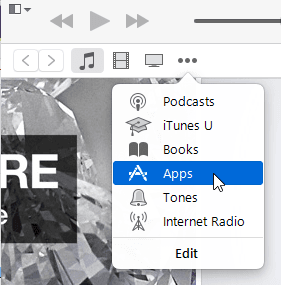
- Select any free app (Choose Facebook App, It’s free) and Press the Get it button.
- Sign in prompt on your screen, click Create Apple ID
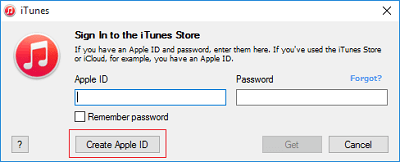
- Follow on screen instructions
- Provide your details (Email is your own e-mail address, not new)
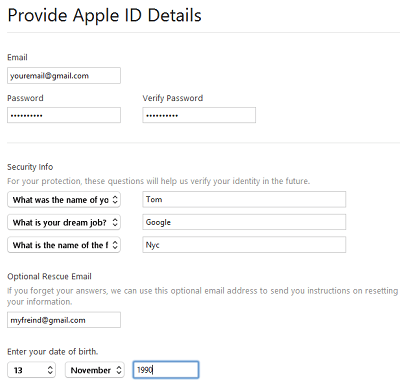
- Once you complete, apple sends a verification mail to your e-mail. Open your inbox, and verify it
- You will redirect to Apple Sign in page. Sign in using your e-mail and password and get verified.
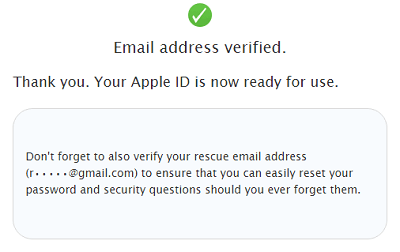
- Now open the iTunes and click OK button and you will see “Congratulations, Your Apple ID is now ready to use with the iTunes store.”.
And your ID is ready, now you can use it in your iOS device to start using iTunes.
Using iOS Device
This method is similar to above, the only thing you have to keep in mind is you’re directly on iOS device and one mistake will make your time longer waste, Example: Reset iPhone, removing Apple ID etc. When creating account, provide your genuine information. Previously, people didn’t know that payment method ‘none’ also appears when creating Apple ID from iOS device.
- Open the iTunes store app
- Select any free app (select Facebook)
- Hit the Get button twice
- Sign in prompt, and select Create New Apple ID
- Follow onscreen instructions and fill the details
- At the time of billing, you will now see none (If can’t find ‘none’, read the below FAQ)
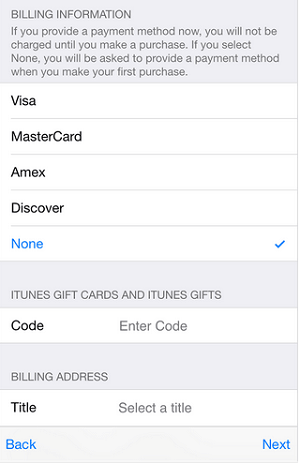
- After providing all of your details, apple need to verify your email to start using the ID on iTunes. Open your inbox & verify!
You’re all setup, now you can access iTunes Store, App Store, or iBooks Store.
FAQ
Did I want to connect my iOS device, when creating account on the computer?
No, you don’t need to connect and make sure you’re not signed in to iTunes with other previous Apple ID.
I can’t find ‘none’ in payment methods, when creating ID from iOS device?
Ya! This happens with many of users, and here are possible reasons Why can’t I select None when I edit my Apple ID payment information?.

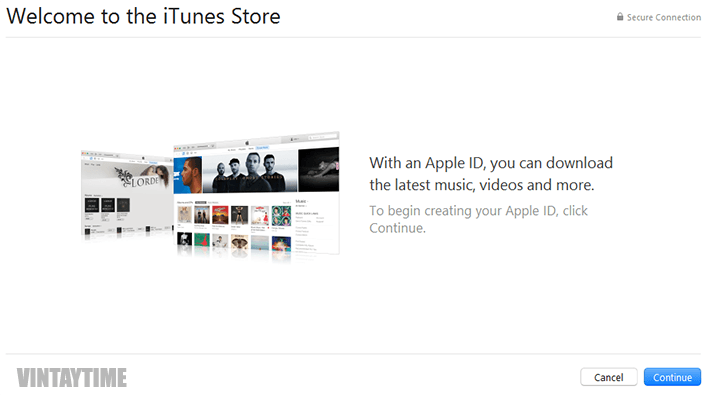
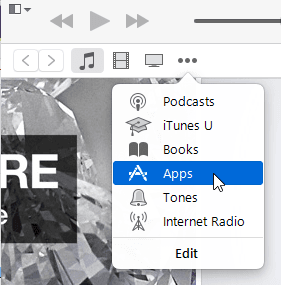
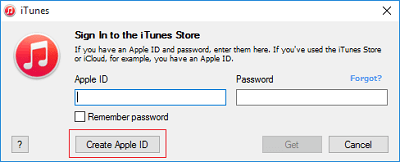
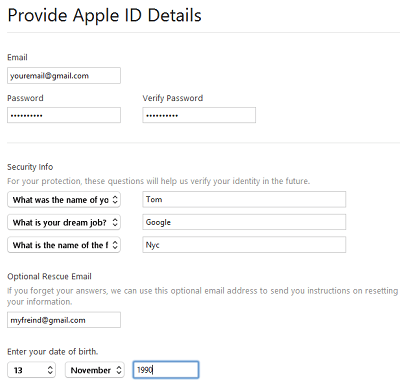
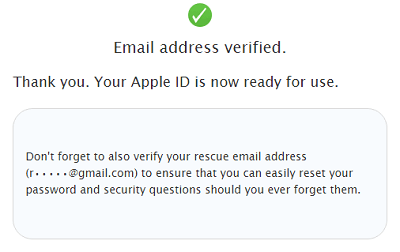
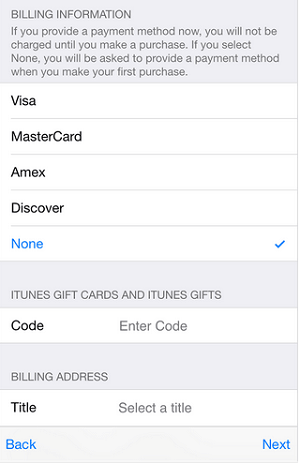

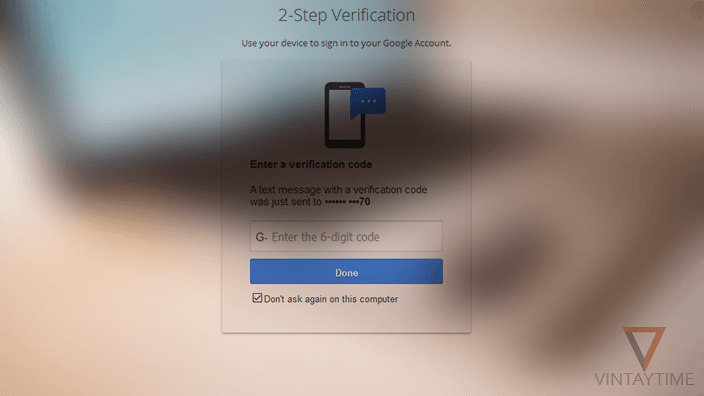
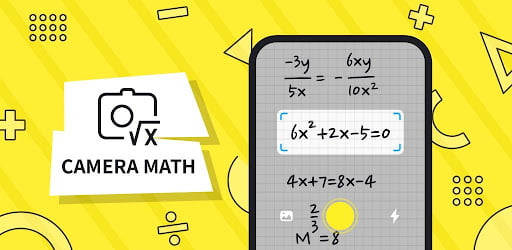


AWESOME BLOGS