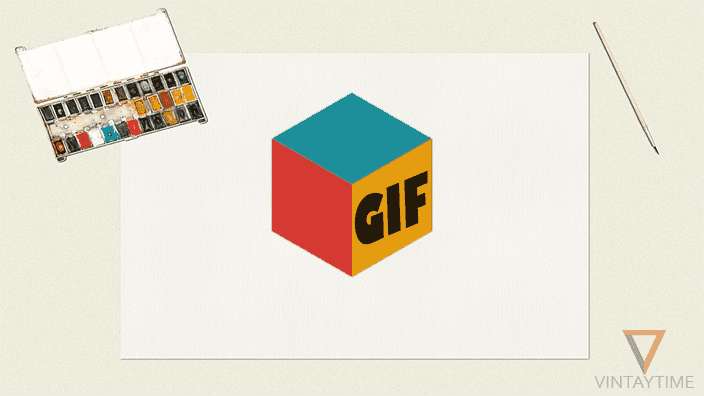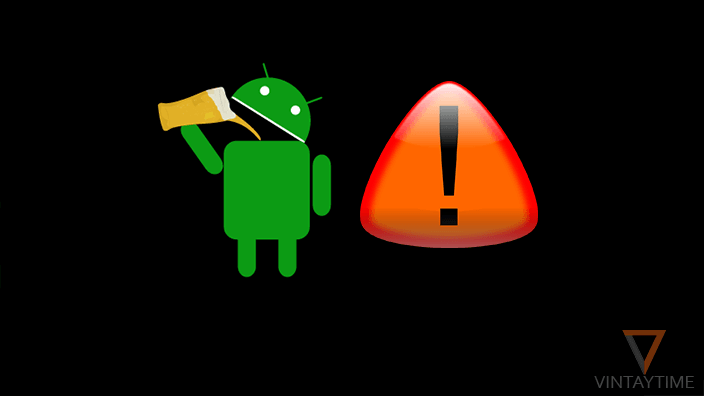Two-step verification turns any online account advanced secure from hackers. Since people store their private data, such as photos, chats, contact details on their social networking accounts, it’s really important to secure the account from bad hands. Facebook, where private data is more precious than a password is can be easily hacked, but following some Facebook security tips will make the account not accessible from unknown peoples.
You know what! 2-step verification should needed everywhere, including email accounts, social accounts, bank accounts and there’s no special time to enable it, just go now. I know many users even don’t know what really is Two-step authentication? Watch out this video by Google.
Jump to

Facebook’s Two-Step Authentication also knows as login approvals is an extra security feature lets users approve new device logins using a code received on SMS or Facebook app. If you can’t find the feature in the security settings section, it means the feature is not yet available in your country.
- Login to your account and visit security settings.
- Edit Login Approvals and check the Require box.
- Follow on-screen instructions.
- Confirm the code you’ll receive on your registered phone.
- Done!, Now you will receive a code via SMS every time your account login from a different browser or device.

- Go to Twitter security settings.
- Check the box “Verify login requests”.
- Follow on-screen instructions.
- Twitter send an SMS to the phone no. Where you receive login code.
Google+, YouTube

Google+, YouTube, Gmail and all company’s products required sign in from one Google account, here’s how to activate two-step verification to the Google account:
- Go to the 2-step intro page and click the get “Get Started” button.
- Sign with your Google+ account.
- Start setup and enter your mobile number.
- Select from which method you want to receive verification code. (Tip – select SMS)
- Enter the verification code you’ll receive on your phone, and click verify.
- You’re done and you can even get verification code using the app also: Google Authenticator.
- Do logout current session and re-login to your Google+ account from a different browser.
N/A (Commend below if you find it’s available).
N/A (Commend below if you find it’s available).
Snapchat
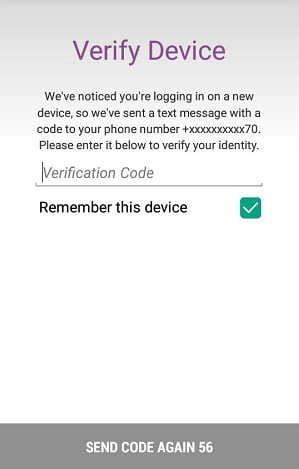
- Slide down the Snapchat icon and go to settings.
- Select Login Verification and continue.
- Choose SMS, and type the verification code received via SMS.
- Generate or skip recovery code option and you have done.
- Login to Snapchat from a different device to test the feature.

- Move your mice over the profile icon, and select manage from Privacy & settings.
- From the account section, select Manage security settings link.
- “Turn on” Two-step verification.
- Confirm your phone no. And complete the code verification process.
Tumblr

- Login to Tumblr and go to Account Settings.
- Under security, enable Two-factor authentication.
- Enter your mobile number and account’s password.
- Confirm the code received to your phone and all done.
N/A (Commend below if you find it’s available).