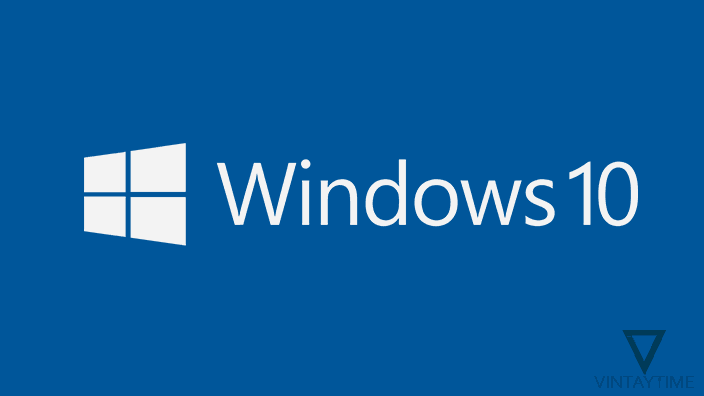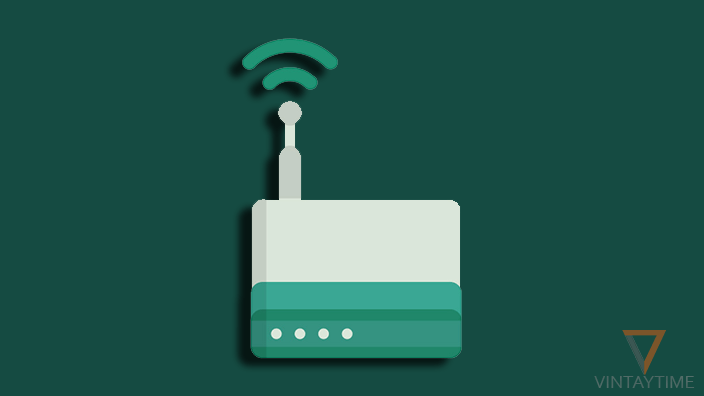Windows 10 is the ultimate operating system in the market, and with so many new features, Microsoft recommends everyone to upgrade to the new windows. Because there are so many problems highlighted about Windows 10 by users, people are going back to Windows 7.
After the first release, Microsoft has delivered so many updates by fixing problems and improvement, but still there are few problems happening with many Windows 10 users. And that i’m going to solve right now.
Don’t think Windows 10 is worse, the company marked Windows 10 as a final chapter. If you’re pirated, please stop thinking like a genuine user.
Here are some common problems with Windows 10 and quick solutions:
Cannot upgrade to Windows 10
Upgrading an earlier Windows to the new Windows 10 with the ‘Get Windows 10’ app is might be not working properly on your PC. Errors in upgrading is really a serious matter, but you can fix it easily.
Here are some quick solutions:
Solution 1: See the meaning of common installation Windows 10 error codes.
Solution 2: Use media creation tool and install Windows 10 with an ISO.
Solution 3: Try to clean install Windows 10 with a USB drive.
Start menu and taskbar are not working
After installing Windows 10 on your PC, one of the highlighted problems is ‘Start menu not working’ (means not opening). When you click the start button, you got nothing on your screen.

To fix that problem, simply boot your PC into safe mode and get back to normal mode.
If the menu still not works, run the start menu troubleshooter provide by Microsoft.
Cortana is not working in my PC
A new visual assistant is the biggest change in Windows history. Cortana is not available in earlier versions that’s why there are some problems happening with users who never use Cortana.

First thing, Cortana is not available in all countries. Please check supported countries.
Second, please setup your data & time, regional and language from settings menu.
Third, Read how to enable Cortana anywhere in the world.
Universal apps didn’t launch or open
If Windows 10 apps like store, mail, and the weather didn’t launch or opening, it means all apps may be affected. You can easily solve this problem by reinstalling all universal apps.

Simply run the below code in powershell:
Get-AppXPackage -AllUsers | Foreach {Add-AppxPackage -DisableDevelopmentMode -Register "$($_.InstallLocation)\AppXManifest.xml"}Where is the Internet Explorer (IE)?

Internet explorer is not going anywhere, only Microsoft makes edge browser as default for all Windows 10 users. Because edge browser is more modern than IE, you should keep using the new edge browser.
In order to launch IE in Windows 10, open Run (Windows key+R), Type ‘iexplore’ and press the Enter button. Right-click over the IE icon from the taskbar and pin it to the taskbar.
Windows 10 slow boot
When you upgrade to Windows 10, your old windows files are still stored in C:\ drive with directory name ‘Window.old’. This may be a big problem if your Windows drive (C:) partition is lees in size.
If you delete ‘Windows.old’ folder, you will not able to downgrade Windows 10 to a previous version. If you’re fully satisfied with the new Windows, I suggest you to perform a clean Windows 10 installation.
Additional things you can do like updating graphic drivers, stop so much resource usage in task manager and so on.
Manage default apps
The inbuilt Windows 10 apps are used as default programs, like Edge browser is used as default web browser. You can easily switch those programs from settings > system > default apps.
Just below, there is an option to choose default apps for each file type. Use that link and choose default programs for important file types.
Turn off automatic force updates
In Windows 10, updates are unstoppable. Microsoft has a policy that tells updates are very important and it cannot be stopped. It sounds horrible, but updates are still good like in a smartphone.
Using a Windows 10 hack, you can actually disable force update.