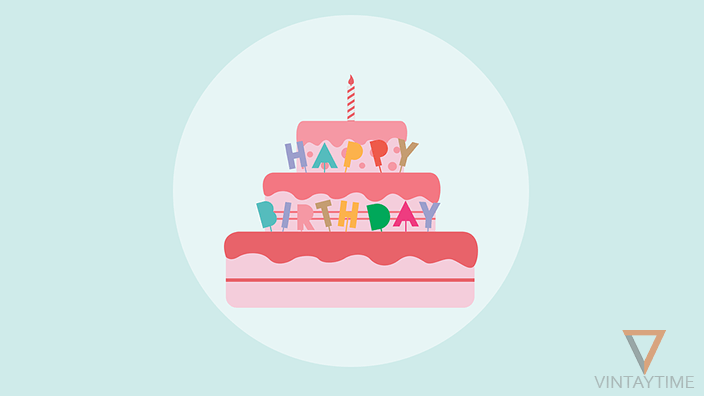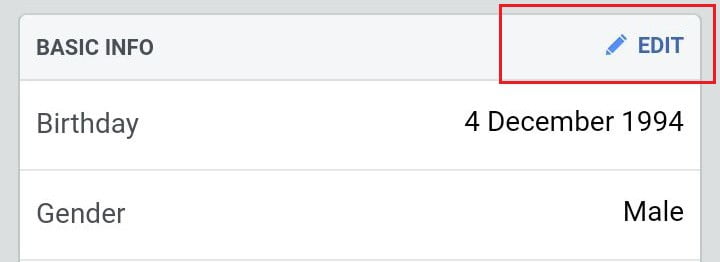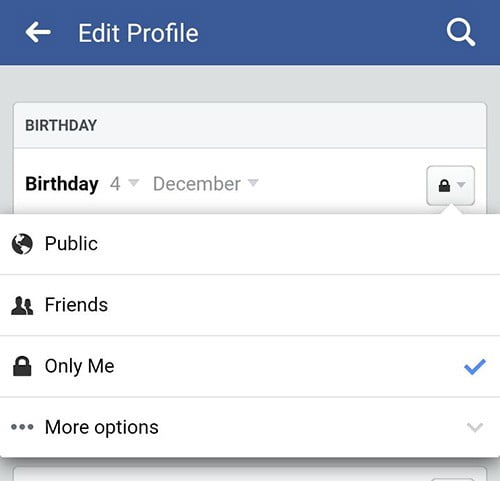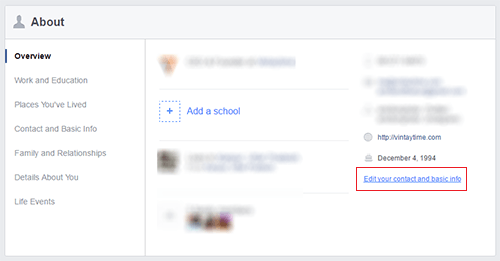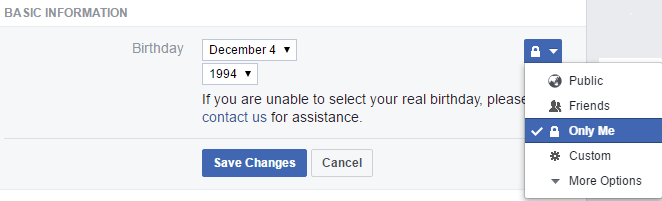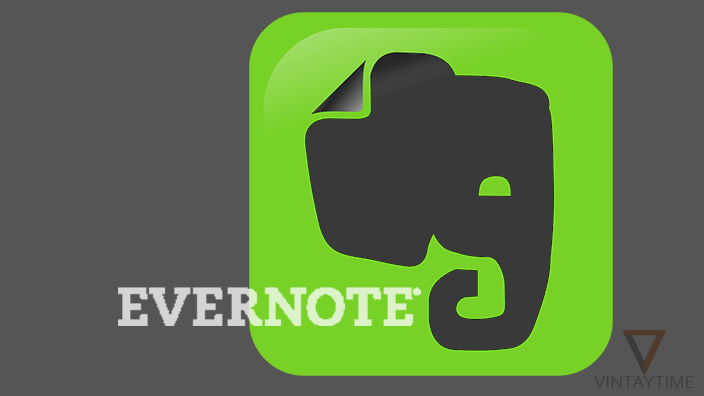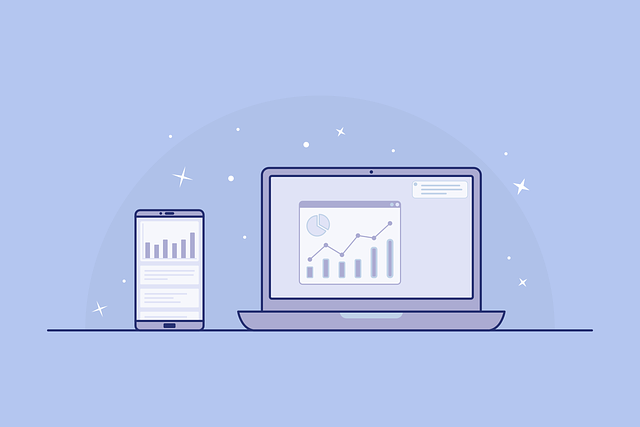You cannot register on Facebook until you provide a birthday and year on the sign up form. But you can easily hide your birthday from the public or friends on Facebook and prevent notification your friends get about your birthday.
Birthday is very required everywhere on the internet in order to calculate your age. Never provide a fake birth date to Facebook because it becomes hard to change to the real one in the future. Facebook has an additional contact form for requesting a birthday change in your profile.
If you’re currently using Facebook through the mobile app, you cannot select custom friends. For custom privacy on Birthday, please go to the desktop version.
Hide birthday from the mobile app
Follow the steps below to hide your birthday from all friends through mobile app:
- Select the menu tab and go to your profile.
- Click About, more about you and edit the Basic Info section.
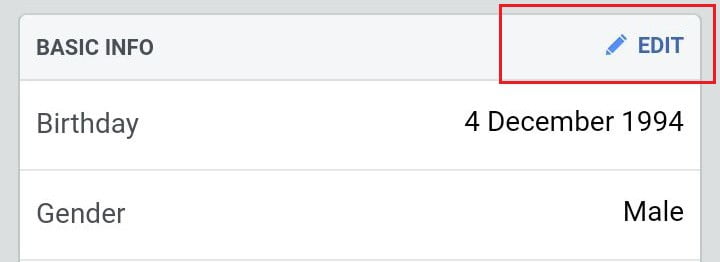
- Click on audience selector of Birthday, and select ‘Only me’.
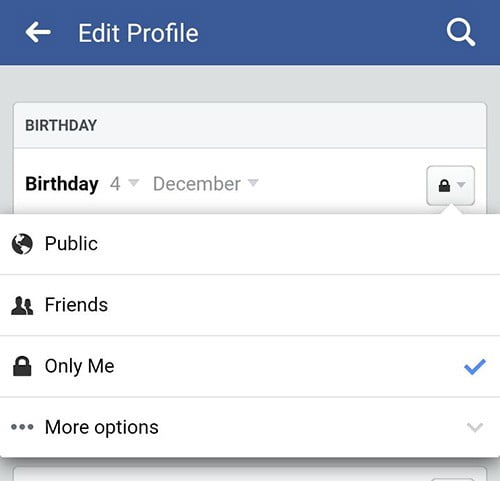
- Scroll down and save the settings.
You can also hide Birth year if you don’t want others to calculate your age.
Hide birthday from a desktop browser
Follow the steps below to hide your birthday from all or custom friends through desktop browser:
- Visit Facebook.com and go to your profile.
- Click About, and edit your basic info.
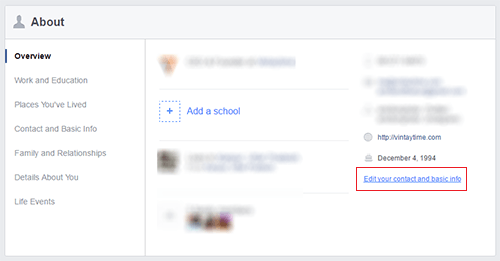
- Scroll down to Basic information and edit Birthday.
- Change Audience selector. (Only me to hide from all friends, or Custom for selected friends)
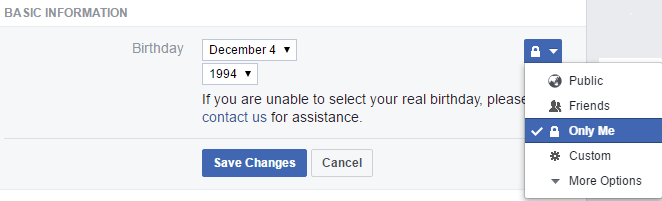
- Save the settings and you have done.
Custom privacy
When you select custom from audience selector, a custom privacy window pop-up on your screen. There are two input fields where ‘Share with’ list able to see your birthday and ‘Don’t share with’ not able to see your birthday.
Example: You only want to hide your birthday from Mark, not from all Facebook friends. In this situation, you may add Friends in ‘Share with’ and Mark in ‘Don’t share with’.

[custom-twitter-feeds feed=2]