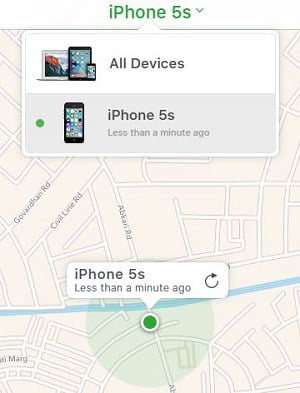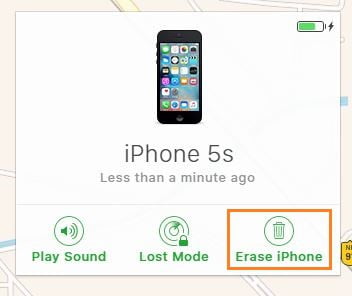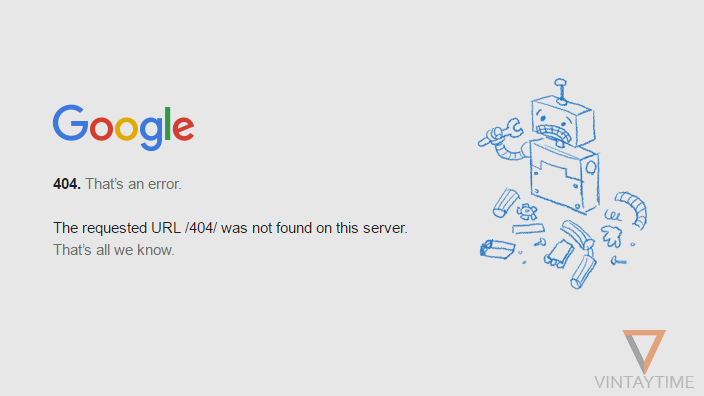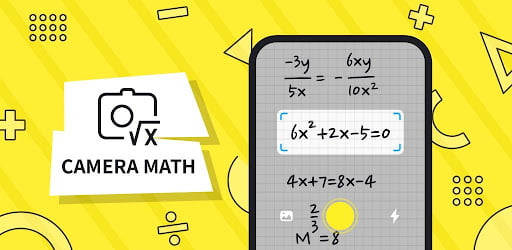If your iPhone going wrong or it suffers from freezing problem, then hard reset is the best way to make your device back in working order. Whenever you decide to reset your iPhone, don’t forget about the data, backup and recovery because hard reset will delete all data and settings from your device. There are different methods available to hard reset an iPhone device, and every method applies to all models of iPhone not for specific models.
If you’re not an owner of the iPhone device and trying to hard reset that device to its factory settings to unlock the passcode, then it’s been the situation of cracking an iPhone, not a hard reset. Apple online support also provides guides to reset an iPhone and you must first verify your identity as an owner, like your Apple ID or Passcode.
Backup your iPhone
To avoid data loss, you must first backup your images, videos and all other data on your PC or iCloud. Once you successfully backup, you can restore later with just a click. This is the most important step people often forget. There are three different methods to backup your iPhone, you can go for any one of them.
Backup using iTunes

- Install the latest version of iTunes on your PC.
- Launch iTunes.
- Connect your iPhone
- Select your device.
- In Backups, select this computer.
- Click Back Up Now.
Backup using Syncios
Syncios is a third-party software to manage iOS device, but I use this tool to backup specific contents such as music, video, photos, contact, or other. If you want to backup specific data like music or photos then get started:
- Make sure iTunes is installed on your PC.
- Connect your iPhone.
- Download and launch Syncios manager.
- Select any content like Media, Photos, Contacts, Apps or other.
- Mark all
- Export to your PC.
Backup using iCloud

- Connect your iPhone with Wi-Fi or High speed internet.
- Go to settings> iCloud.
- Enable iCloud drive.
- Turn on Automatically Backup.
Hard reset using settings
If you know your passcode, then it’s easy to hard reset from the settings menu.

- Go to settings> General> Reset.
- Click Erase All Content and Settings.
- Enter your passcode.
- Confirm reset and your iPhone will automatically restart.
Using a button combination
Button combination method is a kind of soft reset and it didn’t delete any data from your iPhone. The method will only force restart your iPhone if frozen or stuck on a screen.

- Press and hold power and home buttons simultaneously.
- Wait until you see the apple logo.
- Wait to boot up your iPhone.
Hard reset using iTunes on the PC
Here, iTunes is a PC way to hard reset an iPhone to its factory settings. Before starting the process, please be ensured you backup your device on your computer or iCloud.

- Download and launch latest version of iTunes.
- Turn off Find my iPhone from settings > iCloud.
- Connect your iPhone to PC.
- Select your device on iTunes.
- Click Restore iPhone and confirm restoration.
- Wait while iTunes erasing your device and installing the latest version of iOS.
Hard reset using find my iPhone
Find my iPhone is way to remotely erase your device using iCloud account.
- Go to iCloud.com in a desktop browser.
- Log in with your Apple ID.
- Click Find iPhone.
- Once your device is located on a map, click all devices from the top and select your device.
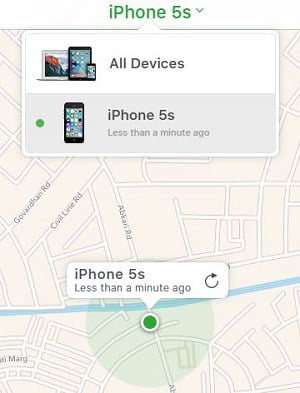
- Now, click Erase iPhone and you’ve done.
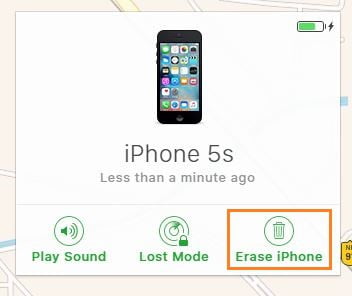
[custom-twitter-feeds feed=2]