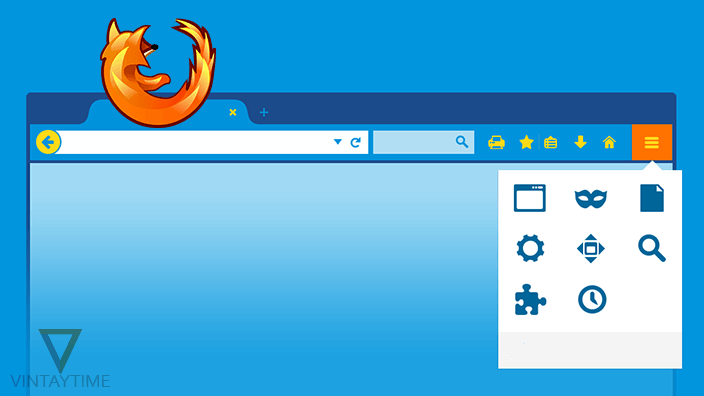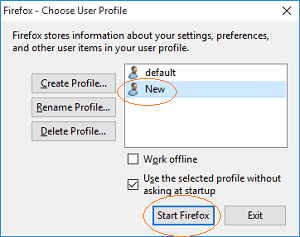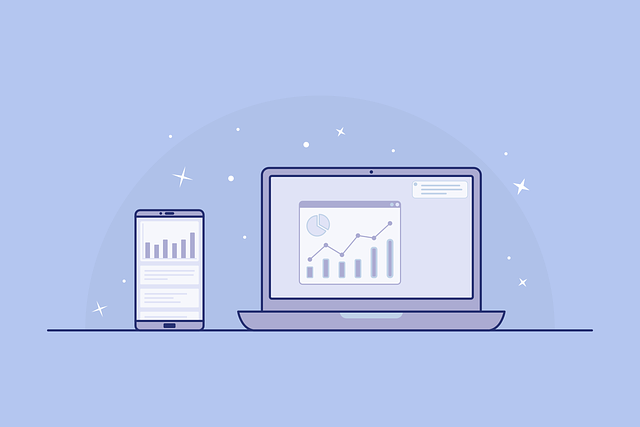The most popular web browser in the world is not running fast? Ohh, it’s not alone Firefox problem, actually every web browser including Chrome, Safari, Opera will run faster until there is not any load above them. Firefox is already coming with optimized interface and UI and I never feel that the browser is dropping my computer performance. Google Chrome eats too much from my computer’s memory that sucks my computer speed.
Chrome is faster for browsing, but I use Firefox on my laptop because it feels flexible than chrome. You know what? when you surf the web, the browser will cache sites and pages you visit and Firefox caching functionality is too high, even sometime I revisit a web page and the contents didn’t update.
1. Create a new profile
Firefox saves your data (bookmarks, passwords, and user preferences) in a profile. A new “default” profile automatically created as you install Firefox in your computer. Creating a new profile will renew your Firefox browser and it feels like you first installed the browser on your device.
Creating a new profile will don’t lose the information on your old profile. Here are the steps to create a new profile:
- Open Firefox profile manager: Open Run(Window key+R), type “firefox.exe -P” in run and press enter.
- Click “Create Profile”.
- Follow the wizard and enter the new profile name.
- Choose the new profile and click Start Firefox.
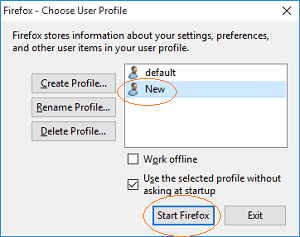
- You can also switch to default profile from the profile manager.
2. Disable unnecessary extensions, themes and plugins
Extensions and themes are the things that extend the load of a web browser and I also wrote the same trick to speed up Google chrome. Too many active extensions can cause Firefox to use more memory from your computer.
To check how Firefox performs without extensions, click the menu button, selct the help icon and select “Restart with Add-ons Disabled”.
Disable extensions: Paste about:addons to the address bar and press Enter. Click the Disable button of extensions that you don’t know and you think that it was unnecessary.
Disable plugins: Click the menu button and select Add-ons. Select plugins from the side menu and select “Never Activate” from the drop options of plugins.
Restore default theme: Click the menu button and select Add-ons. Click Appearance and enable the default theme.
3. Disallow ads and scripts in Firefox
To optimize browsing in Firefox, you should first prevent web pages to load ads. Advertisement can make any 100kb web page to 500kb. Also, malware ads will infect your browser and computer. Many advertisement Pop-ups automatically run in the background when you visit a pirated website and load media contents that will drop your internet speed. Officially Mozilla advice to use these Add-ons to hide intrusive content:
- Adblock plus to block ads on the internet.
- NoScript to enable and disable all scripts running on websites.
4. Clear All history
If you’re using Firefox from a long time and not clear browsing history, cookies, cache, offline website data for once, then do it now. Huge amount of history data can break your browser performance. To clear all recent history: press Ctrl+Shift+Delete, Select time range Everything and check all under details. Press “Clear now” button and you’ve done.
5. Device-side optimization
Not every time you blame Firefox for problems, maybe your computer’s graphic driver is not updated or your device is virus infected. Some time when Firefox takes a long time to start up, it means you’re running too many programs on your computer or the home page of Firefox is highly customized with speed dials.
Tips to run Firefox faster on any device:
- Update your graphic driver.
- Don’t restore last session automatically.
- Close other browsers and programs before start-up Firefox.
- Scan your computer or device for viruses.
FAQ
Updating Firefox helps for performance?
Yes, Updating Firefox to the latest version will help improve memory usage.
[custom-twitter-feeds feed=2]