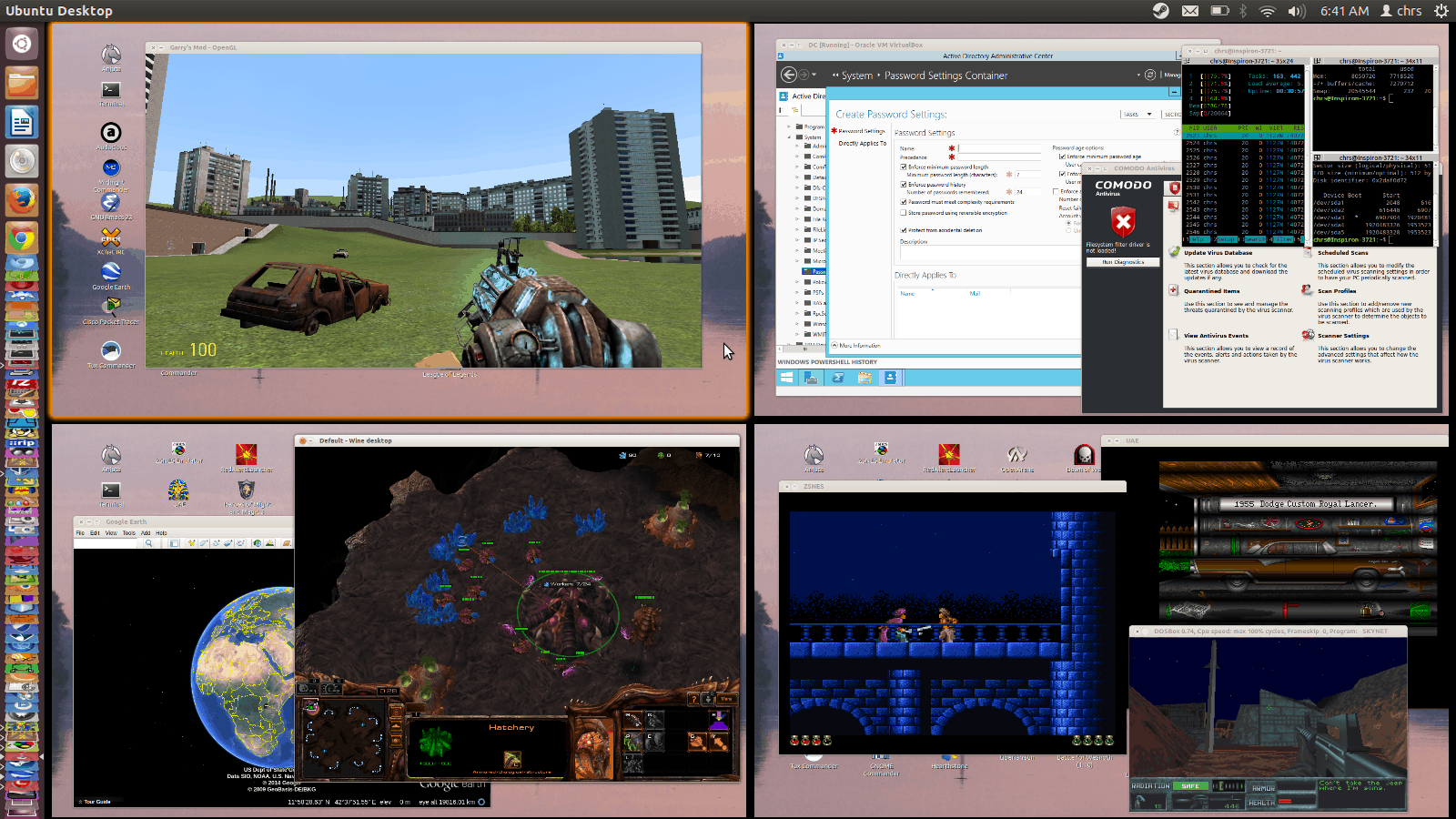Recently did some research and testing, got myself an e-ink reader for Manga, and loving it, decide to share my experience.
Some tips when looking for an ebook
There are many things to consider when searching for an eReader: weight, water proof, storage, price, battery life etc. Manufacturers generally do a good job on listing their spec, in the end it comes down to your preference.
However, specifically for Manga consumption, these are the ones you should out to:
Screen size:
Take some measurements the media you want to consume in its original form.

In Japan, 単行本(Tankōbon) the individual manga / light novel vary on sizes, the most common ones are Japanese B6 (12.8 × 18.2 cm, 5.04″ × 7.17″) and ISO A5 (14.8 × 21.0 cm, 5.83″ × 8.2″) which give Diagonal screen size of about 8.6″ (22 cm) and 10″ (25 cm).
So ideally, you want to get a device that is close in dimension so text and art appear in same size as original media (not too small that you have to squeeze your eye or too big that the art appears diluted)
Supported formats:
Most e-reader support EPUB – a widely accepted e-book format is a technical standard published by the International Digital Publishing Forum.
Sometimes you might have files in cbz, txt, pdf … formats, be sure to check what kind of files you have against what is supported. Generally, android based device have wider support of 3rd party apps which makes it more flexible in this category.
But what about some devices like kindle, Sony, Kobo? Generally they have own online book stores that you can purchase, for most it is the most convenient method.
But what if you have scanlation in jpg / png or other unsupported formats? this leads to next section.
Converting Formats:
If you do a Google search you will quickly find lot of online tools that do conversions. Two main drawbacks are you need to upload then download your files back and forth which take bandwidth and time; and often have quality and quantity restrictions.
Calibre:
Calibre is a free e-book manager, it has handy tool to convert between format.
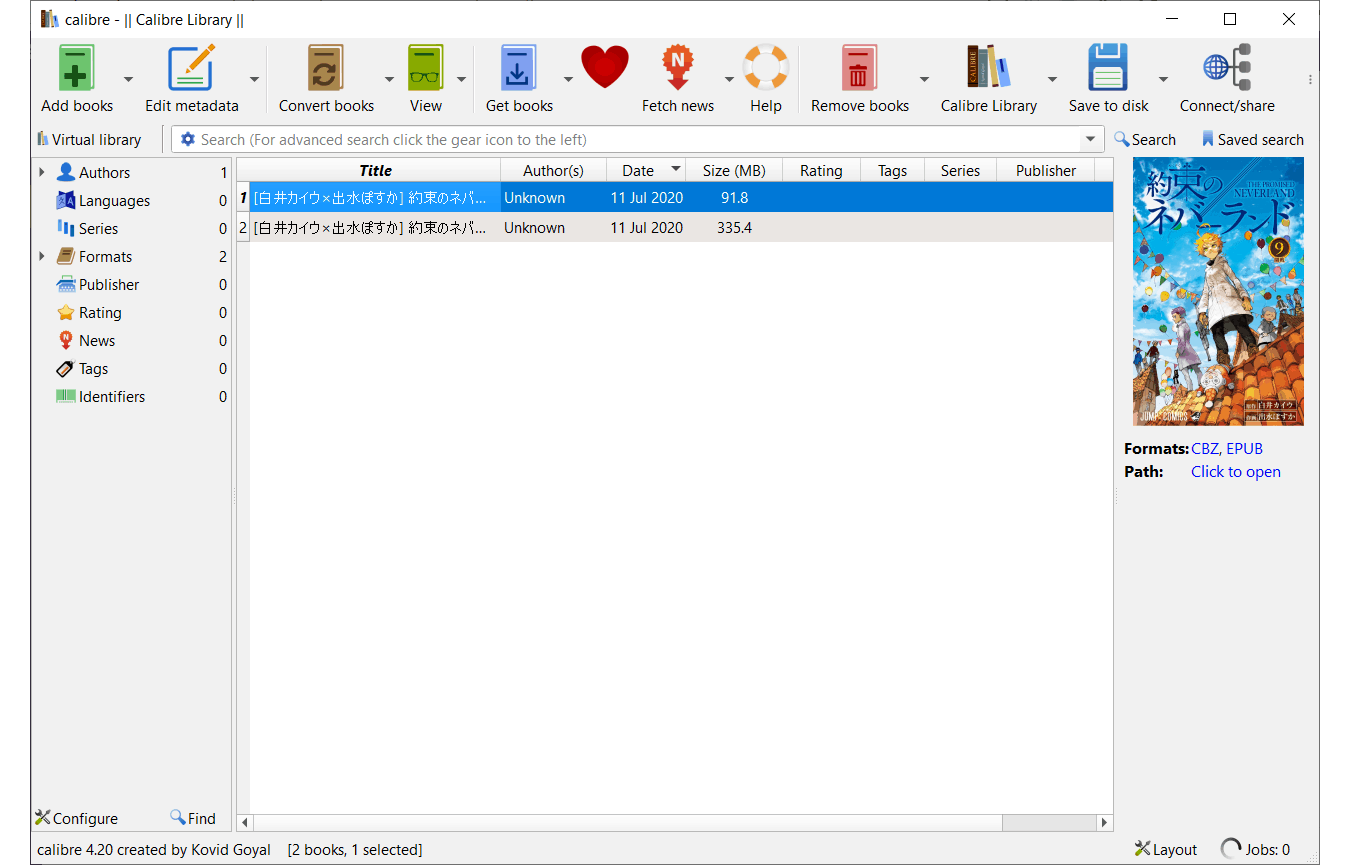
After install, and configure an empty working directory, navigate to folder containing your image files, zip the folder and manually rename the extension to .cbz (on windows, make sure you enabled “View -> File name extensions” from menu bar)
When you add said file to calibre via “add book”, tricks it thinking it’s a comic format.
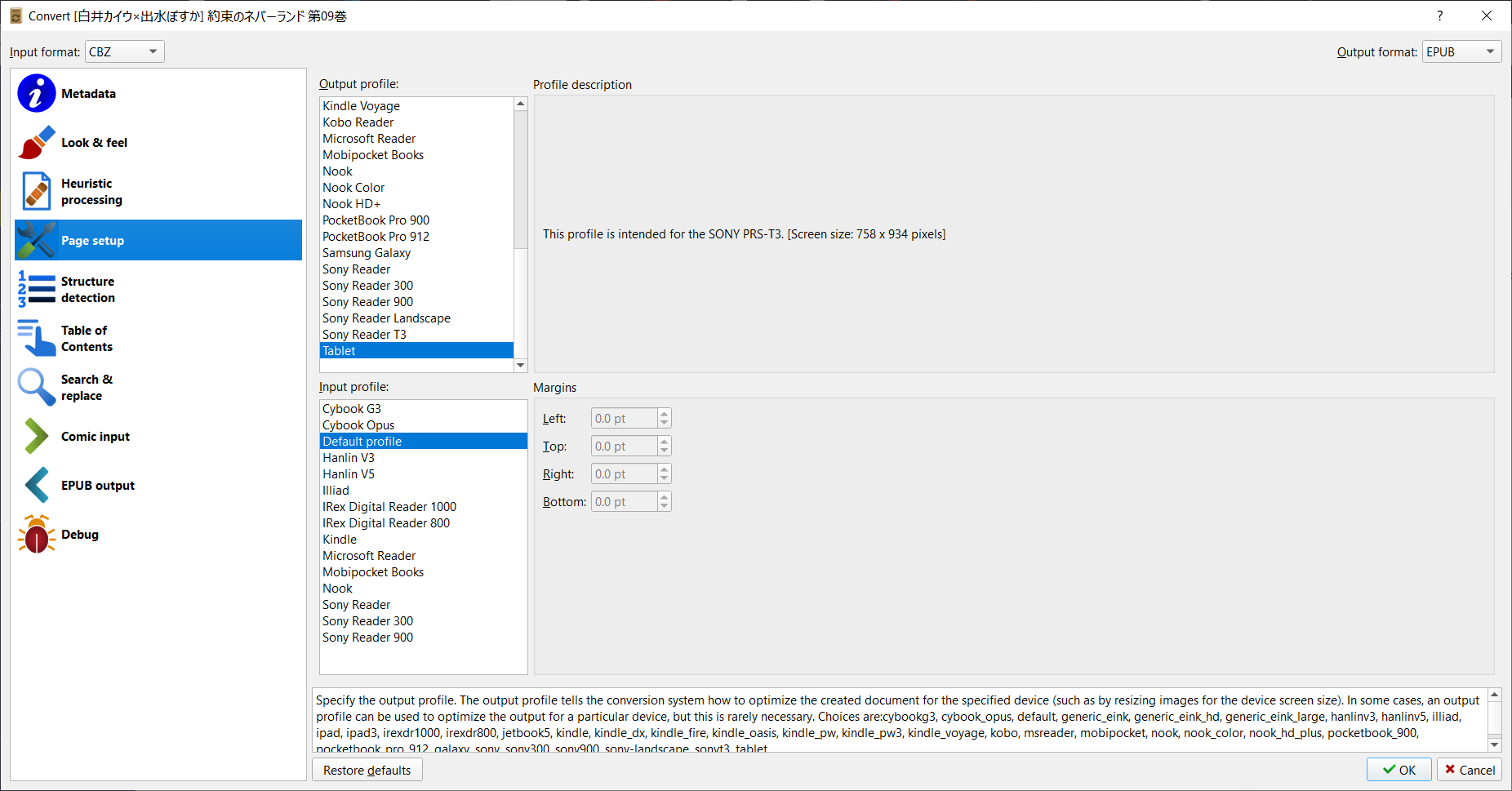
From “Convert book” -> “Page setup”, select your device from list of output profile, if you can’t find it, pick a dimension closest to your device or choose tablet (which is reserve the original image size)
Kindle Comic Converter:
Despite the name, it is an open source Python app to convert comic/manga files or folders to EPUB, Panel View MOBI or E-Ink optimized CBZ.
Install the software, and download its dependency KindleGen and unzip in the root installation folder.
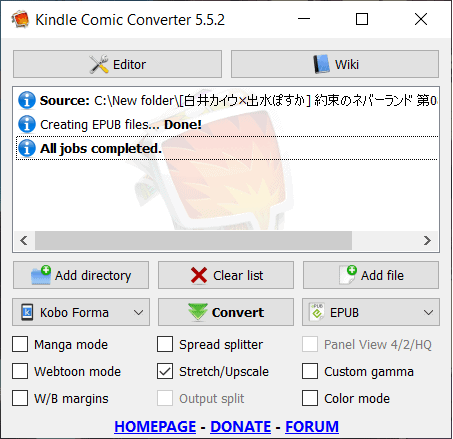
Add directory -> Select the folder containing your image files -> select your device -> Convert
There you have it, enjoy reading!