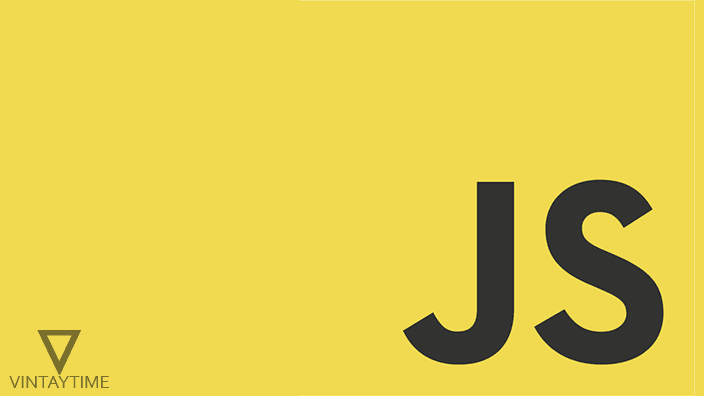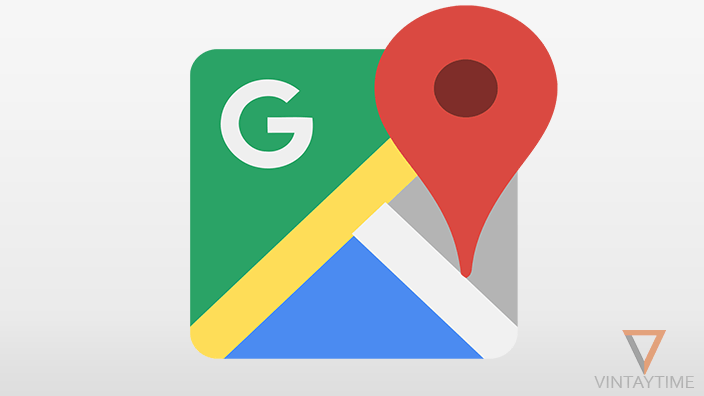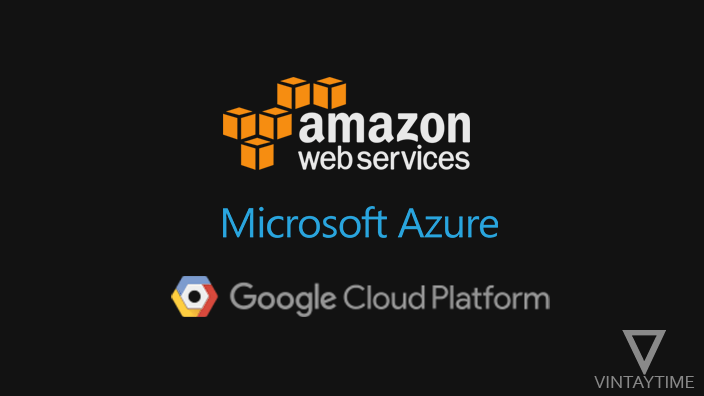JavaScript is enabled by default in all web browsers such as Chrome, Firefox, Safari, IE and Opera. But the browser companies do allow users to enable or disable JavaScript from settings, so the websites we visit will not able to execute client-side scripts. You can disable JavaScript in mobile browsers too.
If you disable JS, many popular websites will no more work correctly in that browser. If you have any problem with a specific website, you can disable JavaScript only for that specific website, rather than all websites. If you have problems with the website ads, try Adblock plus browser extension and automatically block ads from all websites you visit.
Enable or Disable JavaScript for all websites
Chrome for Desktop: Go to Settings and click “Show Advanced settings” link. Under Privacy, click the Content settings button and scroll down to JavaScript. Choose “Do not allow sites to run JavaScript” and click the Done button.
Chrome for Android/iOS: Go to Settings and then Site settings. Click on JavaScript and disable it.
Firefox for Desktop: Type or paste “about:config” on the address bar and press the enter button. Accept any alert and continue. Search for “javascript.enabled”, right-click over the entry and select Toggle.
Firefox for Android/iOS: Type or paste “about:config” on the address bar and go. Search for “javascript.enabled”, click on it and select Toggle.
Safari for Desktop: Go to Preferences and select the Security tab. Uncheck the “Enable JavaScript” box showing under the web content.
Safari for iOS: Go to the iOS phone settings and select Safari. Select Advanced and toggle the JavaScript.
Opera for Desktop: Go to Settings and select Websites tab. Choose “Do not allow sites to run JavaScript” under JavaScript.
Internet Explorer for Desktop: Open Internet Options and go to Security tab. Click on Custom level and scroll down to Scripting. Disable all scripting and click Ok.
Edge Browser for Desktop: Launch “Local Group Policy Editor” in Windows and navigate to User Configuration > Administrative Templates > Windows Components > Microsoft Edge. Double-click on “Allows you to run scripts, like Javascript”, choose Disabled and then click Ok.
Enable or Disable JavaScript for a specific website
Chrome for Desktop: Go to Settings and click “Show Advanced settings” link. Under Privacy, click the Content settings button and scroll down to JavaScript. Click on “Manage exceptions”, enter the domain of a website and set Behavior to Block.
Chrome for Android/iOS: Go to Settings and then Site settings. Click on JavaScript and disable it. Click the “ADD SITE EXCEPTION” link and enter the domain of a website. Enable JavaScript again, and set the Behavior to Block from the exceptions entry.