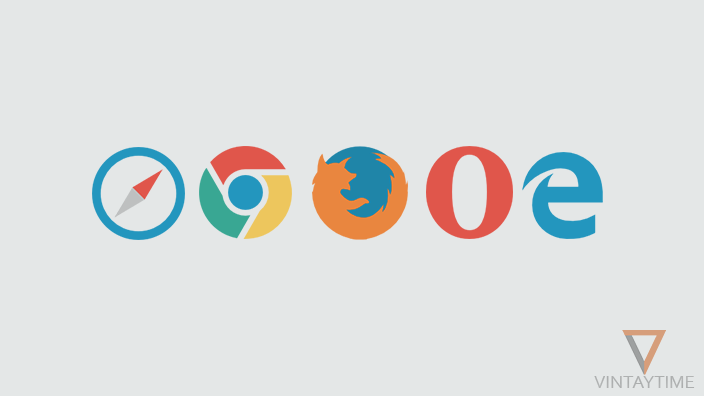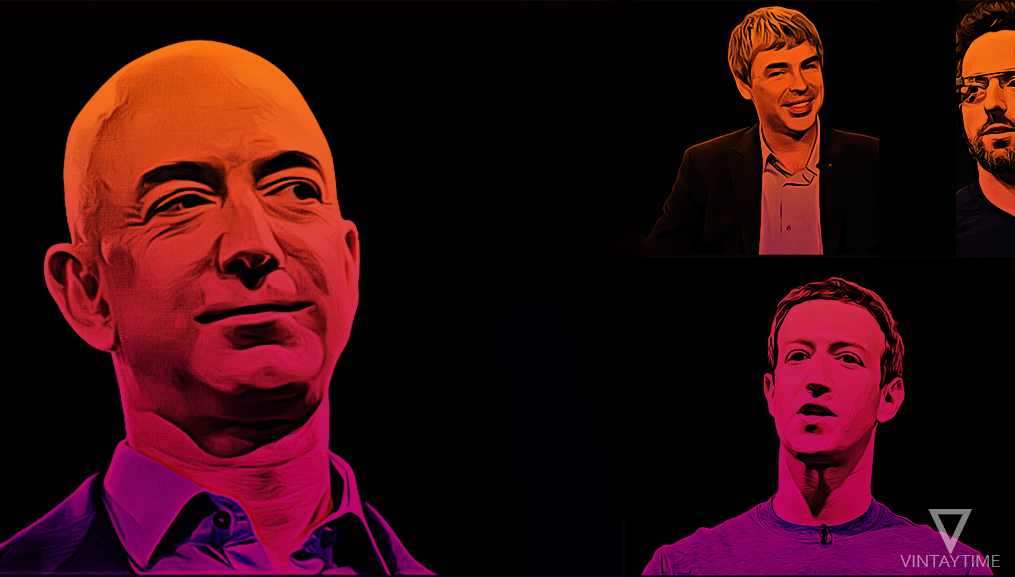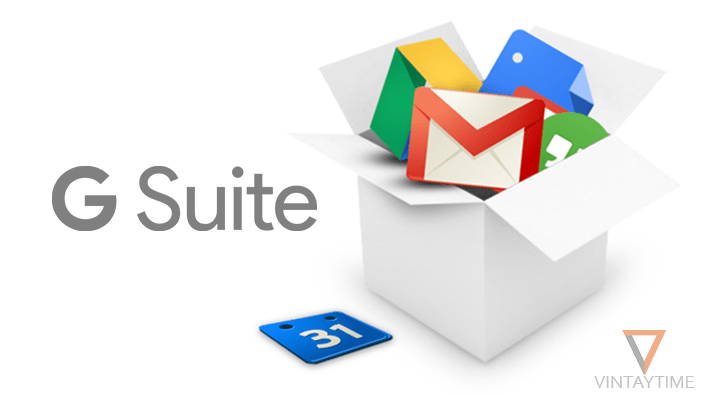Web browsers including Chrome, Firefox, and Safari automatically create local copies of visited websites, in order to load the site’s pages faster, instead of reloading their resource files repeatedly. You can easily clear cache and cookies of all websites in your browser, even you can clear the cache of a specific web page without using any additional plugin or browser extension.
Sometime cached data creates problems when any changes made on the website and it will not update immediately in your browser. You may face some kind of problems with the site, for example, website’s components are displayed wrong, page not loading contents, etc.
What is Hard Refresh?
Hitting the F5 or refresh button in the browser will only reload the current page, but the page’s cache data will still not update. Hard refresh is a type of feature in web browsers lets you refresh the current web page and re-download all of its contents and resource files. It means you have cleared cache only of the current page without affecting other cache data.
Shortcut keys to clear out cache of a specific webpage
Applied to computer browsers.
| Windows | macOS | Linux | |
| Google Chrome | Ctrl+F5 or Shift+F5 or Ctrl+Shift+R | Cmd+Shift+R | Ctrl+F5 |
| Mozilla Firefox | Ctrl+F5 or Ctrl+Shift+R | Cmd+Shift+R | – |
| Internet Explorer | Ctrl+F5 | – | – |
| Safari | Shift + Reload button or | Cmd+R | – |
| Opera | Ctrl+F5 or Shift+F5 | – | – |
FAQ
Can I disable cache in my browser?
You cannot disable cache completely in browsers like Chrome, Firefox, etc., but you can temporarily disable caching functionality in your browser. In Chrome, go to menu > More tools > Developer tools > menu > Settings > check ‘Disable cache (while DevTools is open)’. Now your browser didn’t use cache files till the developer tools window is open.
How do I clear data of a specific website in mobile?
Yes, you can. Open Chrome app on your Android > visit a website > reveal the menu and click the info (i) icon (near refresh icon) > Site settings > Clear & Reset.