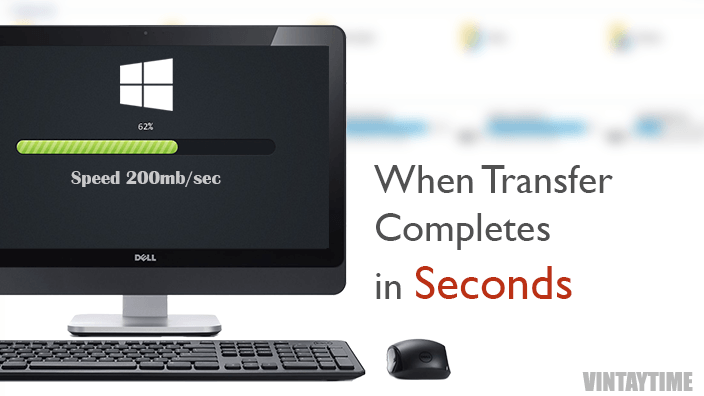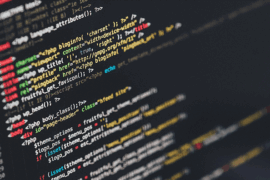In Windows, the file transfer rate goes up and down according to the file size, type or quantity. You’ll notice that same size of data sometime gives a low transfer rate and sometime good, and this is because a huge number of files transferred at once. If you move, copy or delete a single larger file, it will surely give you the static rate of transfer speed and also your speed will never drop, but lots of files take more time even single file size is similar to lots of files. If you are getting low copy speed on USB drives, then it may be your USB cause and you can optimize your USB flash drive speed in minutes.
Using the Software
The best solution to make the speed of copy always up, is using a software. I found three best tools that will boost your speed really: TeraCopy, FastCopy and ExtremeCopy. For me, best are all but one my favorite which I personally use is TeraCopy.

- Download & Install TeraCopy, a freeware software
- Choose normal installation
- Restart your PC
- Copy a file (CTRL+C) from a drive and paste (CTRL+V) it to different drive
- Compare regular and TeraCopy speed rate, and TeraCopy wins.
As you install, your default file transfer window replaces with TeraCopy but don’t worry, it will ask you to copy with TeraCopy or Regular Explorer. FastCopy is more faster, but because of the custom transfer interface, I can’t suggest you this time.
Disk Optimization Tools
Read, write performance of your PC is all depends on your Hard disk performance & hardware. Somebody told me that upgrading my processor and RAM will make your PC copy paste speed more faster. But, not everyone owns this way, it will cost you.
Here, you can use disk optimization tools to optimize your disk for maximum performance. Many users didn’t care about PC optimization and they use our computer roughly from a long time, and it will create junk files, corrupted files, viruses, unnecessary files etc, that slowing down your computer and read, write speed.
Defragment & Error checker

The two official disk tools in Windows: Defragment and Error checking, helps drive to run more efficiently. By default, drives are auto schedule to optimised. You can check options by right click over drive partition and select tools. Error checking tool checks errors on the hard disk and automatically attempt to fix.
CCleaner

I use CCleaner in my PC and Android device both. This is the tool that scans & clean my hard drive for unnecessary files, temporary files and various other unused data, absolutely free of cost. May be you know about CCleaner, if not then try it now.
Upgrade Windows
After Windows 7, the versions of Windows introduced, including 8/8.1, are all optimized for performance and read, write speed. Even in Window 10, the performance is much higher. My suggestion is, if you’re getting low speed after doing everything, so please once think to upgrade your Windows or do a clean installation. Here, how you can do a clean installation of Windows 10 with a USB.
Why I’am suggesting you to clean your hard drive to make reading, write speed up? I’m not saying to format your hard drive and get the clean maximum performance. No one can do that, because of golden data. But make your Windows partition drives weight equal, don’t give higher weight to a single partition and try to empty space. When you see your drive color turns red, it means you don’t need to fill more space.
ZIP huge amount of small files
Sometime people confused when a huge number of small files take time more than expectations. For example, I’am transferring 5-6K word documents and average size of the files was about 500 kilobytes. Once you started, you notice copy speed rate is very low, even the total size of data is less than 500mb. Again, the next day in your office you want to copy 6-7K files and one day will come you Google and get the solution. Compress all the files using WinRAR or 7-Zip and you win, and that’s all, folks.
FAQ
How to speed test of copy?
You can pick a single large file (Example: an ISO File) and copy it to a different drive, don’t copy to Windows Drive(C:). Else, tools like HD Tach, CrystalDiskMark test the maximum speed of your hard drive.
Is multiple transfer at a time dropping speed?
Ya! It will, but not in some cases. It is not a good habit, try to transfer larger files one by one (not applicable for small files).