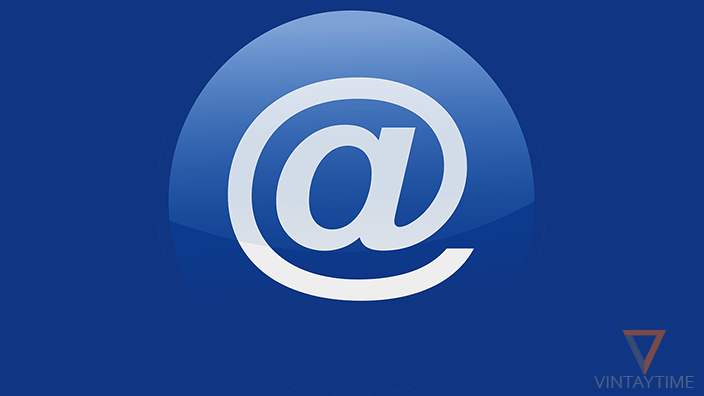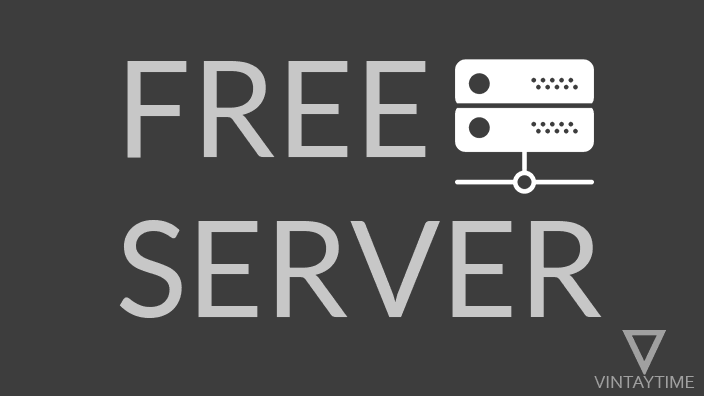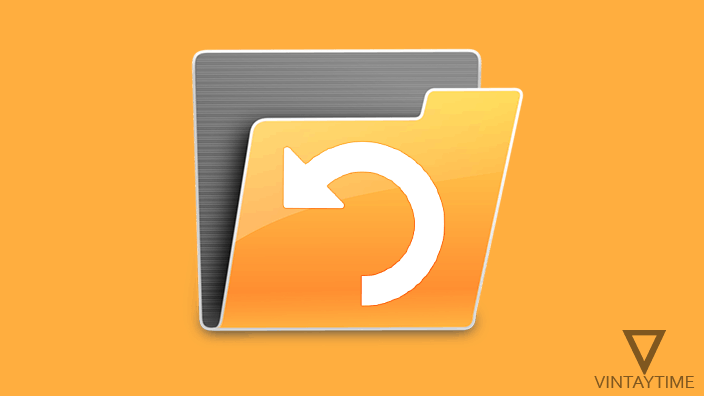If you have forgotten your e-mail account password then do not worry, it is very common. Generally you may have to use the Email Client app on your smartphone and tablet device to access your emails, and those client applications did not require a password every time, that’s why our habit has changed and when we come to login with a new device we always forget the password.
If you have set up a phone number or recovery email address with your email account, then resetting your account password is easy, otherwise the email service provider will ask you some security questions related to your account. If you answer all the questions that are correct, then your account may recover.
The following is the password recovery link of the popular e-mail service providers that you can use to recover / reset your account password:
| Service | Password reset link |
|---|---|
| Gmail | Click here |
| Microsoft Outlook | Click here |
| Yahoo! Mail | Click here |
| AOL Mail | Click here |
| iCloud | Click here |
| GMX Mail | Click here |
| Yandex Mail | Click here |
| Mail.com | Click here |
Step-by-step tutorials:
Gmail
- Open a web browser on your computer or mobile device and go to the Google Account Recovery link.
- Type your email address (e.g., [email protected]) and go forward.
- If you remember, type some letters of the last password, otherwise click on the ‘Try another way’ link.
- If you have a phone number or recovery email address:
- Allow Google to send a verification code to your mobile number, backup phone number, or recovery email address.
- Type the code and create a new password.
- If you do not have access to a recovery phone number and email address:
- Use the last used computer and web browser to login to your account.
- Emphasize your mind and remember the month and year in which you created this Google Account.
- Provide your second email address, which has a connection with the lost account, and then verify the code sent to the email address.
- Answer most of the questions.
- Google will now verify your given details and check that your details match the lost account.
- After recovering and logging in to your Gmail account, do not forget to set up recovery options.
Microsoft Outlook
- Open a web browser on your computer or mobile device and go to the Microsoft account recovery link.
- Select ‘I forgot my password’ and provide your email address (e.g., [email protected]).
- If you have a registered phone number or recovery email address:
- Choose text, call or email options and get your security code at these locations.
- Enter the security code you received and verify your account.
- Choose a new password and log in to your account.
- If you do not have a registered phone number and email address:
- Use the same computer and web browser as the last used to login to your Microsoft account.
- Choose ‘None of these’ and press Next.
- Provide your another email address and verify the code sent to the email address.
- Answer as many questions as you can.
- After submitting, it will take up to 24 hours for your information to be reviewed.
Yahoo! Mail
- Open a web browser on your computer or mobile device and go to the Yahoo Account Recovery link.
- Next, provide your username or email address (e.g., [email protected]).
- If you have a registered phone number or email address:
- Get the account key at your mobile phone or email address.
- Confirm the key and set a new password.
- If you do not have a registered phone number or email address, click here.
AOL Mail
- Open a web browser on your computer or mobile device and go to the AOL Account Recovery link.
- Enter your username or email address on the next (e.g., [email protected]).
- If you have access to a recovery phone number or email address:
- Enter the recovery phone number that is included in your account and get a verification code.
- Enter the verification code and set a new password.
- You can also get a password reset link on the recovery email that is included in your account.
- If you do not have a registered phone number or email address:
- Click on ‘Try another verification option’ and answer most of the questions related to your account.
- If AOL confirms your information, set a new password.
iCloud Mail
- Open a web browser on your computer or mobile and go to the Apple Account Recovery link.
- Enter the email address of your Apple ID (e.g., [email protected]) and continue.
- If you have access to the email address of your Apple ID:
- Choose the ‘receive email’ option and continue.
- You will receive an email at your Apple ID’s email address.
- Click the link in the mail and change the password.
- If you do not have a registered phone number or email address:
- Select ‘Answer the security question’ and continue.
- Answer all questions and recover your apple account.
Other
Use the password reset link of the email service you are using from the list above.
For all other email services visit the login page, find the Forgot Password link.
General questions
My email account is protected with two-step verification and can not recover my account?
Two-step authentication with an email account prevents anonymous login, even some email service providers disable certain options for password reset, when this protection is enabled. If you have access to a recovery phone number or email address, the account can be easily corrected, otherwise contact the support team of the email service you are using.