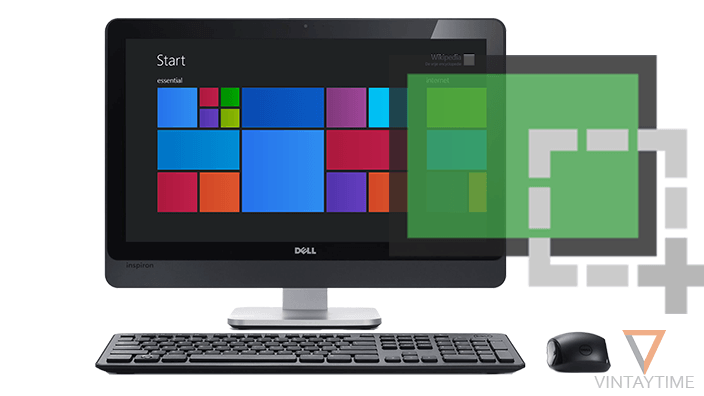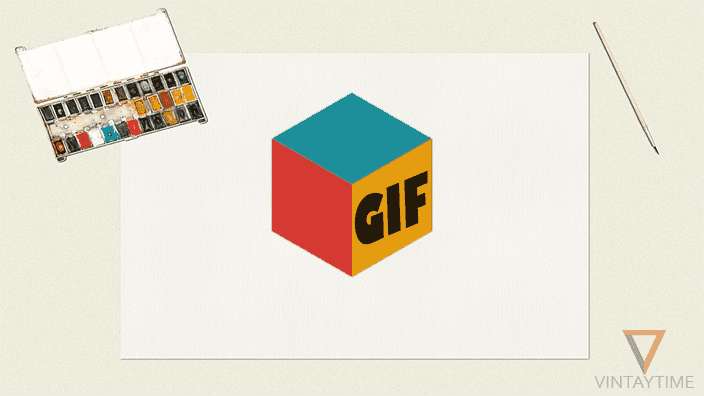Taking a screenshot in PC is really simple like a copy/paste. Just like you take screenshot in phone with button combination, here’s everything with the keyboard button combination. Additionally, you can use some official programs to take a custom screenshot in windows computer. The use of screenshot in more popular among smartphone users, but for businesses, screenshot on PC is very helpful that every staff member should know.
By default, all screenshot saved in “C:\Users\<USERNAME>\Pictures” but using a method like snipping tool will make you choose custom location and custom dimension. If you take an entire screenshot and it’s so larger, use paint to change the size or crop the image.
Shortcut keys [Method 1]

If you’re using Windows 8 or 10, then it’s very simple to take a screenshot using button combination. Just press the Windows key+Prt Scr button to take the entire screen shoot. Another way that always works is only press the Prt Scr button>Go to paint>Select paste or press CTRL+V. Even you’re at any screen, screenshot captured will be of entire screen. If you want to capture specific area or window, then first take an entire screenshot and crop it using MS paint or Photoshop.
Snipping tool [Method 2] [Custom]

This is the official tool comes pre-installed with Windows OS. Snipping tool capture screen in custom ways, such as custom selection, delay time, full screen shot and more. To use this tool, simply type “snippingtool” in Run and press enter or search “snipping tool” in the start menu search. Hit the new button to capture the screen, just after “new” there was a drop icon which has new-snip types.
After capturing, you can also highlight area/object before saving. Then, save it in any format such as .png, .jpeg and more.
Other softwares
Some more tools that i like or personally use for screenshot purpose are: