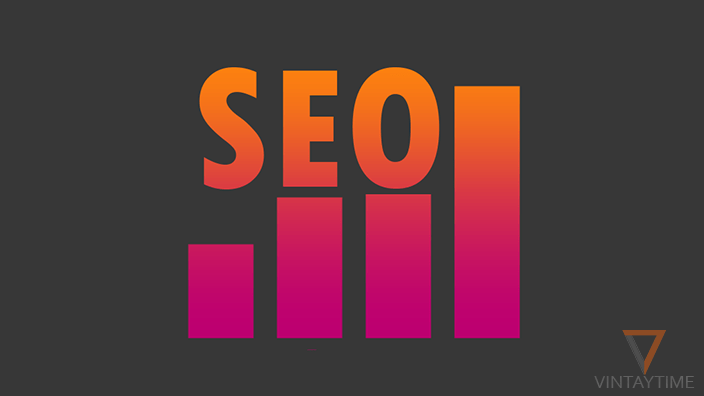BIOS (Basic Input Output System) setup utility is a software that runs before operating system when the computer starts. On the hardware side, it is a small chip located on the motherboard. You can access/enter your PC’s BIOS settings by pressing a certain key on the keyboard as the computer starts.
When the BIOS will open, a blue screen appears with a menu-based user interface (UI). Use your keyboard to navigate and manage BIOS settings. No matter whether your PC is running Windows 7, 8.1, 10 or any other operating system, key or keys to enter the BIOS setup utility will be same with/without any OS. The keyboard key to access BIOS will be different according to different PC vendors.

Jump to HP | Dell | Lenovo | Asus | Toshiba | Sony | Samsung | Others | Windows 10
HP
To enter the BIOS on HP and Compaq Desktop PCs, turn on/restart your computer and keep pressing F10 key while the display is blank. If it’s not working, try F2 or F6 key or simply read the others section below.
To access Boot Device Options in HP Notebook PCs, turn on/restart your computer and keep pressing F9 key while the display is blank. You can press Esc button for Startup menu.
Dell
To enter BIOS on Dell, turn on/restart your computer and keep pressing F2 key. In older Dell computers, try Delete or Ctrl+Alt+Enter or Fn+F1 or Fn+Esc or simply read the others section below.
To access Boot Device Menu in Dell PCs, turn on/restart your computer and keep pressing F12 key.
Lenovo
To enter BIOS in Lenovo Desktop, Laptop, Netbook and Notebook PCs, simply turn on/restart your computer and keep pressing F1 or F2 key.
To access Boot Device Menu in Lenovo, turn on/restart your computer and keep pressing F12 or F8 or F10 or Novo button.
Asus
To enter BIOS in Asus Desktop, Laptop, and Notebook PCs, simply turn on/restart your computer and keep pressing Delete or F9 or F2 key.
To access Boot Menu in Asus, turn on/restart your computer and keep pressing F12 or F8 or Esc key.
Toshiba
To enter BIOS in Toshiba, simply turn on/restart your computer and keep pressing F2 key. If it’s not working, try F1 or Ess or F12 key.
To access Boot Menu in Toshiba, turn on/restart your computer and keep pressing F12 key.
Sony VAIO
To enter BIOS in Sony VAIO Laptops and Computers, simply turn on/restart your computer and keep pressing F2 key. If it’s not working, try pressing Assist button and this will take you to the BIOS.
To access Boot Menu in Sony VAIO, turn on/restart your computer and keep pressing the F11 key. If it’s not working, try Assist button.
Samsung
To enter BIOS in Samsung notebook and ultrabook, simply turn on/restart your computer and keep pressing F2 key. If it’s not working, try pressing F10 key.
To access Boot Menu in Samsung, turn on/restart your computer and keep pressing Esc key. If it’s not working, try F12 key.
Others
To access BIOS or Boot Menu on any Personal Computer (PC), simply turn on/restart your computer and capture the startup message appears with your vendor logo. For example, Press [key] to enter setup, Setup [key] and Press [key] to enter BIOS setup, where [key] is the key to enter the BIOS setup utility.
Access BIOS settings with Windows 10 on any PC
If you’re using Windows 10 on your PC, you don’t need to know which key is to press for BIOS. Follow the steps below to enter BIOS with Windows 10:
- Open the Start menu and navigate to Settings.
- Select Update & security, and then Recovery.
- Under Advanced startup, click ‘Restart now’ button.
- Click on Troubleshoot and then Advanced options.
- Click UEFI Firmware Settings and then Restart button.
- Your PC will now restart get into BIOS setup utility.