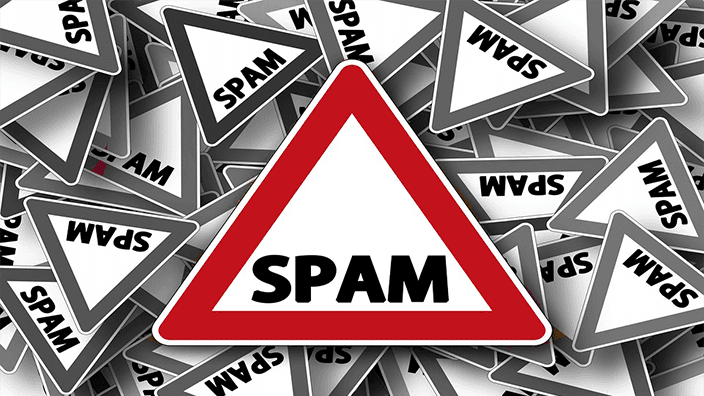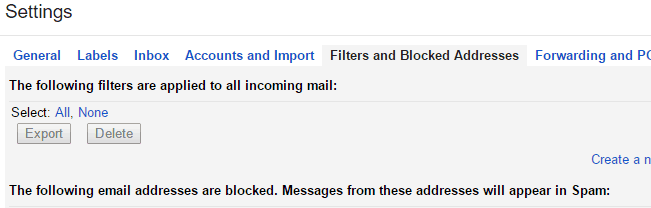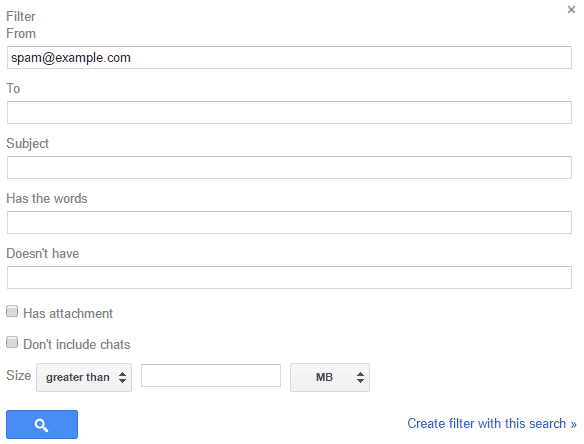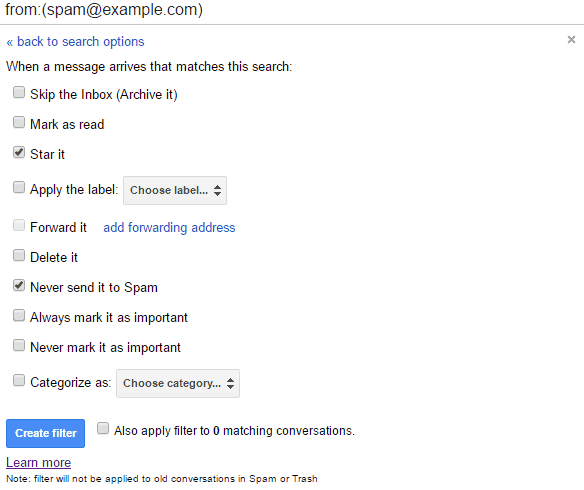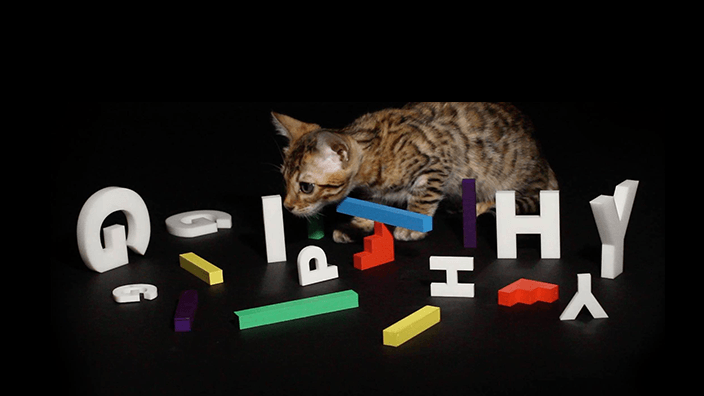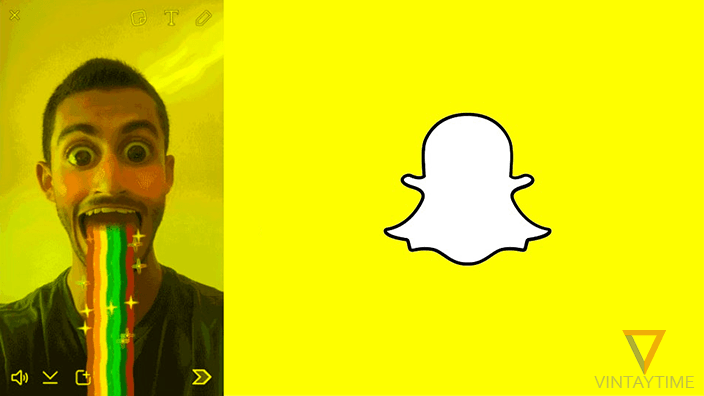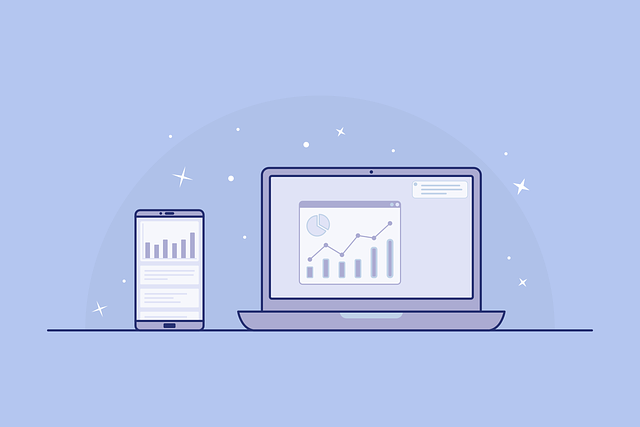My spam folder is filled up more than the inbox folder and I really don’t know how companies got my e-mail address. Spam is the worst thing in the today’s internet generation, even software companies try to handle spam very seriously. Sometimes it goes over secure and send your important emails to the spam folder. Oh! You don’t need this e-mail in spam folder! So how do i stop my email service to stop sending emails received from a specific address.
In email service, Spam filtering is a program to filter incoming emails and apply rules given by the user. For example – I filter “[email protected]” in my Gmail filter for all incoming mails. And apply a rule ““. Now, whenever I receive mails from [email protected], the email receives in inbox folder even it is spam.
Security is the most important thing for email accounts, and I always suggest people to activate Two-factor authentication in email accounts. Let’s start the tutorial, step by step:
- Login to Gmail from the desktop browser.
- Click the setting icon and select Settings.
- Select “Filters and Blocked Addresses” tab.
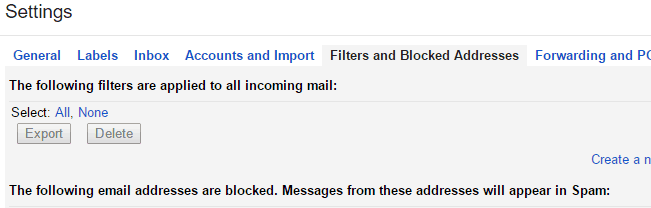
- Click “Create a new filter”.
- Fill the fields you want to filter for all incoming emails, For example – I want to filter address “[email protected]”, so I only use “From” field and go next. For more information, read filter form explained.
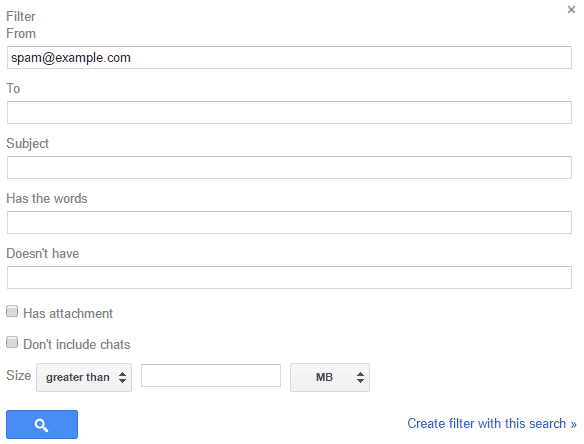
- Click “create filter with this search”.
- Now create rules by checking options. For example – I don’t want “[email protected]” emails sent to the Spam folder and Star all emails from the sender and I check “Star it” and “Never send it to spam”.
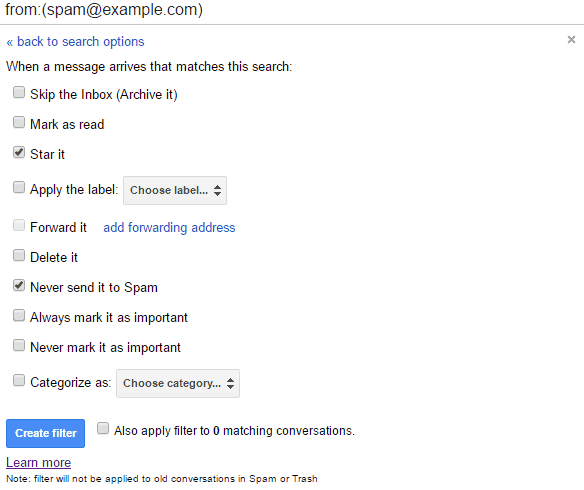
- Create filter and you have done.
Spam filter search form: explained
From – To filter sender email address.
To – Filter recipient’s email address.
Has the words – If incoming email contains words, For example – “Horror”.
Doesn’t have – If the email doesn’t contain the words.
Has attachment – If has an attachment.
Size – If the email size is greater than or less than given value.
Read more at Gmail Advanced search.
[custom-twitter-feeds feed=2]