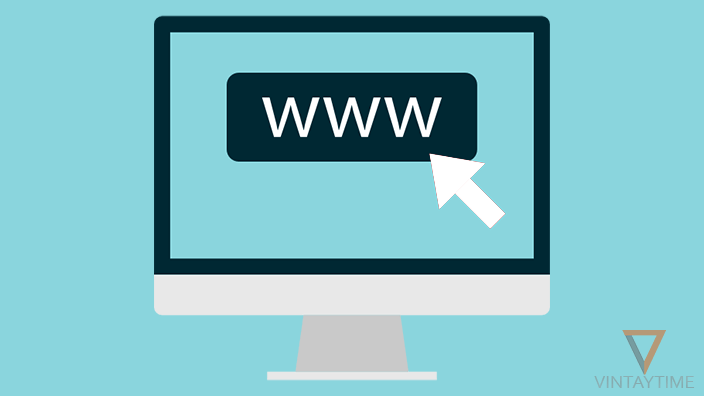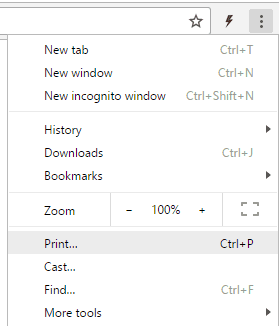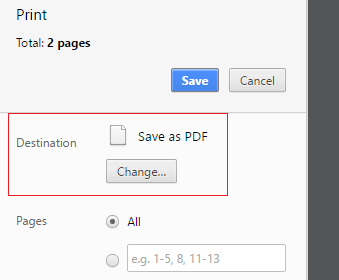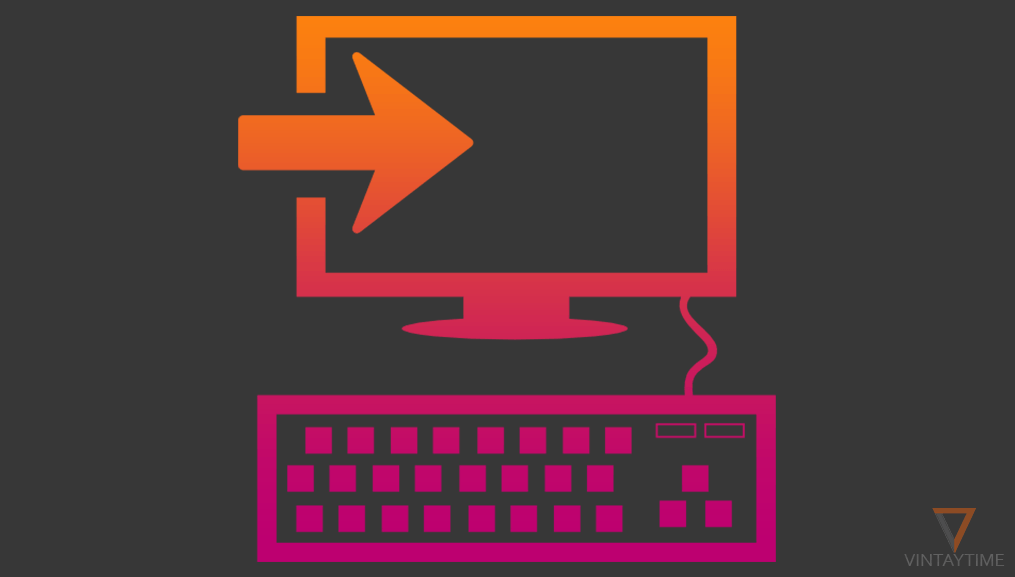Suppose you’re searching an important information online and you got it somewhere on a website. Now, you want to save the information in a document so that you can easily share and read it offline. The best way is, download or save the entire web page as a PDF file. You can easily do this task directly from the web browser without any additional software.
When it comes to important webpages, I never save links in bookmarks, because maybe the site will down or web page will delete in future. That’s why it is good to save the online important information in an offline document file.
Using a Web Browser
Popular web browsers like Chrome and Firefox allows you to save the web page in the print function. Please see the print preview before saving the document because according to the web page layout, the print may sometimes disturb.
Follow the steps below to save a web page as a PDF using Google Chrome:
- Open the Chrome menu and select Print, or CTRL+P.

- Change Print destination to ‘Save as PDF’.

- Click the Save button and wait.
The same way you can download any web page in Firefox too. The above steps are applied to Chrome for PC, Mobile and macOS.
Using a Web Application
web2pdfconvert.com is a web-based application allows you to convert any website or web page to a PDF file. Just paste the URL of the web page on the application and click the convert button. Click the ‘options’ button and get more PDF options such as password, orientation, and page size.
Using a Browser Extension
Print Friendly & PDF is a browser extension lets you print any web page in the web browser by clicking on the Print friendly icon. The reason why it is best because it crop the friendly version of the webpage and remove unnecessary elements from the PDF. Go with this method if you having problem with the first method.