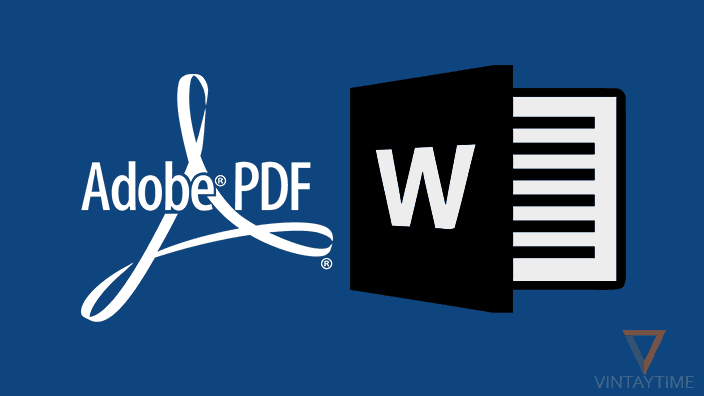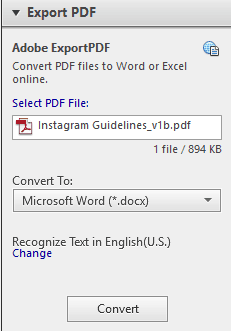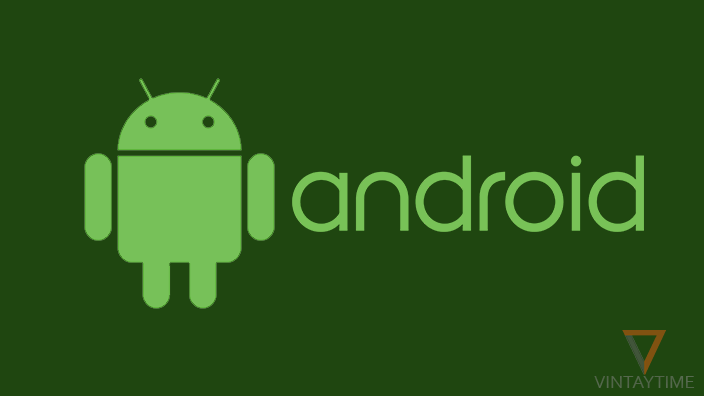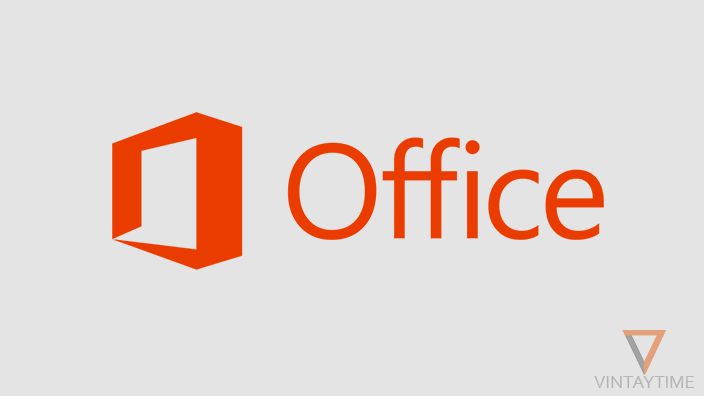You cannot copy paste information of a PDF document with formatting. If you want to convert a PDF to Word document for free, some third-party tools are available on the web. When it comes to edit or modify PDF documents, nothing is better than the official software and tools developed by Adobe.
I have tested some online (web-based) and computer native apps to convert PDFs to the Microsoft word, and found converted Word documents are not showing right formatting. That is the reason why I only use Adobe Acrobat and Adobe Reader to make my PDF editing and conversion task done in the right way or right manner.
Convert PDF to Microsoft Word Using Adobe Reader (PC and Mac)
In Adobe Reader and Adobe Acrobat, an Export PDF tool is available. It helps you export the PDF file in a different format, such as Microsoft Word (.docx, .doc), Excel (.xlsx), and PowerPoint (pptx).
Follow the steps below to convert a PDF to Word document with Adobe Reader:
- Make sure you have Adobe Reader X, XI or above.
- Open a PDF file with Adobe Reader.
- Go to Tools > Export PDF.

- Current PDF is selected (or you can select a different PDF file).
- Choose ‘Microsoft Word’ in ‘Convert To:’
- Convert and save the document.
Convert PDF to Microsoft Word Using a Web App (Free)
A free web-based app called ‘PDF to DOCX’ helps you convert PDF s to Word documents easily.
Simply go to pdf2docx.com > select or drag multiple PDFs > Wait for conversion > Download the file.
If the formatting of any PDF is disturbing in the Word document, please use Adobe Reader or Acrobat in order to convert PDFs with the right formatting.
FAQ
How do I convert Word document to PDF again?
If you’re using Microsoft Office 2010 or above, simply open the Word (.docx) document and go to File > Export > Create PDF/XPS.
If you’re using Office 2007, you need to install Microsoft Save as PDF or XPS Add-in on your PC.