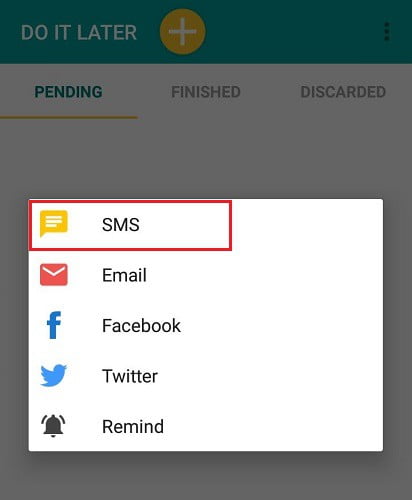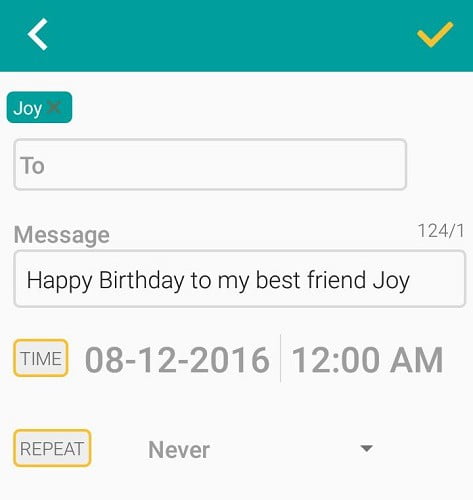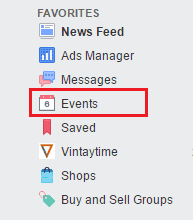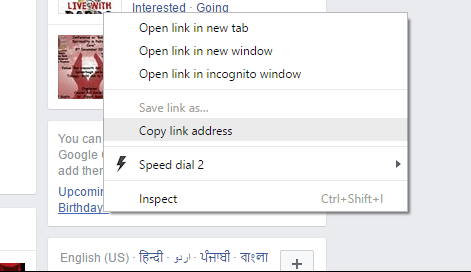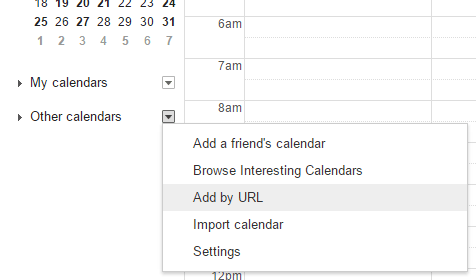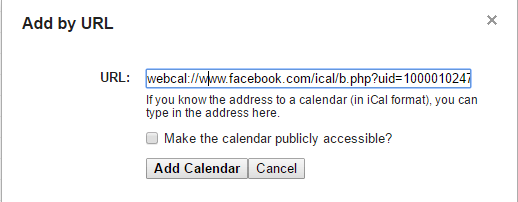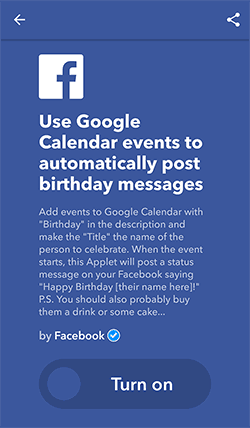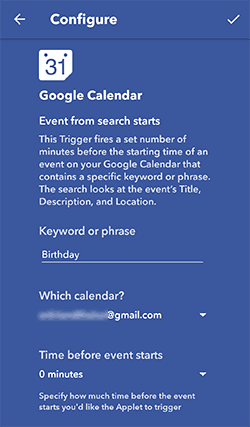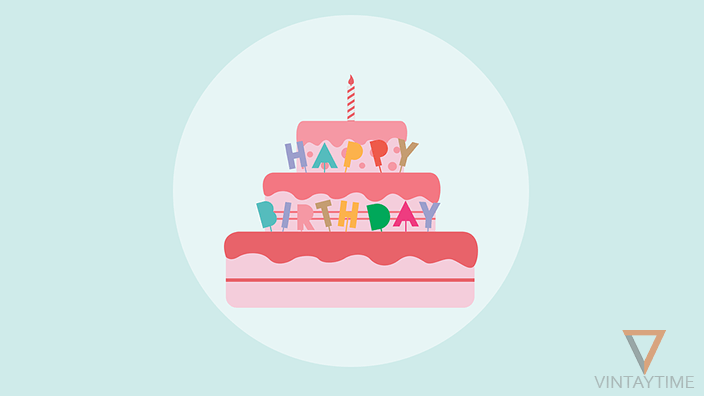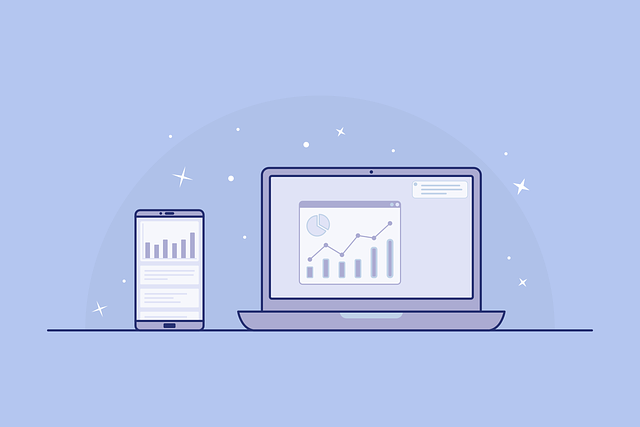Perhaps you do not remember about your friends’ birthdays, and when you remember, still you forget to wish them in midnight, why do not you automate this work by using software? Today I’m going to tell you how to schedule a birthday message at 12 o’clock midnight.
Looks like you are sleeping tight, your birthday message reach your friend at 12 o’clock in the night, you wake up in the morning and see ‘Thank you!’ Reply from your friend. Software automation is cool, this industry is changing, but my advice to you does not depend much on automation.
The following methods help you send birthday wishes to someone at night at 12 o’clock:
Method 1. SMS Scheduler Mobile App
You can schedule text messages using the mobile app on your Android or iPhone device. On Android, I recommend using the Do It Later app, and I like the Scheduled App for the iPhone / iOS devices.
Follow the steps below to send a birthday message to the contact name ‘Joy’ by using Do It Later app on Android smartphone:
- Install and open Do It Later App on your Android device.
- Click the Add icon and select SMS.
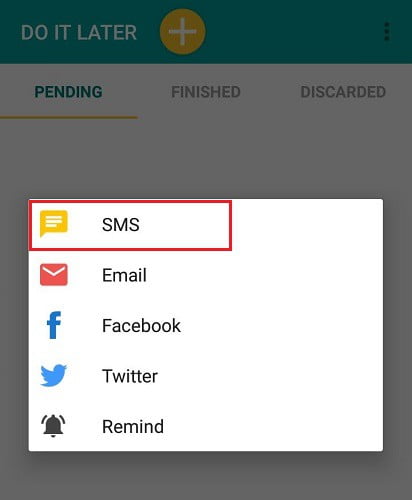
- Type Joy’s phone number or select contact in the recipient’s area.
- Write birthday message like “Happy Birthday to my best friend Joy”
- Pick the date of Joy’s birthday and the time should be 12:00.
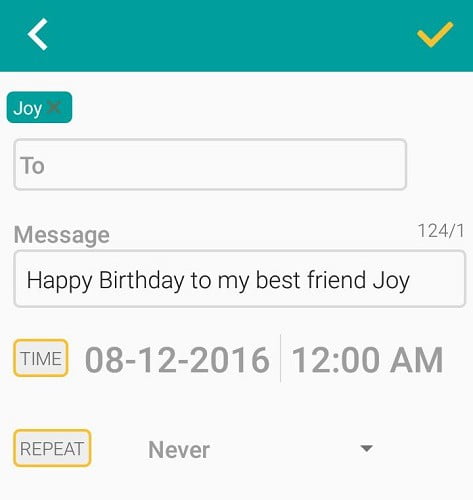
- Save SMS.
You can edit or delete SMS at any time from the ‘Pending’ tab, after this work is completed it will appear in the ‘Finished’ tab.
Method 2. IFTTT (Mobile / Web Application)
IFTTT is a web based automation service that allows you to manage your web services, mobile devices with conditional statements. You can create an applet with your own conditional statement or use the previously written IFTTT applets.
An IFTTT applet called ‘Use Google Calendar events to automatically post birthday messages‘, automatically posts a birthday wish status on your profile with the name of the person whose Birthday will be, for example, ‘Happy Birthday John!’, and you do not need to schedule the status post every time, just import your Facebook Birthdays list into your Google Calendar and enable the applet.
Step 1. Import your Facebook Birthday events into your Google Calendar
Follow the steps given below:
- Visit Facebook.com through a desktop browser.
- Select ‘Events‘ from left side sidebar.
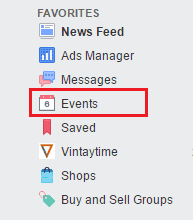
- On the right sidebar, right-click the ‘Birthdays’ blue link and copy link address.
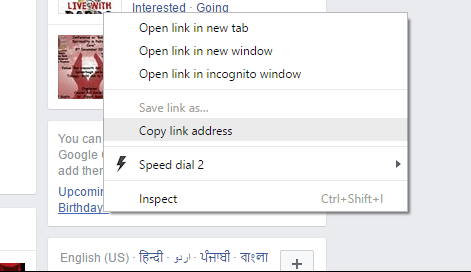
- Go to https://calendar.google.com in a browser new tab and sign in with your Google Account.
- Click ‘Other calendars’ and select Add by URL.
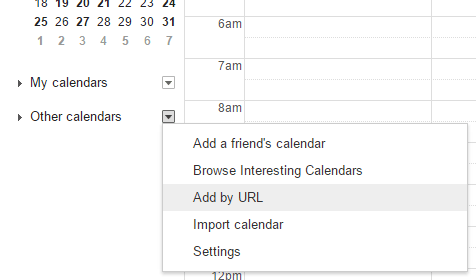
- Paste the copied URL and add the calendar.
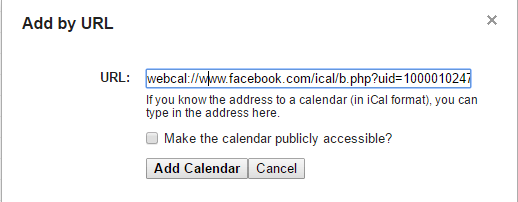
- Wait till the sync is complete.
If you do not want to add birthdays to all the friends in your Google Calendar, then manually add birthdays to specific friends, but make sure you have added the keyword ‘Birthday’ in the event description and the title of the event should be the person’s name . To learn more about read the IFTTT applet description.
Step 2. Configure and turn on the IFTTT applet
- Install and open the IFTTT Mobile app on your Android / iOS smartphone or tablet device.
- Go to ‘Use Google Calendar events to automatically post birthday messages‘ applet (click on the link provided).
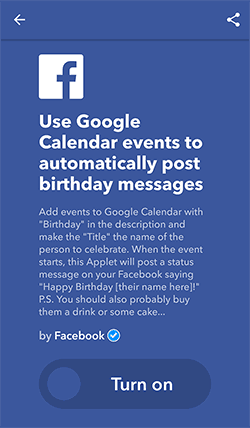
- Press the ‘Turn on’ switch and configure the app.
- If you import birthdays on Google Calendar using the above method 1, then there is no need to configure anything.
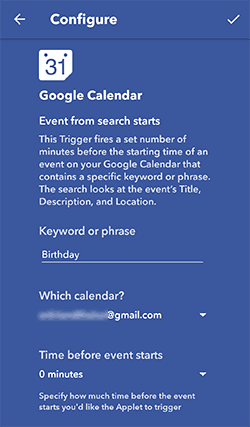
- Press the OK button and enable the applet.
[custom-twitter-feeds feed=2]