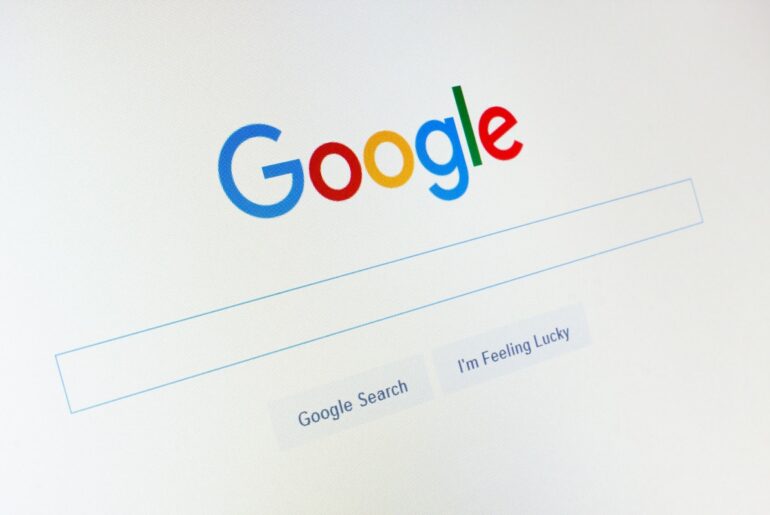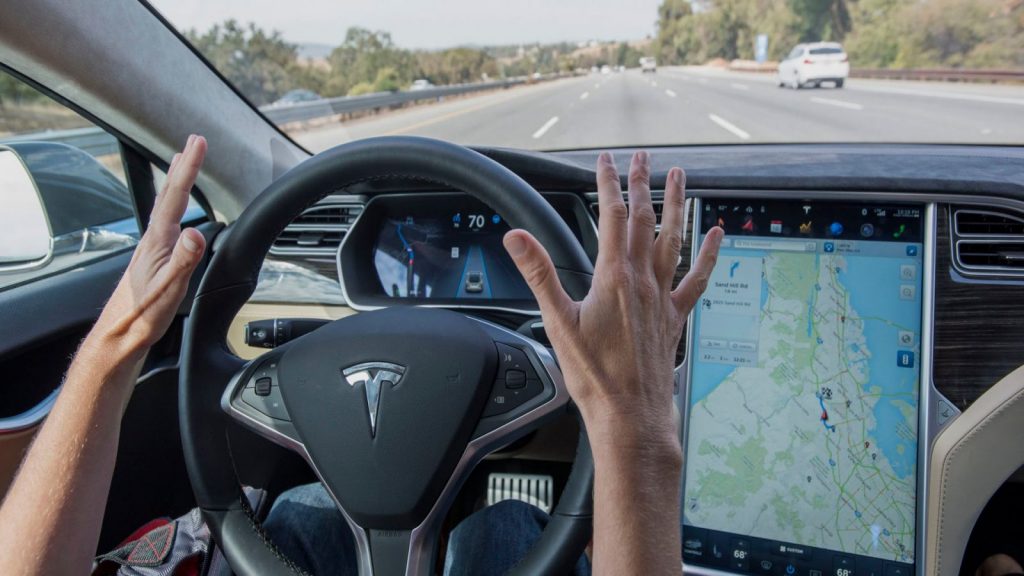Google search can do more than many users think. With the right filters and search operators, the search results can be narrowed even better. We show you how to do it.
Looking for the needle in a haystack? So you google properly!
Users cannot always find what they are really looking for by simply entering a search term on Google. Google is now very good at interpreting users’ intentions and finding the best results for a search query. Nevertheless, many searchers do not find what they are looking for in the myriad search results. So instead of clicking through a number of results pages, you can narrow your Google search with a few tricks and tricks and get to your destination more effectively.
Filter search results
The easiest way to narrow the search results is to use the different filters that Google provides. Here you can not only search specifically for pictures and videos, but also for books, shopping offers, locations, flights and news. Each filter category can then be narrowed down even further. For example, under News you can search specifically for blog posts or for news from a specific period. The image search can be searched for different licenses, image types and sizes. The video search can be limited to certain sources and video lengths. In short: The more specific users use the filters, the more accurate the results will be.
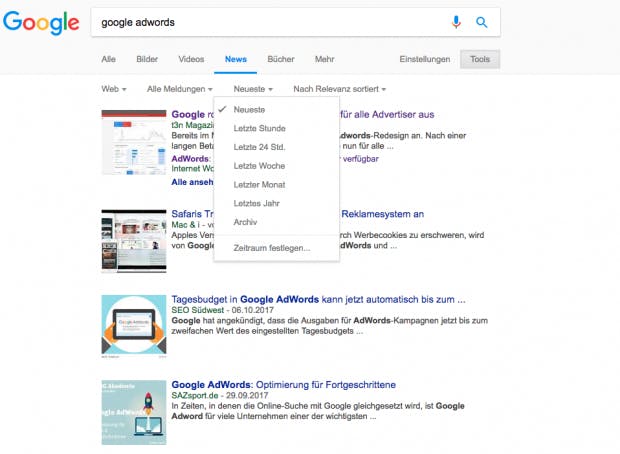
Google provides different filters to refine your search. (Screenshot: Google)
Use Google search operators
The Google results can be narrowed even more precisely with the so-called search operators. Only very few users use them – these small commands make a search query really successful. There are a number of symbols and words that, when used correctly, will save you a lot of time searching through the search results.
Search query in quotes “”
Explanation: If a user wants to search for an exact word or phrase, it makes sense to specify the search query using quotation marks. This search operator is particularly well suited for the search for exact citations.
Example: The search for “Love is” shows results in which both search terms occur in succession.
Searches with a minus sign –
Explanation: As soon as a result containing a certain term is to be excluded, the searcher must put a minus sign in front of the respective word.
Example: Hashtag Outcry -Twitter shows all articles and pages that contain the keywords “hashtag” and “outcry” and do not contain the keyword “Twitter” – for example public Facebook posts on this topic.
Searches with asterisks *
Explanation: If you are looking for a specific phrase and have missed a word, you can simply replace it with the *.
Example: In the search query the stone of * Google automatically adds the obvious word “wise men”.
Note: Since Google is constantly improving its autocomplete function, this search operator has basically become superfluous. Appropriate additions are suggested to the searchers as soon as they type the query:
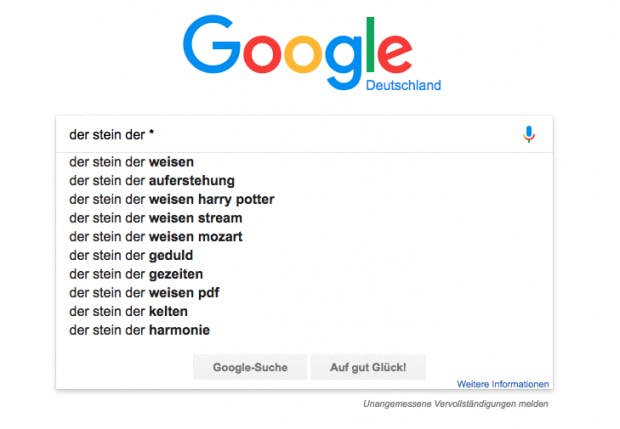
Autocomplete replaces this search operator. (Screenshot: Google)
allintext:
Explanation: With the help of allintext: only results that contain all the keywords in the text of the page are displayed – that is, the page title and address and so on are not taken into account.
Example: allintext: t3n iPhone update only outputs pages with “t3n”, “iPhone” and “Update” in their text.
allintitle:
Explanation: allintitle: shows the web pages whose titles contain the searched keywords. When searching for images, the file name is scanned and, in Google News, the headline of the article is scanned.
Example: allintitle: t3n Startups Berlin shows all sub-pages that have the keywords “t3n”, “Startups” and “Berlin” in the title. The purpose is to find out which young Internet companies from Berlin we have discussed with us.
allinurl:
Explanation: The operator allinurl: filters for results that contain the keywords in the URI.
Example: allinurl: google faq only finds pages in which the URI contains both “google” and “faq” – for example www.google.com/help/faq.html.
cache:
Explanation: The Google operator cache: shows you cache versions of any website. After the command, you just have to use the link. Especially interesting when the current version of a page is currently not available.
Example: cache: https: //t3n.de/news/mockup-tools-445168/ possibly shows an older version from the Google cache.
define:
Explanation: define: is always interesting when a user wants to find a definition. In addition, several results are displayed that have the search word in the URL.
Example: define: linkbuilding displays a definition and links to “link building”.
Note: For many search terms, this function is already taken over by the Knowledge Graph, which displays additional information matching the search term. This applies especially to search terms in which users frequently search for a definition.
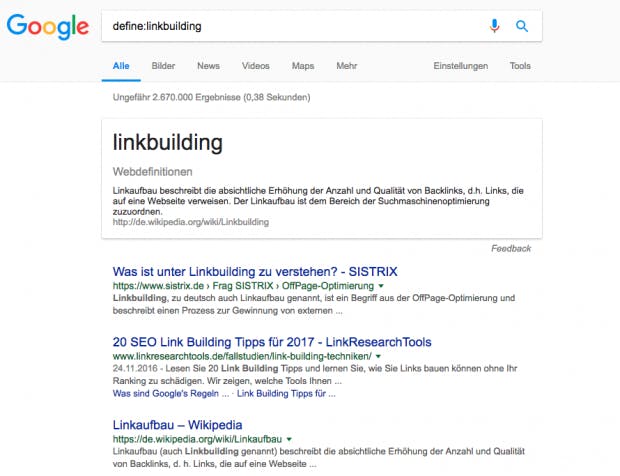
With define: Definitions can be found if they are not (yet) covered by the Knowledge Graph. (Screenshot: Google)
filetype:
Explanation: The Google operator filetype: is a real help when a user wants to search the web for specific formats such as PDF or Doc files.
Example: The search query web page evaluation checklist filetype: pdf finds PDF files in which the relevant keywords appear. With the operator OR can also search for multiple formats at the same time email security filetype: pdf OR filetype: doc.
related:
Explanation: With the search operator related: and the specification of a link, pages can be found that are similar in content to the specified page.
Example: The search related: www.chefkoch.de gives an overview of other cooking and recipe pages.
This article was updated on June 8, 2020.