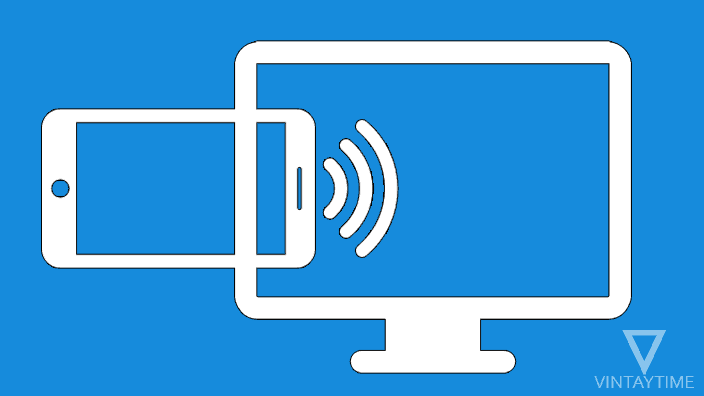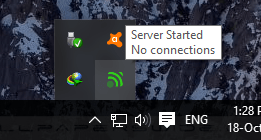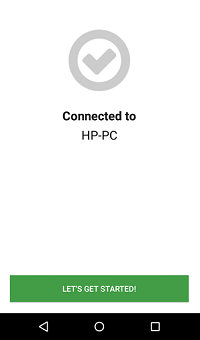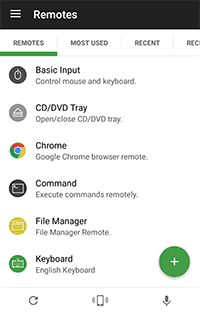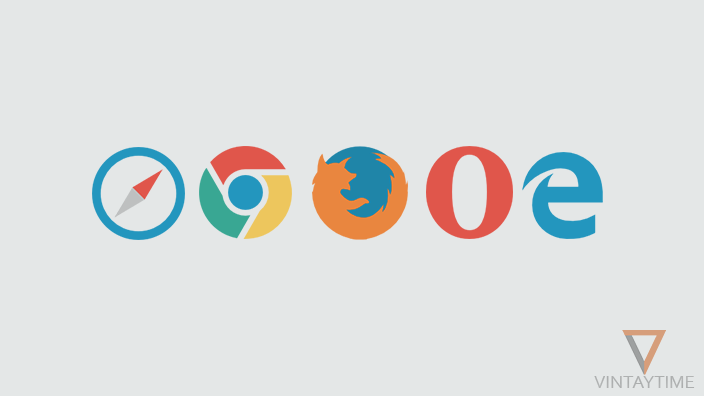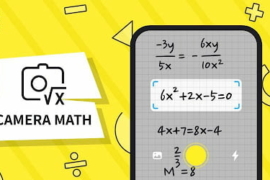Have you ever tried remotely control your Windows, Mac or Linux computer through a smartphone or tablet device? How would you feel when using mobile keyboard to type on your computer, or the mobile touchscreen to control the computer cursor. A computer with built-in Wi-Fi adapter can easily be remote through Android and iOS smartphones, while Bluetooth and mobile data can also be used for remote connection.
The remote accessibility feature in Android and iOS is not available by default, the app is a way to achieve the task. Not only the keyboard and mouse, the remote control app listed below can access many things from your computer, such as apps, screen, media player control, file manager etc.
The Best Remote Control App For Android And iOS
These mobile apps are best and free of charge:
1. Unified Remote
Unified Remote is the best remote control app for mobile devices lets you control your Windows, Mac, and Linux computer via a smartphone or tablet. The free version of the app pays for a normal remote control, which includes mouse and keyboard, while the paid version has 90+ remote options.
Download and install the Unified Remote server to your computer.
Install the mobile app from Google Play and iTunes App Store.
2. Remote Mouse
Remote Mouse is a very simple remote control app that comes with elegant UI design and multi-touch gesture support. Basic Remote Options are free, but Pro Feature can cost you money.
Download Server: Windows, Mac and Linux.
Mobile app: Android, iPhone, and iPad.
3. Remote Link
Remote Link (by ASUS) supports remote connections over Wi-Fi and Bluetooth; You can control the mouse, keyboard, media buttons and power through any Android phone or tablet using this app.
Download Server: Windows.
Mobile client app: Android.
4. WiFi Mouse
WiFi Mouse supports all remote options, including apps, gestures, and game pad controller.
Download Server: Windows, Mac and Linux.
Mobile app: Android, iPhone, and iPad.
5. Remote Control Collection
The free version of the Remote Control Collection app lets you control the mouse and keyboard only, because all other remote options are available to pro users.
Download and install the Remote control collection server on your Windows and Mac computers, and install the mobile app from the Google Play and iTunes App Store.
Remote control a Windows (10 / 7 / 8) computer from Android
I am going to use the Unified Remote app for remote control of Windows 10 computer. Follow the steps given below:
- Ensure that your Windows computer and Android smartphone or tablet connects to the same Wi-Fi network.
- Download and Install Unified Remote Server for Windows.
- Make sure that the server is started in the taskbar.
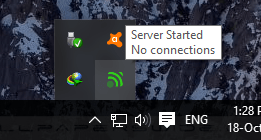
- Install and open Unified Remote app on your Android.
- Search for computers and connect.
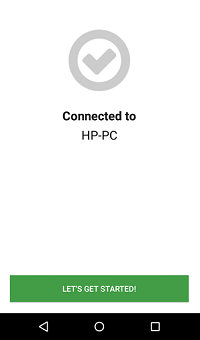
- Select a remote connection (e.g., keyboard, mouse, media players, etc.) and enjoy.
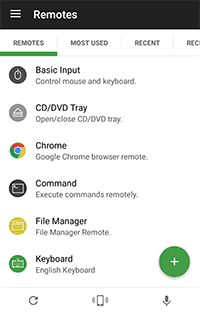
This way you can install the remote server on your Mac and Linux computers, and access remotely through the client app for mobile. For more installation and connection support, visit the Remote Control App’s official website.
General Questions
Can I connect without a Wi-Fi network?
Yes, the remote control app listed above also supports connections through Bluetooth and Internet, so please read the app details from Google Play and iTunes App Store to learn more.