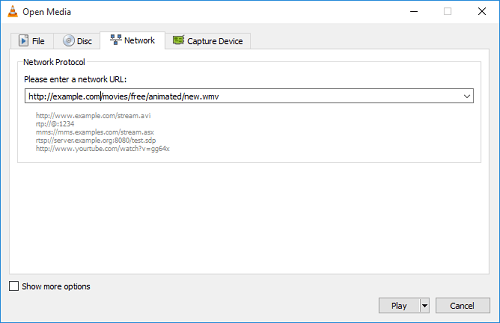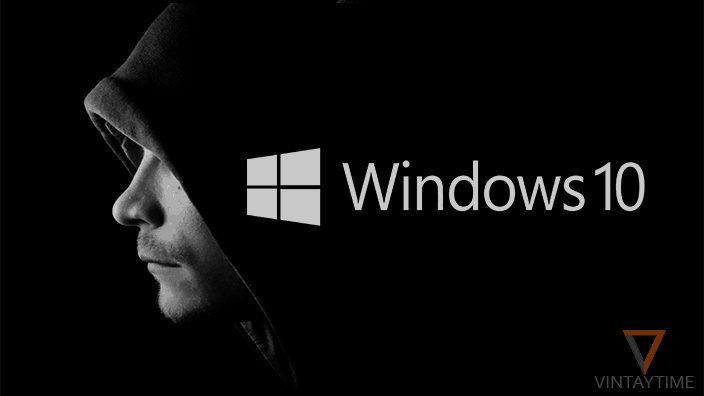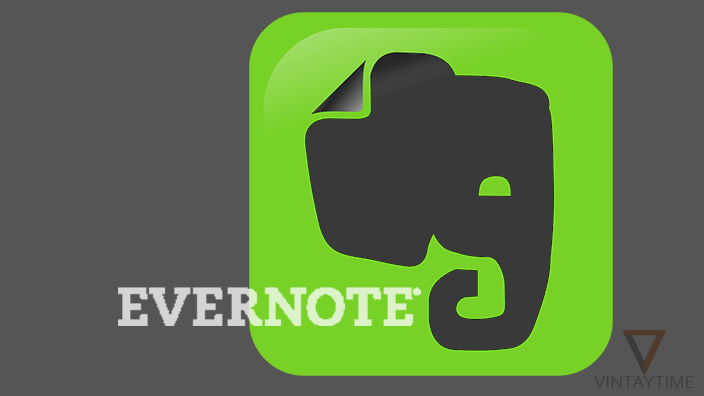Whether you’re downloading a movie, music or video, a direct download link of the media file is appearing on your browser or downloader. When you watch videos online on a website, the HTML player of that website requires a direct link in order to stream the media file.
If you’re bored waiting downloading a movie, you can easily stream that movie directly in a media player instead of waiting for the download. Some popular media players for desktops such as VLC, Windows Media Player, Real Player and Winamp support networking streaming feature that makes it easy to stream an internet file URL directly on the media player.
You can even stream YouTube videos directly on VLC media player.
How to?
Follow the steps below:
- Start a download in chrome browser (or any browser).
- Go to Downloads, Right-click over the link and copy link address.

- Launch your favorite media player app on your computer or mobile device.
- Open network streaming feature and paste the link.

- Hit the play button and enjoy.
When copying link, make sure the URL is end with a media file extension such as .MP4, .MKV or .WMV. If the media file is compressed with ZIP or RAR, you cannot play that file directly on a media player.
Mobile users can easily stream download links without copy-paste. Install CM browser, download a media file, and select Play. If you have a direct download link, please see below how to find network streaming feature in a smartphone media player.
Where is the network streaming feature?
Here are some popular media players for computer and mobile with network streaming features:
VLC media player (Windows): Media > Open Network Stream or Ctrl+N.
Windows media player (Windows): Press Ctrl+U.
MX Player (Android): Three-dots menu > Network Stream.
VLC (Android): Sidebar menu > Open MRL.
VLC (iOS): Sidebar menu > Open network stream.