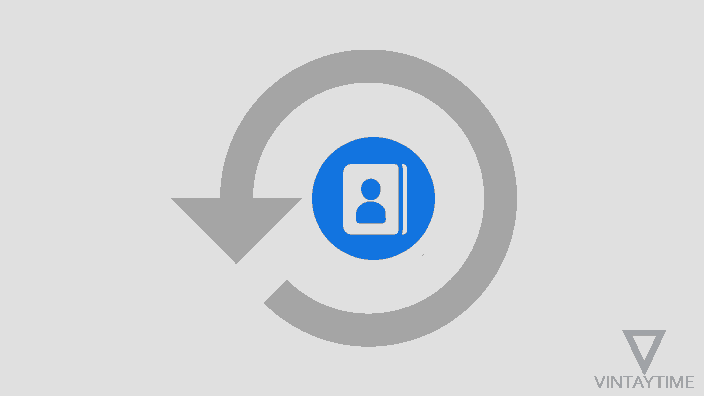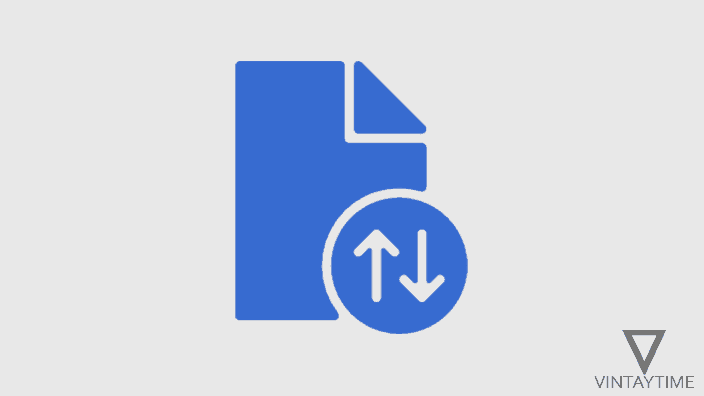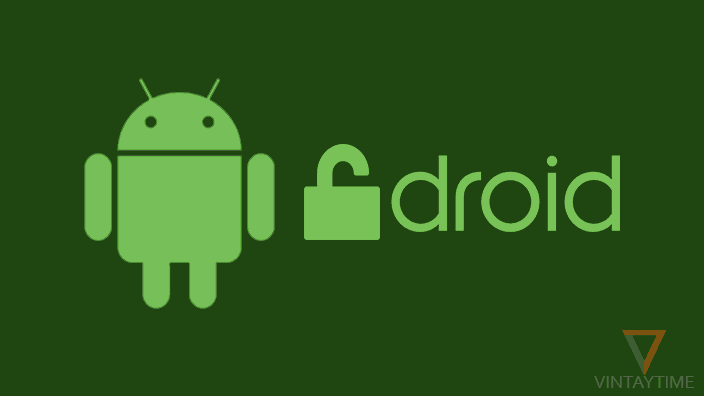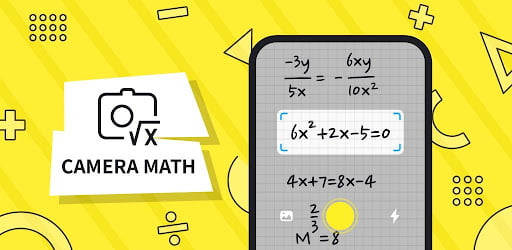You have never seen any trash or recycle bin feature in the Contacts app on Android and iOS smartphones, which can help you easily restore deleted contacts, but if you try the methods below, you can easily restore or recover deleted contacts on your smartphone. Contacts sync is an extremely useful feature in Android and iOS operating systems, it saves your contacts on the server so that you can access your contacts list later from any device, and accidentally deleted contacts can be restored from the online account.
Contacts can also be saved on device, but by default Android and iOS operating systems save your new contact to the online account.
Method 1. Restore deleted contacts via online account
Android contacts are synced with Google Accounts, and iPhone / iOS devices contacts are saved in iCloud. Both mobile platforms offer users the ability to restore deleted contacts from their online accounts. You can restore your deleted contact in Android by using a mobile device or computer browser, while the iOS device requires a computer browser in restoring contacts.
Android Smartphones & Tablet Devices
To restore your contacts from Google Contacts, follow the steps below:
- Install the Contacts app developed by Google (it may already be installed on your device).
- Open the app, reveal the left-hand menu and go to Settings.
- Scroll down and select the ‘Undo changes’ option.

- Select your Google Account, and then select the time period to restore the deleted contacts (you can select up to 30 days).
- Confirm changes and your deleted contacts will now be restored to your Google contacts list.

- The new list will take time to appear in your mobile app, or visit google.com/contacts to see live changes.
iPhone / iOS device
Apple’s iCloud method of restoring deleted contacts is not as good as Google Contacts; iCloud service saves your iOS device contact list as a collection on the server, so when you restore contacts, the entire current list of contacts will be replaced, but do not worry your current contact list will be backed up on the iCloud.
Follow the steps given below:
- Open a web browser on your computer and go to iCloud.com.
- Sign in with your Apple ID that you have added to your iOS device.

- Go to Settings, and then click on the ‘Restore Contacts’ link under Advanced.

- Select a archive based on the date and then restore your contacts.
If you do not want to restore the entire contact list, go to ‘Contacts’ from the iCloud.com home page and find your missing contact via the search bar. In this way you can restore lost contacts with one-by-one.
If iCloud service is not enabled on your device, then contacts will not be able to restore using this method.
If you want to use iCloud.com in the mobile browser, just install the Chrome app on your iOS device, check the ‘Request Mobile Site’ option in the browser menu and then open iCloud.com.
Method 2. Restore deleted contacts from instant messaging chats
If you have ever communicated with the deleted contact at the instant messenger (eg, WhatsApp), its conservation will help you get the person’s phone number. Just open the Instant Messenger app on your smartphone and find your deleted contact chat. On Whatsapp, if you’ve seen deleted contact chat, just tap on the profile and select ‘Add to contacts’ from the menu.

Method 3. Data Recovery Software for Computer
There are many free data recover software applications for recovering deleted files from the mobile device, and the below applications is best for mobile devices.
1. Wondershare Dr. Fone (support Android, iOS)
dr.fone helps you recover deleted contacts, messages, photos, videos, audio and more in your smartphone. Software application is free / paid, and available for Windows and Mac computers.
2. PhoneRescue (support Android, iOS)
PhoneRescue allows you to recover lost messages, photos, contacts and more from your Android, and iPhone / iOS smartphone devices. The software is free until the end of the trial period, and then the payment license is necessary.
3. EaseUS MobiSaver Free (support Android, iOS)
EaseUS MobiSaver Free Edition helps you recover contacts, documents, and multimedia files from mobile devices, and is absolutely free to install and use.
4. MiniTool Mobile Recovery (support Android, iOS)
MiniTool Mobile Recovery Free Edition can recover contacts, multimedia files and more types of data in your smartphone. The software is absolutely free and available for computers running Windows and macOS.
5. Stellar Phoenix Data Recovery (support Android, iOS)
Stellar Phoenix helps in recovering data such as contacts, messages, photos and much more in your mobile device. Software license is free / paid, and it is available for Windows and Mac computers.