
Microsoft Access database is a data management system that is used to manage and analyze large amounts of data efficiently. Despite being efficient, the Access database is prone to corruption. It happens when it encounters an error in the primary binary code which is developed in the file format. The error makes the access database files (ACCDB/MDB) inaccessible and you cannot work on your important project work any further until the database is repaired.
The responsibility to keep the database safe from corruption and errors lies with the DBAs (Database Administrators). Hence, any issue in the database can put DBAs into trouble. Therefore, it is important for DBAs to know the cause of database corruption as well as quick troubleshooting methods to resolve the issues on time.
What Causes Corruption in Access Databases?
An Access database gets corrupted when there are inaccuracies in the basic code that makes up the database file. When it happens, you will encounter random errors in your database system which may stop you from using the database.
There are certain other reasons which may cause the database corruption in Access:
- Editing in Memo Field: It is obvious that you may make changes in the Access database once in a while. However, when editing in the memo field becomes too frequent and you keep changing the data repeatedly, then it can lead to data corruption. Additionally, it can mix up all your data in the database. When it happens, the VBA (Visual Basics and Application) begins to create issues in your database management system.
- Virus Attacks: If your system is infected with a virus, it can, quite often damage your data. If the virus enters your database, it is expected to corrupt all the data.
- Difference in Jet Database Engine Version: If users have different versions of Microsoft Jet Database Engine, using the same database, or some of the users may have installed the updates, then the conflict due to different versions may arise. It will result in access difficulty for some users or it will block access for some users. Conflict and blocking due to differences in Jet Database Engine version can result in Access database corruption.
How to Master MS Access Repair for DBAs (Database Administrators)?
The reasons above can corrupt your Access database. DBAs (Database Administrators) are responsible for the smooth running of the databases and applications, and hence the database performance, availability, and recoverability standards are dependent on DBAs. Hence, whenever the Access database gets corrupted, the DBAs need to troubleshoot the issue quickly as important project works may have been stopped due to the error in the database.
When it happens, then DBAs need to fix the error in the database quickly. Following are a few quick troubleshooting methods for Access databases for DBAs:
Method 1: Restore Access Database from Backup Files
Having the backup of your Access database is essential as it helps you when your database gets corrupted. You can use the backup file to restore your database management system. Following are the steps to restore your database from backup files:
- Use File Explorer to navigate to the database backup file, select it, and then copy it.
- Transfer the copied file to the same location where the corrupted file is located.
- Now, delete the original database file from the location.
Method 2: Delete All LDB Format Files
The LDB format files are automatically created either by opening the database access management system or by sharing the access with some other user. The file is then saved automatically with a similar name as in the access database but with .ldb extension. The purpose of the .ldb extension in your database system is to provide you with the track of all users who are presently accessing your database.

Generally, when the last user closes the database window, the .ldb file that was created automatically gets deleted automatically from your system. However, if the last user isn’t authorized then he/she may not have permission to delete the file from the database, then the .ldb extension might stay. It is important to delete the .ldb extension for recovering the Access database file.
Method 3: Update Jet Database Engine
Update the Jet Database Engine because the latest version comes with a self-repairing feature which can repair small issues in the database that arise unexpectedly while you are reading or writing the database. You won’t even notice that an error appeared and was repaired by the Jet Database Engine.
But, there is a catch. The latest version of Jet Database Engine repairs these small issues arising amidst your work temporarily. This may benefit as well as lead to a worse situation. The advantage of it is that it does not let the sudden error stop or interrupt your work. However, the critical aspect of this is that if not repaired manually on time then it may worsen the corruption issue in your Access database file.
Method 4: Clean Up the Mess in the VBA Code
You need to clean and tidy the VBA (Visual Basic Application) code which may be the issue related to the Access database corruption. Follow the steps given below to clean up the VBA code:
- On your computer, open the C Drive.
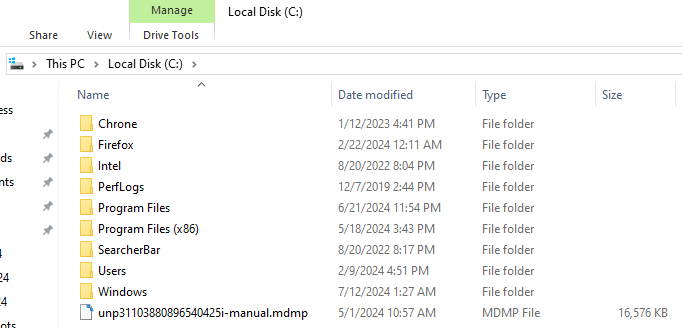
- Navigate and click on Program Files.
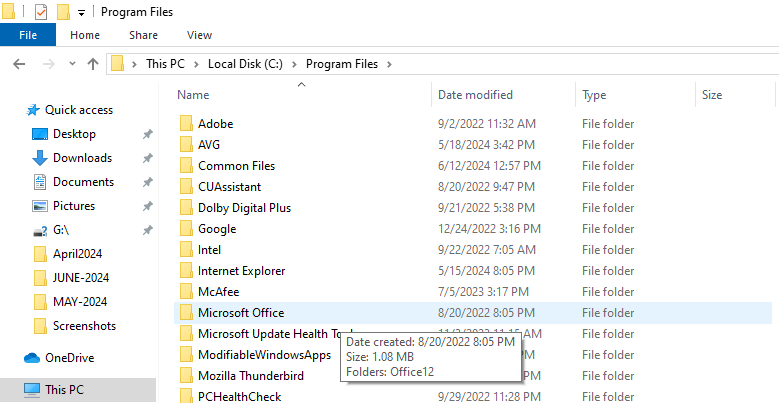
- Find and click on Microsoft Office.
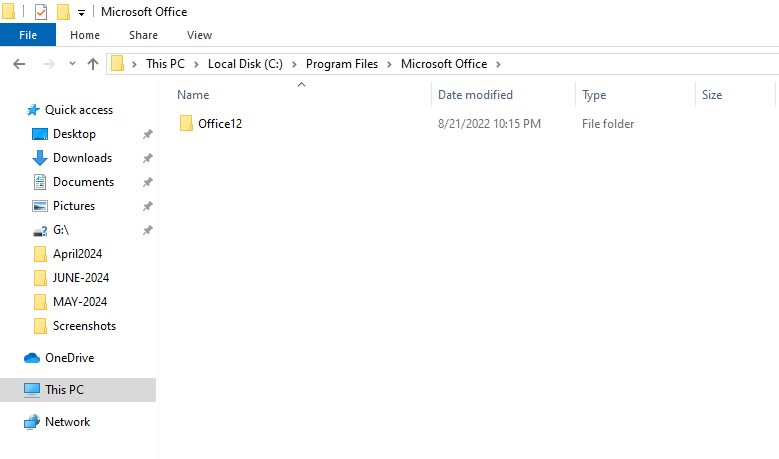
- When opened, click on Office.
- Find MSAccess.exe and click on it.
- Now, find Decompile C.
- Select the Database Path where it is saved.
- Select the file with the .mdb extension.

In case, you have saved the file in another folder on your computer, then you will need to look around. Once you have found the file then you can start clearing all the mixed-up VBA code.
Method 5: Use Compact and Repair Database Tool
When your access database file gets corrupted or damaged, then you can use the ‘Compact and Repair Database’ tool to prevent or troubleshoot the issues. Follow the steps given below to use the Access database in-built feature:
- Open Microsoft Access.

- Navigate and click on ‘Database Tools’.

- From the options, select ‘Compact and Repair Database Tools’.
Note: You can also click on the ‘File’ menu and open ‘Compact and Repair Database’ directly.
- In the tool, select the corrupted Access database file that you want to compact and repair, and then click on ‘OK’.
- Compact and Repair tools will begin the repairing process itself. Wait for a while to let the process end and check the recovered data.
Method 6: Import Damaged Files
In this method, you will need to import the objects from the damaged database file to a new database. Follow the steps below to import the damaged files:
- Launch MS Access.
- Navigate to the ‘File’ menu, and then select ‘Blank Database’ from the options.
- It will create a new database.
- Once the new database is created, click on the ‘External Data’ tab.
- Navigate to the ‘Import & Link’ option.

- Click on ‘Access’, and a new window ‘Get External Data – Access Database’ will appear.
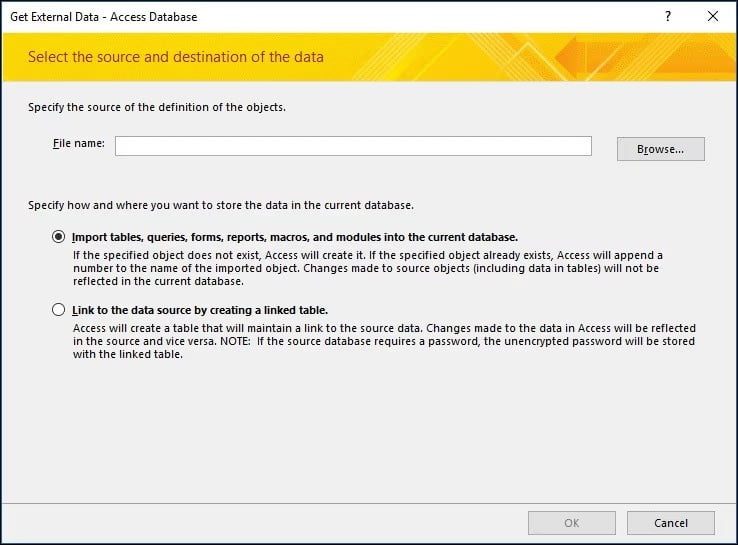
- Click on ‘Browse’ to select and import the objects from the damaged database files.
- You will have two options below ‘Browse’, check on one of them, and then press ‘OK’.
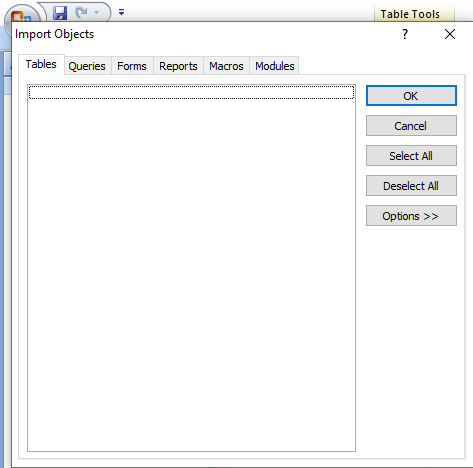
Import - A new ‘Import Objects’ or ‘Link Tables’ dialog box will open, depending on the options you checked above. You may do as instructed and then press ‘OK’.
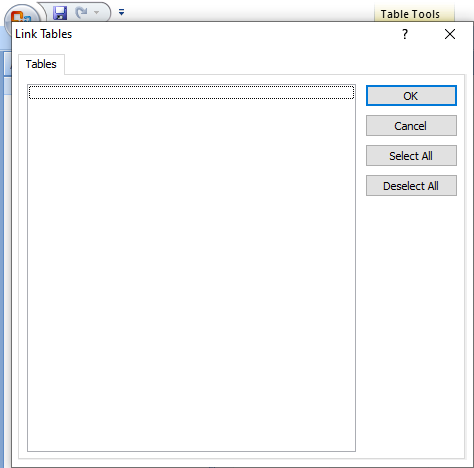
Link Tables If the above methods do not help in resolving the Access database error and corruption, then you can choose a better option, an access database repair tool like Stellar Repair for Access. It may help the DBAs in resolving severely corrupted Access database files with ease.
Stellar Repair for Access is designed and developed to provide DBAs with an immensely capable tool to repair corrupted Access database files quickly. It can repair all the components of a database like queries, forms, tables, indexes, reports, etc. Moreover, since DBAs have to keep the database smooth and always running, the software can help them in recovering all relational databases along with password-protected modules & forms that they can save at the protected location.
Conclusion:
Access Database can give DBAs nightmares when it gets corrupted. Therefore, they need to know important troubleshooting methods in advance to master the MS Access repair. There are some quick and easy troubleshooting methods discussed above that can help DBAs in repairing the Access database corruption.
However, if the troubleshooting does not fix or repair the database corruption issue then they may try third-party software like Stellar Repair for Access. The software can manage to repair even severely corrupted databases in MS Access.
[custom-twitter-feeds feed=2]


