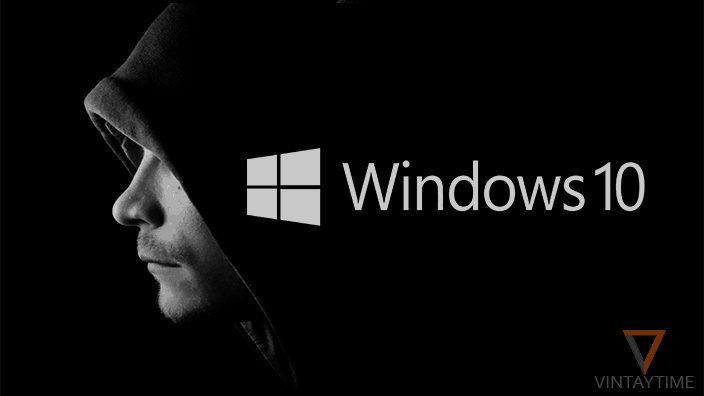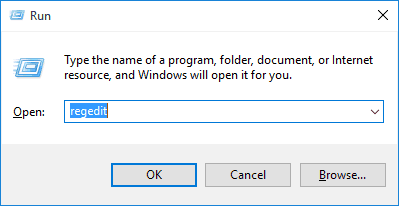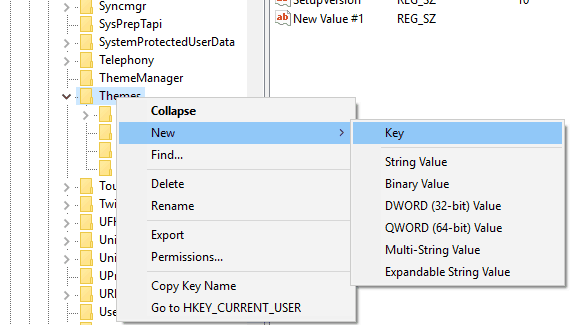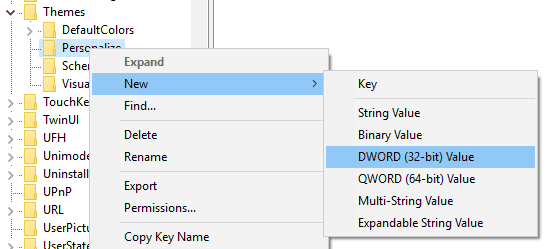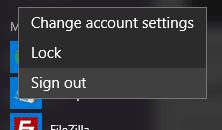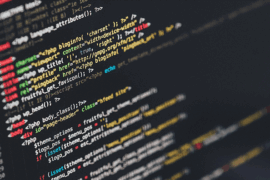In Windows 10, you can turn off the lights for universal apps (I mean you can enable a dark theme through settings) and make every app run in the dark mode. You probably saw a night mode feature in a smartphone app or somewhere in a phone that actually make the light color to dark.
The new dark app mode feature is available if your Windows 10 updated to version 1607. The update was officially arrived in August, 2016 as an Anniversary update and it has lots of new features than all past updates. The new feature comes within this update is a Dark App Mode in the settings menu.
Updating Windows to the new version will also solve many Windows 10 problems.
If you want to check your current Windows 10 version, go to settings > system > about, or type ‘winver’ in Run (Win+R).
You must have version 1607 or above in order to use that dark mode app feature in Windows 10, else you can also try the registry editor hack.
Enable dark app mode from settings
All anniversary update users can easily enable light or dark app mode from settings. Just go to settings > personalization > colors > choose your app mode > select ‘Dark’ and you done.
The settings apply to Windows 10 universal apps such as mail, calendar, and settings.

After the anniversary update, you can also turn on dark mode in Microsoft edge browser.
Enable dark app mode through the registry editor
If you’re did not yet get into Anniversary update, don’t worry, you can still enable dark theme unofficially through the registry editor.
Follow the steps below to enable dark app mode though the registry editor:
- Open Run (Window Key +R), type’regedit’ and press the enter button to open registry editor.
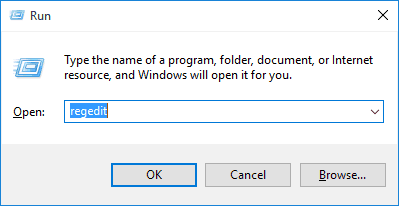
- Go to HKEY_LOCAL_MACHINE > SOFTWARE > Microsoft > Windows > CurrentVersion > Themes.
- Right-click over Themes, select New > Key, and name that folder Personalize.
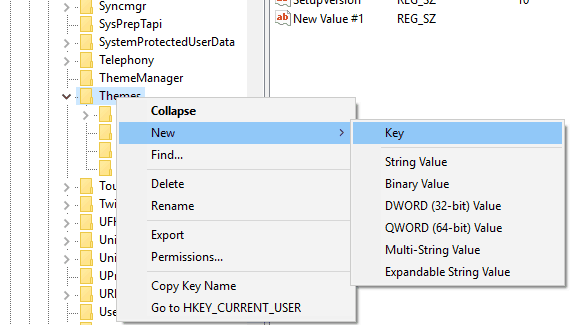
- Right-click over ‘Personalize’, go to New > DWORD (32-bit) Value, set value name AppsUseLightTheme and set value to ‘0’.
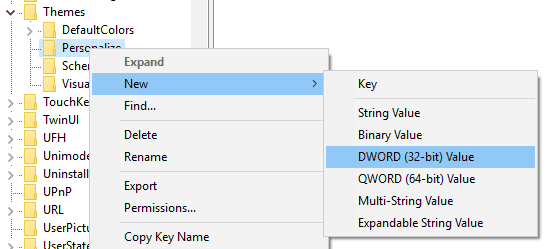
- Again, go to HKEY_CURRENT_USER > SOFTWARE > Microsoft > Windows > CurrentVersion > Themes > Personalize and repeat the 4th step.
- Sign out of your current account and sign in back.
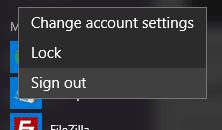
Now, you can see the settings and other universal Windows 10 apps changed to dark theme mode.

Enable dark mode for Windows explorer
The only official way to change background color of a Windows explorer to dark black is by selecting a high contrast theme from Personalization. By default, Windows has few high contrast themes, in which ‘High Contrast Black’ is the best dark theme.
Right-click over desktop > Personalization > theme > theme settings, and select ‘High Contrast Black’ .

If you don’t like text, hyperlinks and buttons colors, you can customize the coloring your way. Open Run (Win+R), Type ‘control color’ and press the enter button. Here, you can customize the color and appearance of the current theme, such as Windows background color, text color, and title color.