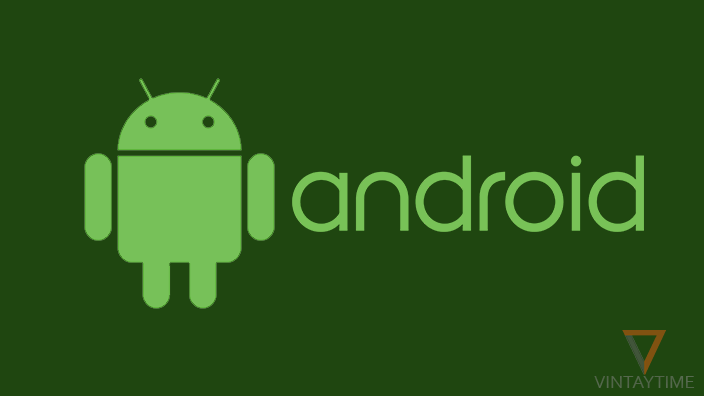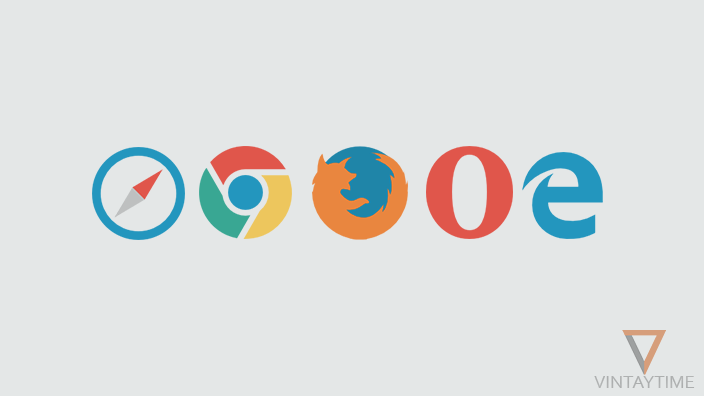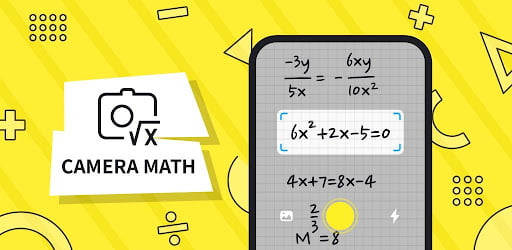Sometimes this happens when the Android show “Complete action using” dialog, we press the “Always” button. That means you set the selected app (launcher, browser, etc.) as the default for that action. You can easily clear those default app with Android settings, and set a new default app.
If your Android has two (or more than 2) separate applications that do the same thing, then you will see the “Complete action using” dialog on your device. Let’s say that I have both Chrome and Firefox apps installed on my Android device, both are web browsers and do the same thing. So in this situation, when a user opens a link, then the Android allows user to choose what web browser to use to open this link (as shown below).

Clear default apps on Android
On Android KitKat 4.4.x and Lollipop 5.x, open the App drawer and go to Settings. Go to Apps and select the app you want to remove from the default. Scroll to the bottom of the screen and press the “Clear defaults” button.
On Android Marshmallow 6.x and Nougat 7.x, open the App drawer and go to Settings. Go to Apps and select the app you want to remove from the default. Scroll down and tap on “Open by default” in the App info. Press the Clear defaults button.
Set default app on Android
On Android KitKat 4.4.x and Lollipop 5.x, launch an action on your device (e.g., link, video file, music file, etc.) and select “Always” when the Android shows “Complete action using” dialog.
On Android Marshmallow 6.x, open the App drawer and go to Settings. Go to the app and tap on the settings icon at the top-left, select “Default apps” and set a new default app for the given actions.
On Android Nougat 7.x, open the App drawer and go to Settings. Go to the app and tap on the settings icon. Set up a new default app for Home, Browser, Phone etc.
How to clear all the default apps at once?
You can also clear all the default apps at once. This will reset all preferences for the app, please read the dialog box shown on your screen.
On Android KitKat 4.4.x, Lollipop 5.x, Marshmallow 6.x and Nougat 7.x, open the App drawer and go to Settings. Go to Apps and click on the menu to select “Reset app preferences” and reset the app.

Apps for managing default applications
You can use Better Open With and Default App Manager Lite to manage your Android’s default apps easily.