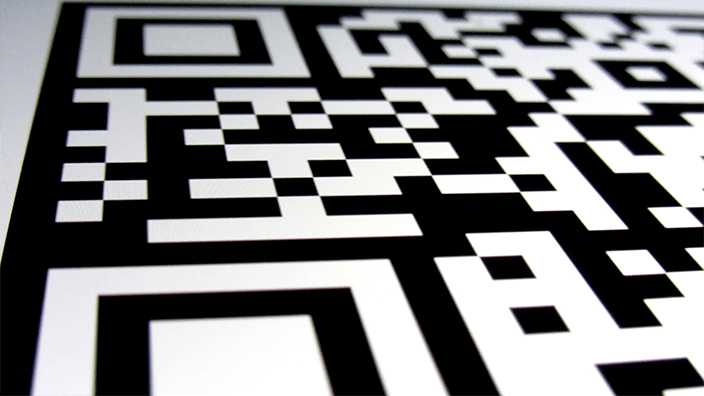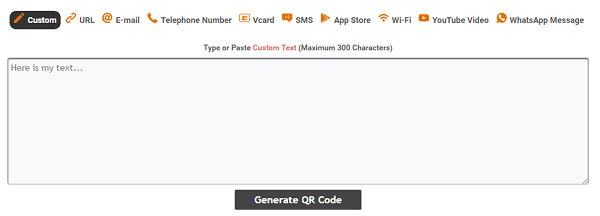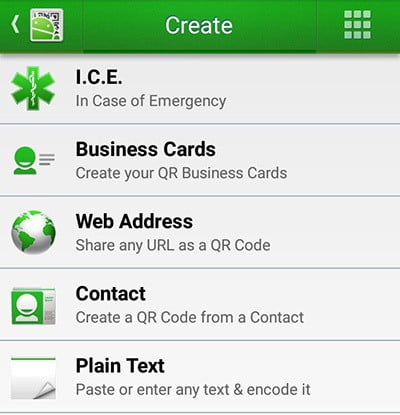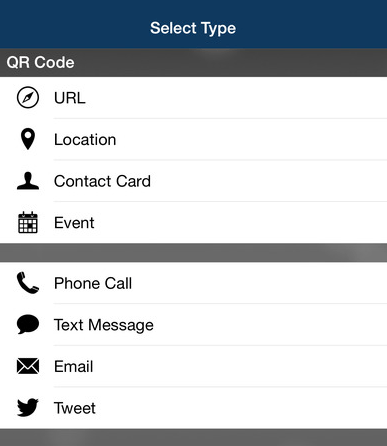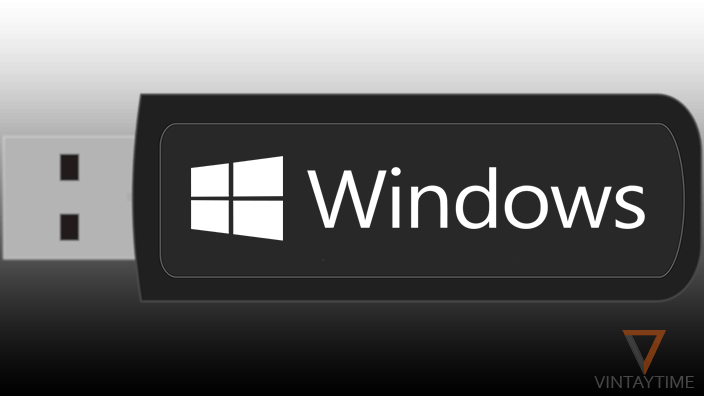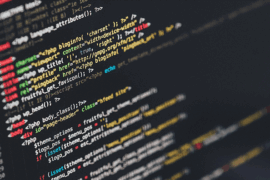QR code technology is going popular in modern days when businesses and big companies start providing information as a QR code. If you wish to create or generate your own custom QR code, there are so many ways available.
The machine-readable code makes it easy for users to easily get information on your smartphone without reading and typing the information physically. Before creating your own custom code, let me tell you what kinds of data you can store in a QR code.
You can store web address (URL), business card, plain text, WiFi network credentials, email, SMS, phone number, contact, calendar event, location and more in a QR code. For more information, please read the QR code wiki.
How to generate a QR code Online
If you want to generate QR code on the computer, online tool is the best method for you. Use a web browser and visit to our QR Code Generator tool.
Follow the complete steps below:
- Go to QR Code Generator tool using a web browser.
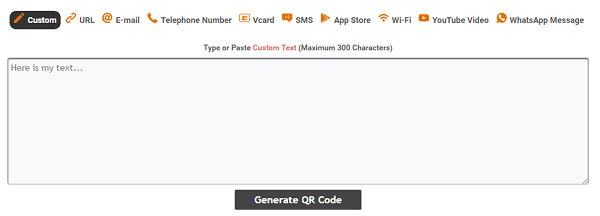
- Select a data type.
- Input your information.
- Generate QR code.
- Scan the code and test your information.
- Download the code as a PNG image.
How to create a QR code in Android
QR Droid Code Scanner on Google play is one of the best apps for creating and scanning QR codes for free. Here’s how to use:
- Install and open the QR Droid Code Scanner app on your Android.
- Tap the menu button and select ‘Create’.
- Select a data type.
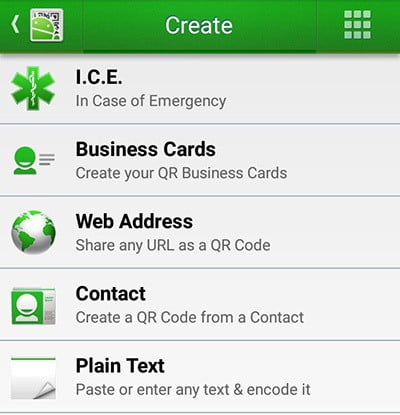
- Input your information.
- Click the generate button and enjoy.
You can now save the code as a PNG or JPG image on your device.
How to create a QR code in iOS
Qrafter for iPhone, iPad and iPod touch is a good app for creating and scanning QR codes on an iOS device.
- Install and launch Qrafter (free version).
- Go to the ‘Create’ tab.
- Select a data type and input your data.
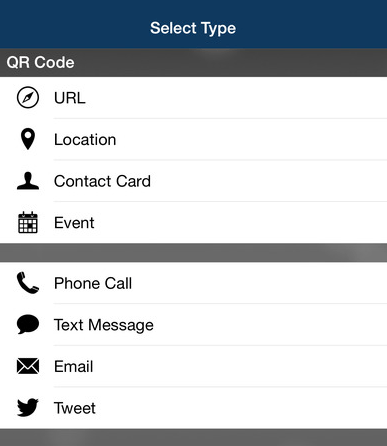
- Click the ‘Create’ button.
- Share the code and save it to the camera roll.
Qrafter also has a pro version if you want to remove ads.