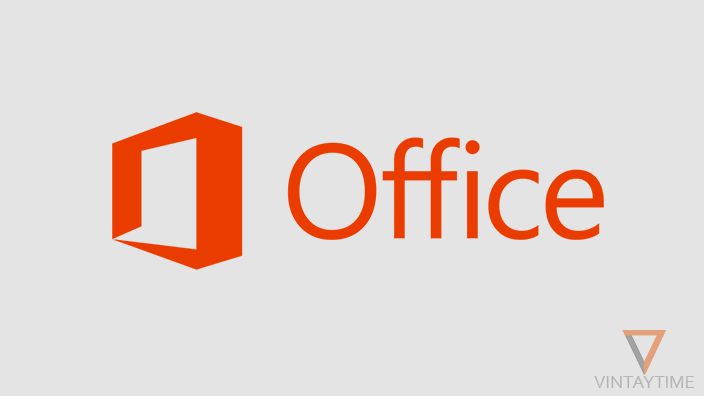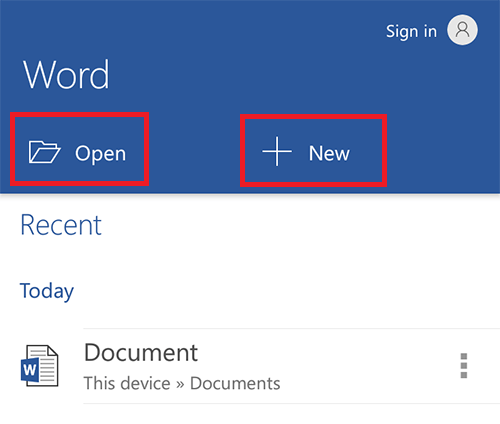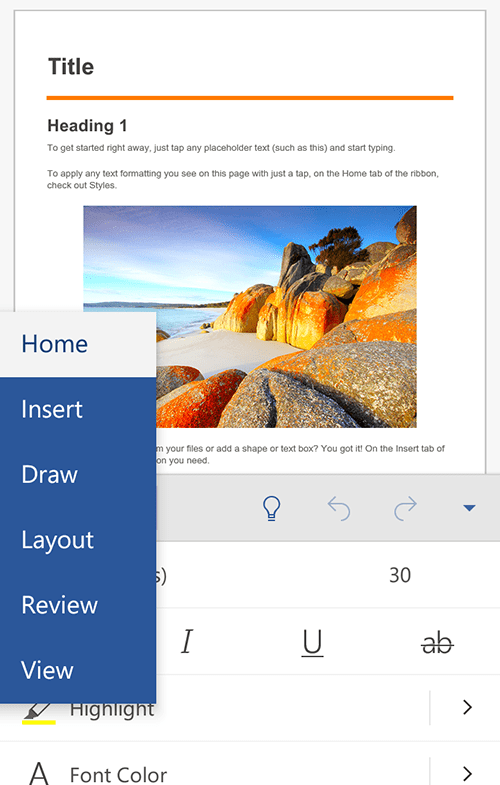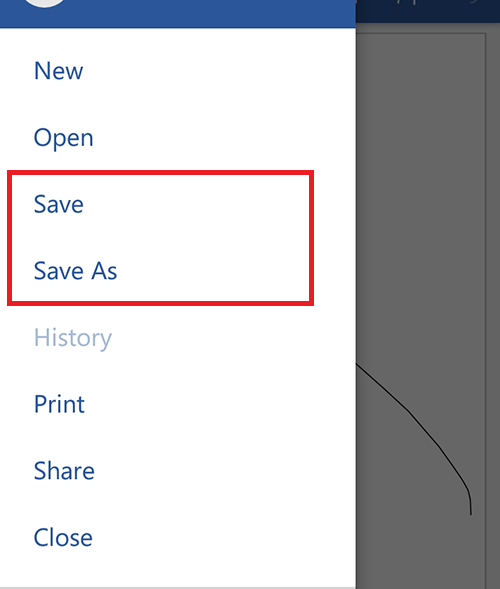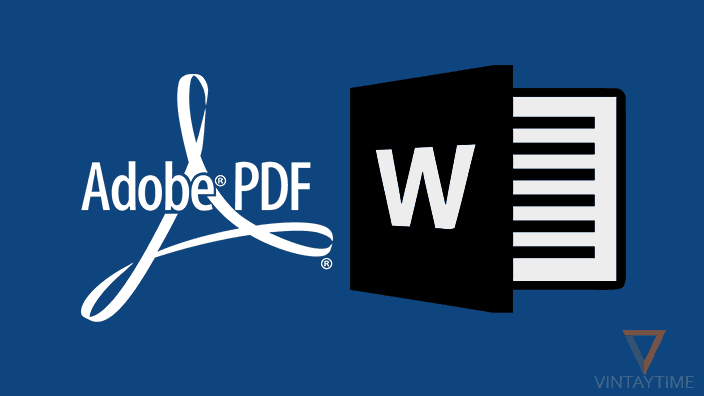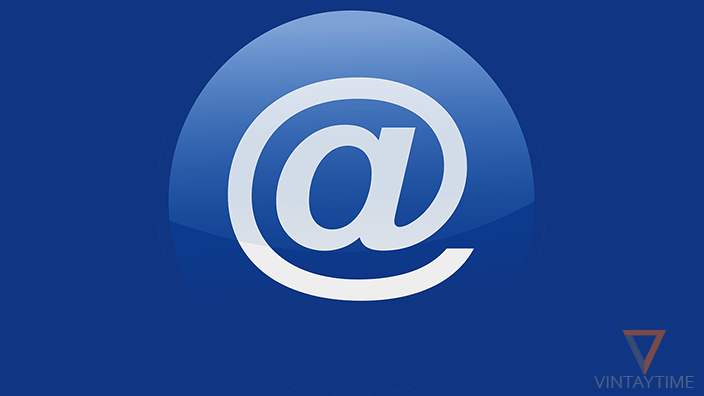We can easily edit office documents (e.g., Excel, Word, PowerPoint, etc.) on a computer, but when it comes to read or edit such documents on a smartphone (e.g., Android or iPhone), the task all depends to apps. There are hundreds of apps available on Google play and App store that helps you read or even edit office documents.
Instead of using any third-party app, you should first try official apps. Yes, Microsoft Office is available for mobile phones and tablets for free, and it brings the core experience on the mobile platform. Other developer apps like WPS Office and OfficeSuite are useful too, but you should use official office apps developed by Microsoft Corporation.
View, Edit, and Create Office Documents in Android
Follow the steps below to edit Word documents in a Android:
- Install Microsoft Word app from Google play.
- Launch the app, and set up the app for first use.
- If you don’t want to sync documents across devices, simply skip Sign in.
- Go to Open > This device, and select a word document from your device.

- Or, Go to New > Blank Document in order to create a new document.
- Edit the document using editing tools available in the app.

- Open the left-hand menu and save the document.

Now, in a similar way, you can install Excel, PowerPoint, Outlook and OneNote app from Google play in order to view, edit, and create office documents.
View, Edit, and Create Office Documents in iOS (iPhone/iPad)
Follow the steps below to edit Word documents in a iPhone:
- Install and open Microsoft Word from the App store.
- Launch the app, and set up the app for first use.
- Sign in with your Microsoft account (or skip if you don’t want to sync documents across devices).
- Go to Open > iPhone, and view/edit word documents from your iPhone or cloud storage.
- Or, Go to New > Blank Document in order to create a new document.
- Edit the document.
- Click on the save icon situated at the upper-left corner.

- Select Save a copy > iPhone (Automatic saving is enabled by default).
In a similar way, you can edit other office documents by installing Microsoft Excel, Outlook, PowerPoint and OneNote app on your iOS device.