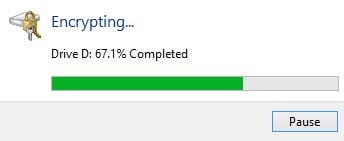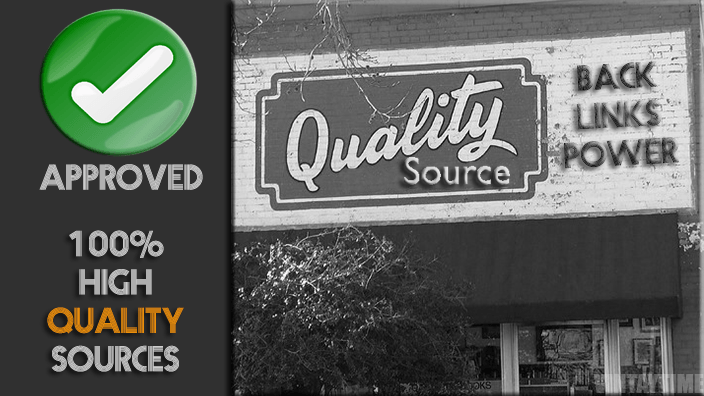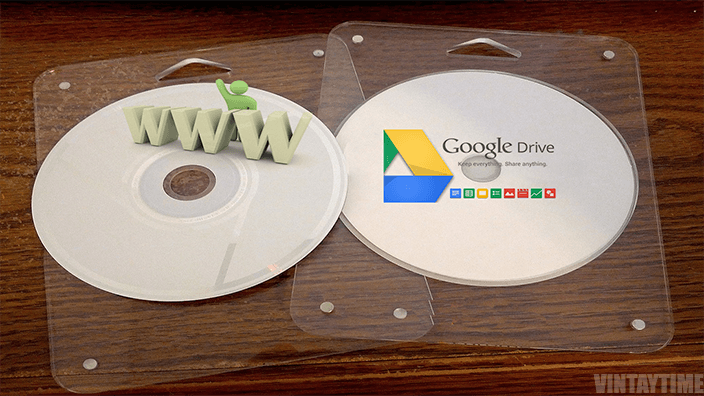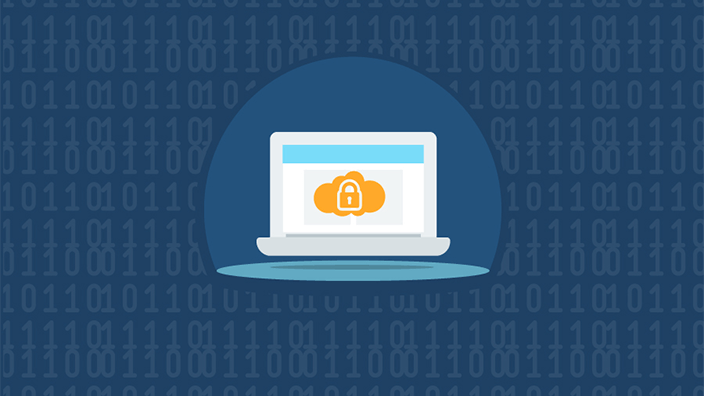Role of a USB stick in your daily life is little important as your smartphone and the files you carry with the USB is more important. If you lost your USB mistakenly at a place or anywhere, you didn’t care about that cheap USB, because it comes at very cheap price, but the files stored in the USB drive is everything you will care. Mostly, people keep important stuff in USB like Documents, Projects, Images etc, to easily use data on any computer or device. But, what if your USB is gone to bad hands?. Password protection is best for those who carry important files in USB and they didn’t want to share their files with others.
Once you password protect your USB, you’re not able to boot Windows with that USB. In this case case, you may carry multiple USBs and keep your important data on the password protected USB flash drive.
Without Software: BitLocker Drive Encryption
In Windows vista/7/8 and later, Microsoft serve a security tool for Windows users known as BitLocker Drive Encryption to protect any drive, including external, internal, flash drive with a password and it makes all of your files in the drive more secure. Once you turn ON BitLocker for a USB drive, you don’t need to install any third party tool on other windows computer to explore files. Just connect your bitlocker encrypted flash drive to windows computer and it will automatically prompt and ask to user to input their password.
Follow the steps below enable BitLocker Drive Encryption for USB flash drive:
- Connect the USB flash drive to PC.
- Right click the flash drive > Select Turn on BitLocker (If you don’t see this option, simply go to Control panel > BitLocker Drive Encryption > Turn on Encryption for your external flash drive).
- Check the box: Use the password to unlock this drive, and create a new password.
- Go to the next step and you’ll get a recovery key that helps you later to recover your forgotten password > Save it.
- Go next and click Start encrypting.

- Wait for some time, until it completes. Encryption may takes time according to your USB size & performance.
- After completed, your flash drive look like below snapshot on other computers (To test, simply plug-in flash drive to another USB socket).

- Open disk > input password > Enjoy!.
To Decrypt (remove password)
Follow the steps below disable BitLocker Drive Encryption for USB flash drive:
- Unlock the drive using the password
- Right click on it > Select “Manage BitLocker” (or go to Control panel > BitLocker Drive Encryption)
- Turn off BitLocker for your drive
- Decryption may takes time according to your USB data, size & performance
Best USB password protection software
To protect a USB flash drive with a password with the help of a software, so just go for my best choices below.
Rohos Mini Drive
![]()
Rohos makes a hidden password protected partition on your USB and send all of your files in them. The drive letter will automatically generate and visible on your screen as you create a disk. When the disk creation completed, you can see the flash drive contain a file name Rohos mini portable, which allows you to open your protected files by entering a password on any computer even Rohos not installed on the computer without admin rights.
Features
- Open encrypted partition on any PC without admin rights.
- File virtualization.
- Protect password leak from many attacks (keylogger, temp files etc.).
USB Flash Security
![]()
Flash security is a Light Weight, easy to use USB password protection tool lets you lock your pen drive with in a minute. USB drive is protected with AES encryption algorithm and your data will automatically encrypt even transfer was ongoing from computer to USB. After unlocking the flash drive on the computer, all of your data automatically decrypt and once you unplug the USB, it will automatically encrypt. The only reason why i give it 4.5 stars because it only eat little capacity of your drive when you install the tool in on your USB.
Features
- Simple, light and easy-to-use.
- Auto lock on unplug.
- AES encryption.
USB Secure
![]()
Not just a USB drive, you can protect any external drive with USB secure. It is an award winning tool, but not free, you can use it free until the trial ends. As you apply security using this software to your drive, you didn’t need to install the tool again on different computer, you just plug and play. You can also files from your drive and only protect specific files not the complete USB drive.
- Support all earlier versions of Windows.
- Multiple security layer.
- Lock specific files and folders.
USB flash security: Tutorial
All above listed software are best, but for this tutorial I’m using USB flash security. Follow the steps below to password protect a USB using USB flash security tool:

- Download & install USB flash security.
- Plugin in USB and first backup all of your data to different location.
- Launch USB flash security.
- Click install > Create a new password & confirm.
- Plug-out and then In.
- Enter your password (see the above snapshot) & enjoy.
- To remove the password, again open the tool and select Uninstall from operation menu.
FAQ
Can I access BitLocker protected drive on OSX or Linux?
If you want an official answer then its No, you can’t because BitLocker is a tool comes with Microsoft windows and on different platform you can only access drive through a trick. On the web, I found a tool called Dislocker that lets read BitLocker encrypted drive on OSX & Linux systems.
Is there is any risk for my USB data & Performance?
If you feel that your USB data may lost/corrupt/damage while using password protection, so please first backup your data and then give a try. The tools I listed above are all working well and if any data lost exist, then these tools will alert you. There is no impact on performance.
Same software must be installed on computer to unlock drive?
No, the software I listed above will not require on the different computer to access your files.