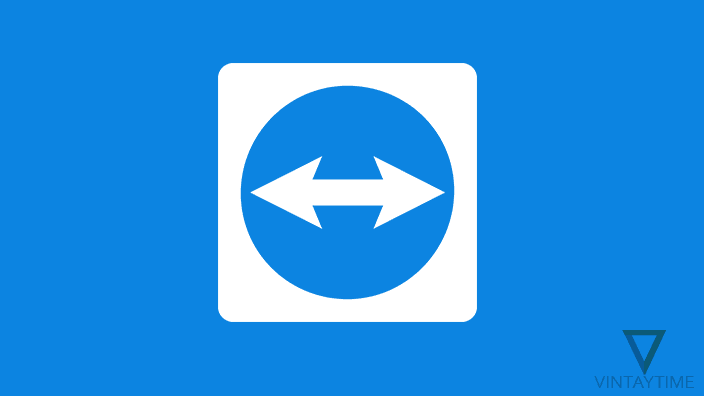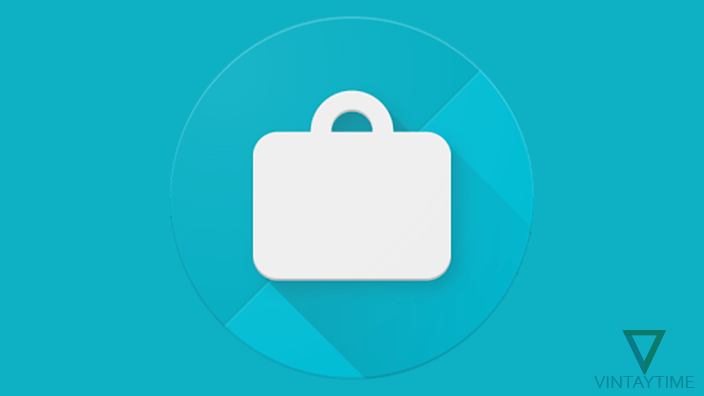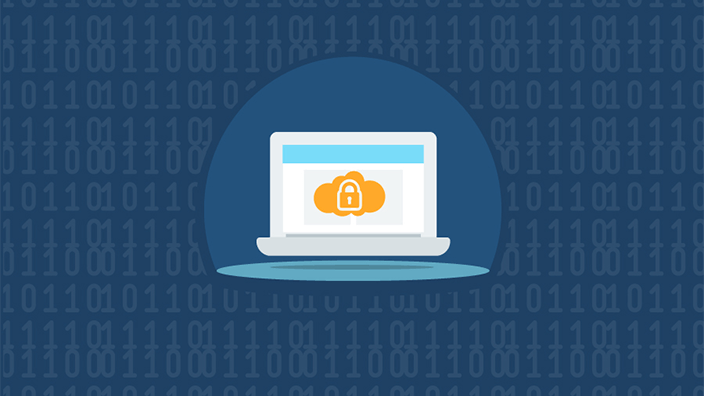TeamViewer is a very popular software in the world to access other computer remotely over the internet. In case you don’t want to use TeamViewer, there is more free remote desktop software available, also known as TeamViewer alternatives.
In Windows PC, a built-in Remote Desktop Connection app available lets you connect with a different Windows computer through the same network or via Internet. Below listed software are available for multiple platforms such as Windows, macOS, Linux, Android, iOS, which means you can control a computer through a computer and via smartphone.
Following are the best free TeamViewer-like remote desktop software:
1. Chrome Remote Desktop
Chrome Remote Desktop is a very simple tool developed by Google. It allows a user to access other computer with graphical screen over the Internet. Google Chrome must be installed on your computer because Chrome Remote Desktop is available as a browser extension. Additionally, a host plugin will be installed on your computer in order to enable remote connections.
You can manage remote control options through the Chrome Remote Desktop app in Chrome browser. Copy and paste ‘chrome://apps/’ on address bar to access Chrome apps.
The client software is available for Windows, macOS, Linux, Android and iOS, and the server software is available for Windows and macOS.

2. Remote Desktop Connection
Remote Desktop Connection (RDC) is a client application by Microsoft for Remote Desktop Services (RDS). In Windows XP and higher, the application comes built-in. RDC is not just available for Windows PC, even macOS, Linux, Android, iOS and Windows phone platform users can use the software.
You can remotely connect to other computer through the local network or via Internet. With Remote Desktop Connection (RDC), you can transfer files, listen the audio, enable multiple sessions, view graphical screen, etc., of the other computer.
To launch the application, click the Start button and search ‘Remote Desktop Connection’.
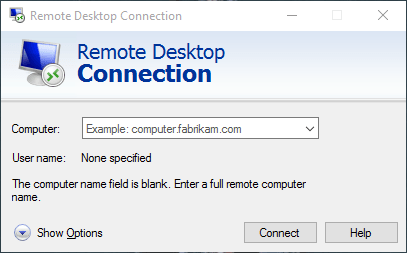
3. Remote Utilities
Remote Utilities is an another best remote desktop software alternative to TeamViewer. You can install Remote Utilities server software on any Windows computer, but the client software is available for Windows, Android and iOS platform. With this software, you can transfer files, listen the audio, enable multiple sessions, access graphical screen of the remotely connected computer.
Remote Utilities can establish remote connection through LAN or via Internet. Only 10 remote PCs are allowed to control in the free license.

4. AeroAdmin
AeroAdmin is a portable remote desktop application available for Windows computer. The license of the software is absolutely free for both personal and commercial users. AeroAdmin connects to other computer using their client ID or IP address, which is a similar method to connect in TeamViewer. You can transfer files, view graphical screen, control mouse/keyboard of the remote computer.

AeroAdmin is available for Windows, but you can run the software on a Linux or macOS computer using WineHQ.
5. TightVNC
TightVNC is a free and open-source remote control software, available for Microsoft Windows and Linux. It’s client software is available for Windows, Android and iOS. TightVNC looks pretty simple but maybe it requires some advance configuration like UltraVNC. With this remote desktop software, you can transfer files, view graphical screen, control mouse/keyboard of the remote computer.
Please read the TightVNC documentation to learn how to configure and use the software.

6. UltraVNC
UltraVNC is an advanced remote desktop tool looks pretty tough to configure. While installing the setup, it will ask which components to be installed. Choose UltraVNC Server on the computer you want to control, and select UltraVNC Viewer from where you have to control. You can transfer files, enable multiple sessions, connect over a web browser, etc., of the remote computer.
Please read the UltraVNC documentation if you have any problem with the configuration.