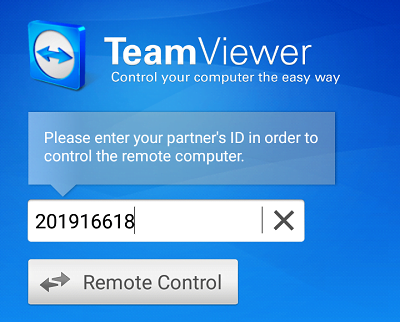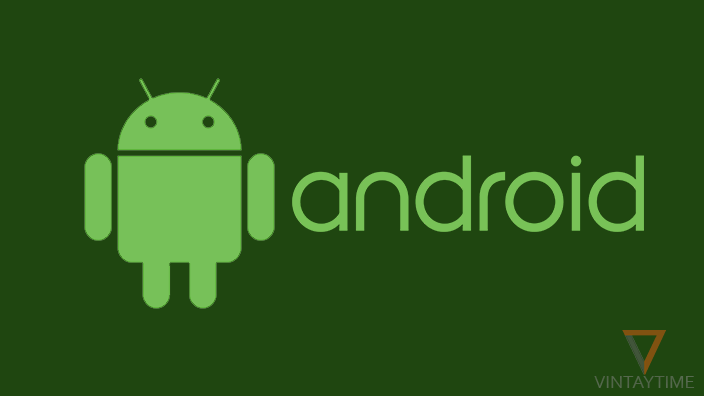We can easily access other computer remotely over the internet using TeamViewer or other remote desktop software, but when it comes to remotely control a smartphone from a smartphone, only TeamViewer can do this task better. Like a desktop, when you connect with an other smartphone with TeamViewer, everything you can access and control on the other phone including their graphical screen. The computer is absolutely not required in this task.
There are no limitations on connecting with a different mobile platform or OS. It means you can remotely control a iOS from Android or an Android from iOS. TeamViewer QuickSupport app is supported on iOS, Android and Windows 10 Mobile device.
TeamViewer QuickSupport app
The app is absolutely free and didn’t require any registration. Install TeamViewer QuickSupport app on your phone and access your phone remotely from a desktop or via Android/iOS device. The app works over the internet, so please make sure your’s and the other phone’s internet connectivity should not be slow.
How to connect?
Follow the steps below to connect from an Android to Android:
- Install TeamViewer QuickSupport app on an Android you want to control remotely.
- Install TeamViewer for Remote Control app on an Android from where you want to control.
- Get the numerical ID shows in the QuickSupport app.

- Launch TeamViewer app on your Android, paste the numerical ID and connect.

- Allow remote access from the Android you want to control.

When connected, a full graphical screen of the other Android phone will appear on your screen. Now you can access the remotely connected smartphone as usual like a smartphone. Whatever you are done from your side, everything happens on the other side.
What things you can access and transfer?
You can access the graphical screen and control everything of the remotely connected smartphone, but cannot transfer files. If you want to transfer files, please use the desktop client.
FAQ
I’m not able to connect from phone to phone?
An add-on will be automatically prompted to download (according to your device manufacturer) when you launch the QuickSupport app. Please install the add-on in order to establish a remote connection. If your Android showing any security warning, please enable unknown sources from Settings > Security > Unknown sources.
Why remote access is working slow?
If the internet connectivity is slow on both (or anyone) smartphone, you may experience slow remote access. Please connect both devices with a strong WiFi network and enjoy smoother remote screen sharing.