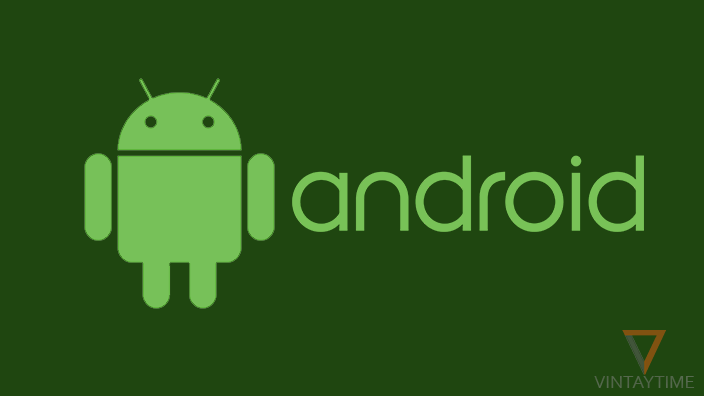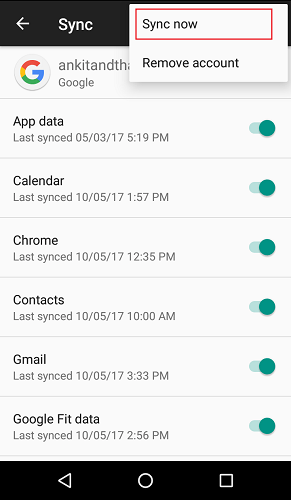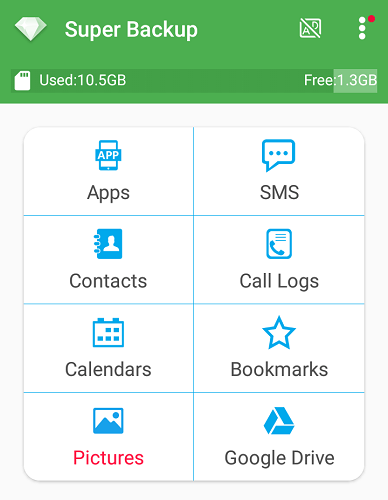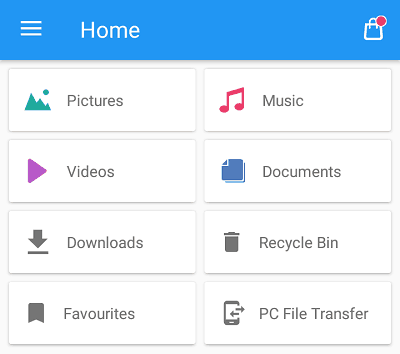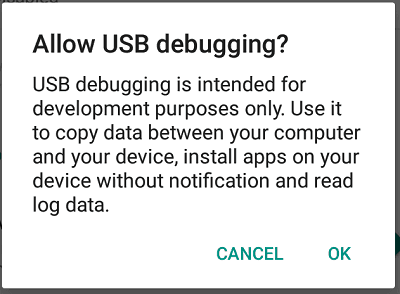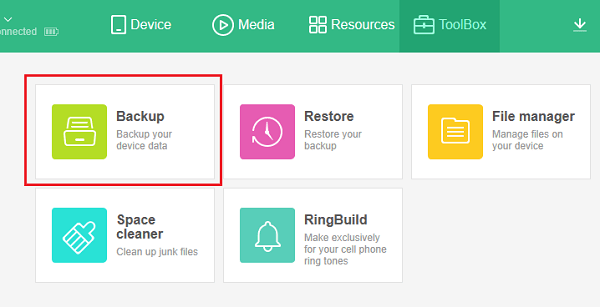Non-rooted Android phone owners probably feel jealous with roots phones when it comes to backup and restore. For all non-rooted users, I’m going to write the best way to complete backup and restore an Android with all data such as Apps, Settings, Contacts, SMS, Call Logs, Multimedia Files, Photos and Documents.
So many reasons why you immediately need a full backup of your Android, although Factory Reset is the most common reason. Few problems with Android that make users helpless for factory reset, but using a Google account, your important data will never lose such as contacts, photos, settings, and more.
If you want to migrate your device data to a new Android device, follow the same backup procedure given below, and restore to a new device.
Backup and Restore an Android, The Best Way
Backup
Follow the steps below to backup Apps, Settings, Contacts, SMS, Call Logs, Multimedia Files, Photos and Documents:
- First backup Settings and Contacts on your Google account. Go to Settings > Accounts > Google > select your Google account. Click the ‘Sync now’ option from menu and make sure all items are enabled.

- Now backup personal Photos and Videos to Google account. Install or Update the latest version of Google Photos. Select your Google account and Sync your photos.
- Backup Apps, SMS and Call Logs to external SD card. Install and launch Super Backup app. In the app, go to settings and select external SD card as a Backup path. Go back to the app home screen and backup all Apps, Call Logs and SMS manually.

- Copy Multimedia Files (e.g., Music, Videos/Movies), and Documents to external SD card. Install File Commander app, it helps explore your phone’s internal storage by categories. Launch the app, select Music/Videos/Documents and then Internal shared storage. Select all files and copy to external SD card.

If you don’t use any external SD card, simply connect a USB flash drive through OTG cable.
Restore
Follow the steps below to restore your data:
- Insert the external SD card on your phone if you removed.
- Go to Settings, Accounts and make sure you have added the same Google account according to the step 1 in Backup. Click the ‘Sync now’ option from menu and make sure all items are enabled.

- Your Contacts will be visible in a few seconds in the Contacts app.
- Install or Update the latest version of Google Photos and select the same Google account according to the step 2 in Backup. Your personal Photos and Videos will be appear in a few minutes.
- Install Super Backup app and restore Apps, SMS a Call Logs one-by-one.
- Copy or Move Multimedia Files/Documents from external SD card to Internal storage using a File manager app.
Backup and Restore an Android Using a PC/Computer
Follow the steps below to backup and restore an Android using a PC:
- Download and Install MoboPlay on your PC.
- Enable USB Debugging on your Android device. Go to Settings, Developer Options and enable USB or Android Debugging.
- Launch MoboPlay on your PC and connect your Android via data cable.
- Click OK on your phone when it says ‘Allow USB debugging’.

- Your Android device will appear on MoboPlay with all information.
- Go to ToolBox tab and click Backup.

- Select items and path to backup.
- To Restore, go to ToolBox tab again and click Restore.
- Select your device and restore your data.